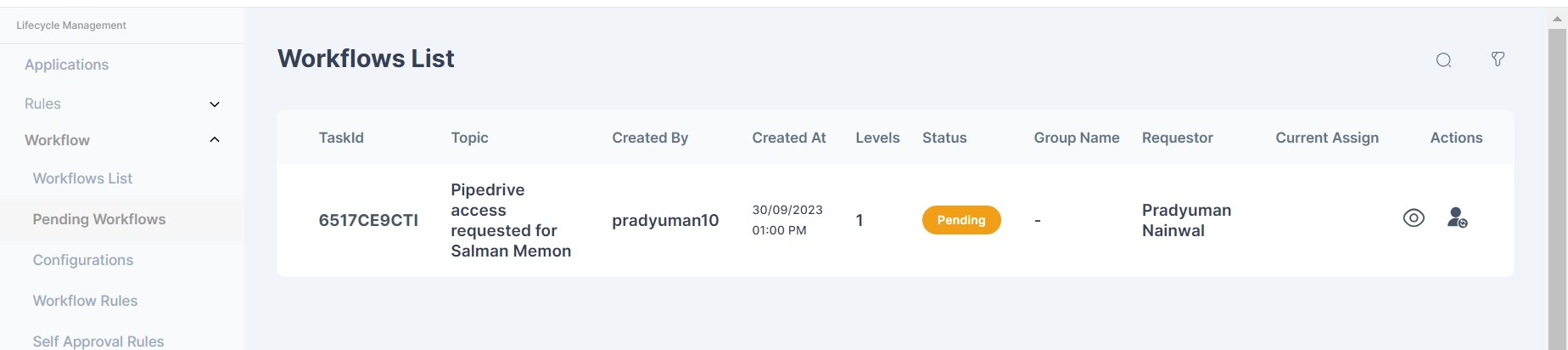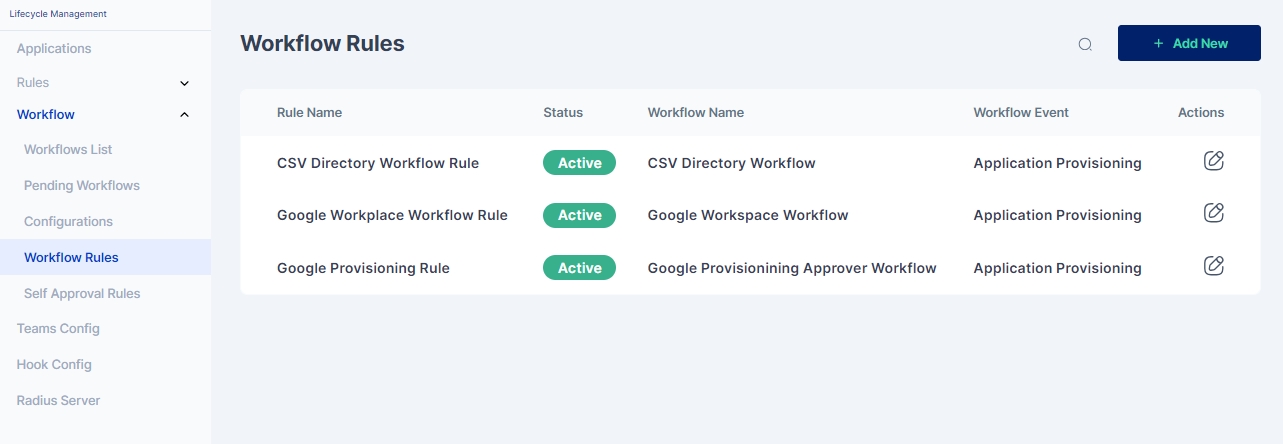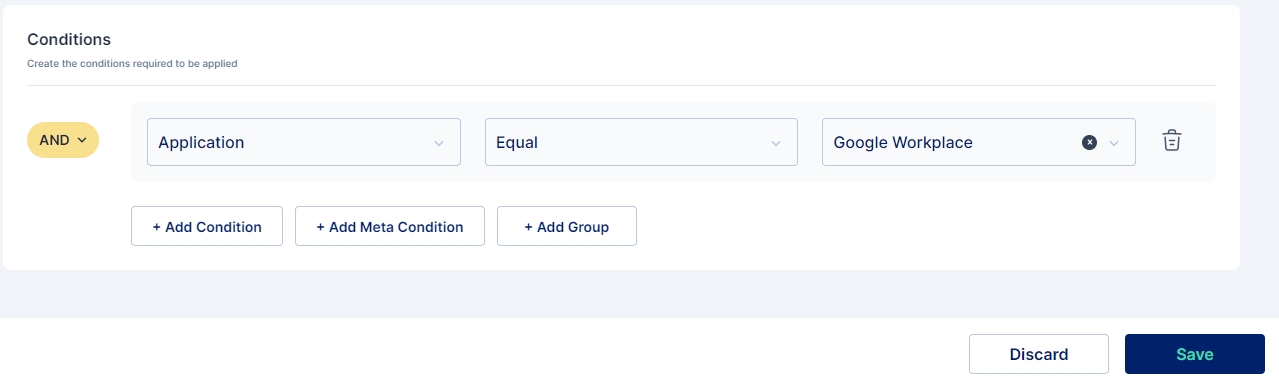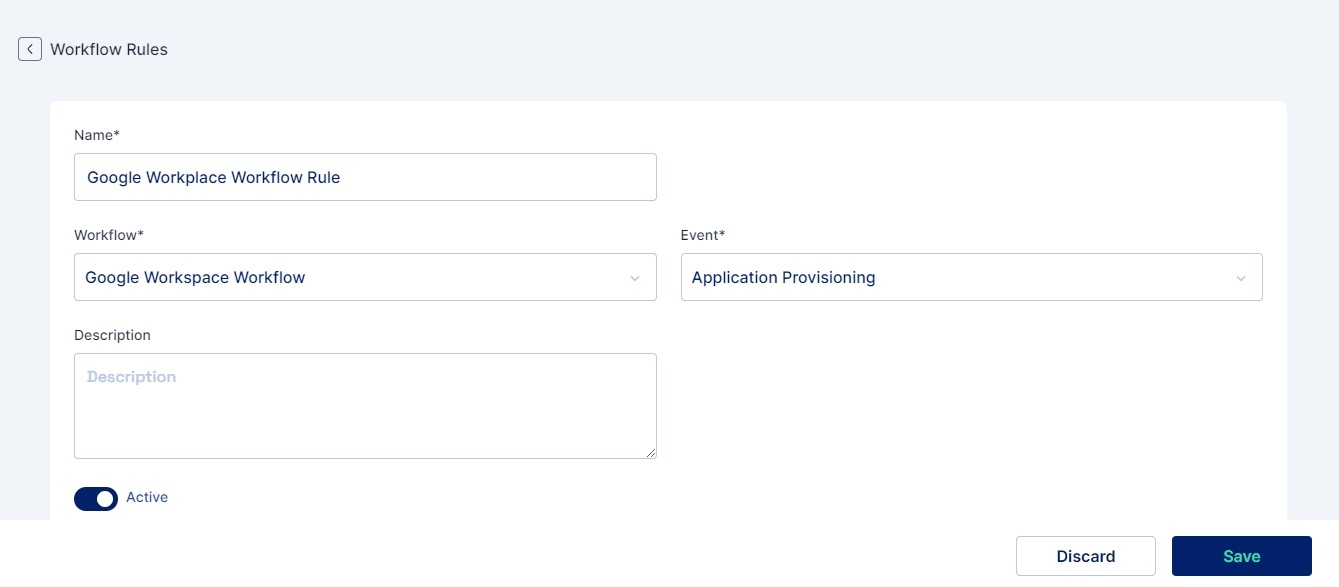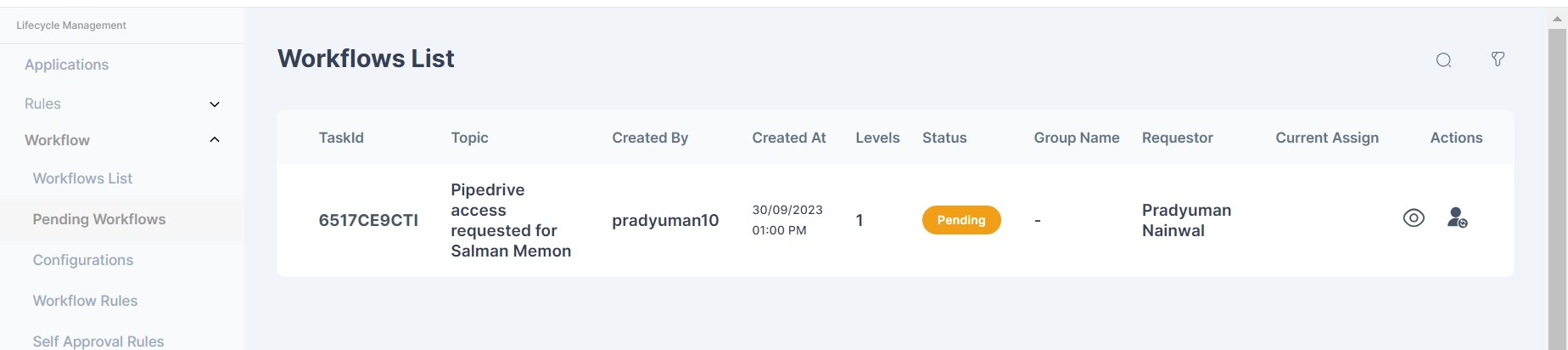
The Workflow List page serves as a comprehensive repository, showcasing a detailed overview of completed workflows, whether approved or rejected.
This tool provides at-a-glance insights into each workflow's essential information, including Topic,Workflow Level, Status, Group Name, Requestor, and Current Assignee. Users can efficiently navigate and assess the historical progression of tasks, gaining clarity on the completion of each workflow.
With a user-friendly interface, administrators can quickly get a view of all the completed workflows for managing and analyzing completed workflows
The Actions button allows to view further details about the workflow stage and details about approval and/ or rejection
The Pending Workflows List page provides a consolidated view of all ongoing workflows awaiting approval or rejection.
The comprehensive snapshot enables administrators to quickly identify pending tasks, their current status, and the associated contextual details.This tool provides at-a-glance insights into each workflow's essential information, including Topic,Workflow Level, Status, Group Name, Requestor, and Current Assignee.
By providing a centralized location for pending workflows, this page allows Administrators to effortlessly track the progression of tasks, ensuring timely reviews and approvals.
Workflows may be configured for a number of use cases in the Cymmetri Identity Platform, primary among them being for assigning application to a user (provisioning), unassigning application to a user (deprovisioning), and running reconciliation campaigns.
Workflows in Cymmetri Identity Platform may be configured for upto 4 stages of approval.
The administrator may select upto 4 approvers.
For each stage, the administrator may select one of the three options -
User - A particular user may approve workflow request at this stage.
Group - A user belonging to the selected Group may approve Workflow request at this stage.
Reporting Manager - The reporting manager of the user for which the approval is to be provided may approve the workflow request at this stage.
To observe how to workflow runs in action, refer Inbox
Click on save to save the workflow.
Custom workflows can be configured and customized further by creating workflow rules.
To create Workflow Rules Navigate to Products -> Lifecycle Management -> Workflow -> Rules and click on the +Add New button
Following details need to be provided whenever a new rule is added: Name: (Mandatory)Name of the Worflow Rule
Workflow: (Mandatory) Need to select the custom workflow for which the rule will be applicable
Event: (Mandatory) Select event triggering the workflow, such as Application Provisioning, Deprovisioning, User Creation, Workflow Setup, Application Role, Application Update, Decommission Device, and more.
Description: (Optional) General description of the rule
Conditions:
Conditions and filters can be added for country, department, designation, login pattern, user type, application, application role, and workflow depending upon the event selected
Multiple conditions can be combined using AND/ OR operators
Conditions can also be grouped to evaluate to true or false as a group
Meta conditions can be added for application events if meta values are added for applications