Adding Applications to be managed by Cymmetri
Accessing the Applications Menu
Applications menu in the administration page displays the various options pertaining to the Application Management Process.
Applications menu can be accessed as mentioned below:
Identity Hub
Login as either an Organization Administrator, Domain Administrator, or Application Administrator.
Click on the Identity Hub icon on the left side bar.
Click on the Applications text on the slide out bar.
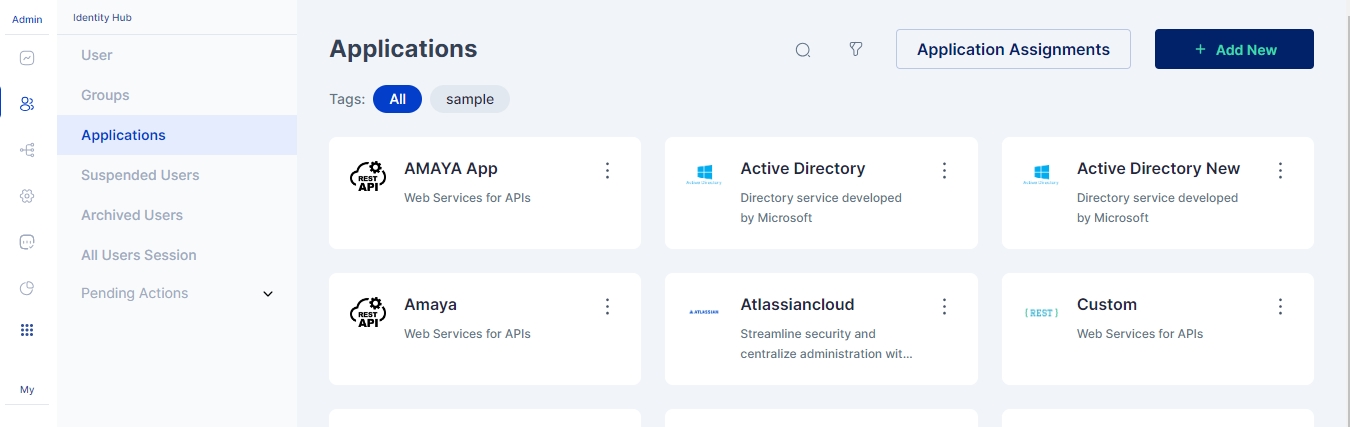
Understanding the applications supported by Cymmetri
Applications supported by the Cymmetri platform fall majorly into three categories -
Pre-configured Applications These are the applications that have already been configured by the Cymmetri platform for provisioning on cloud or on-premises.
Custom Applications for Provisioning These are the applications that you wish to manage through Cymmetri and support the generic connectors that the Cymmetri platform provides.
Custom Applications for Single SignOn only When you need to add an application for the sole purpose of enabling Single Sign-On (SSO), Cymmetri offers the capability to add a custom application that can be configured for SSO using the supported mechanisms.
Adding Application
Once you have chosen the application to be added from the above categories, you are ready to add a new application.
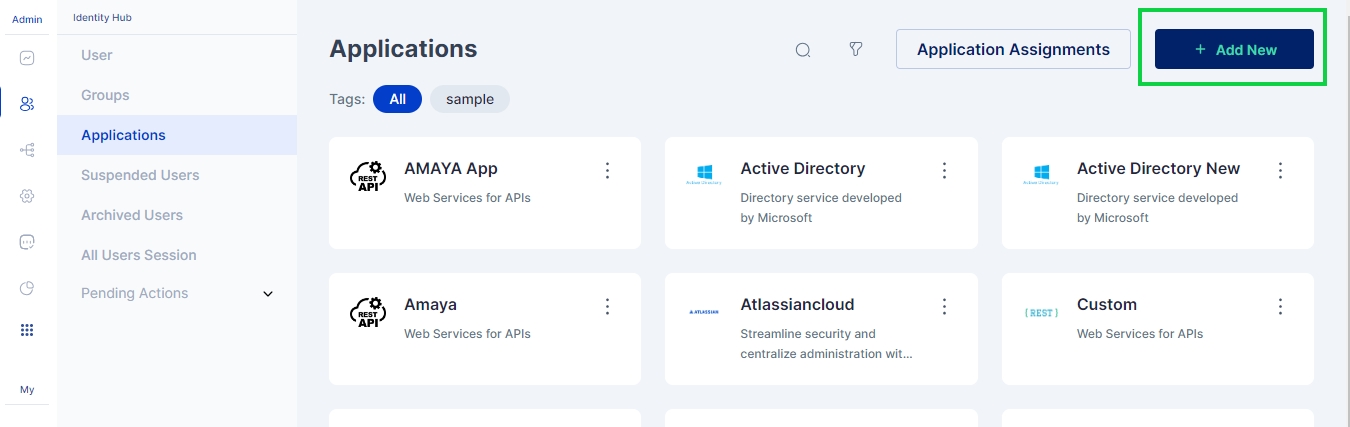
1. Click on the “Add New” button on the top-right corner in the Applications page.
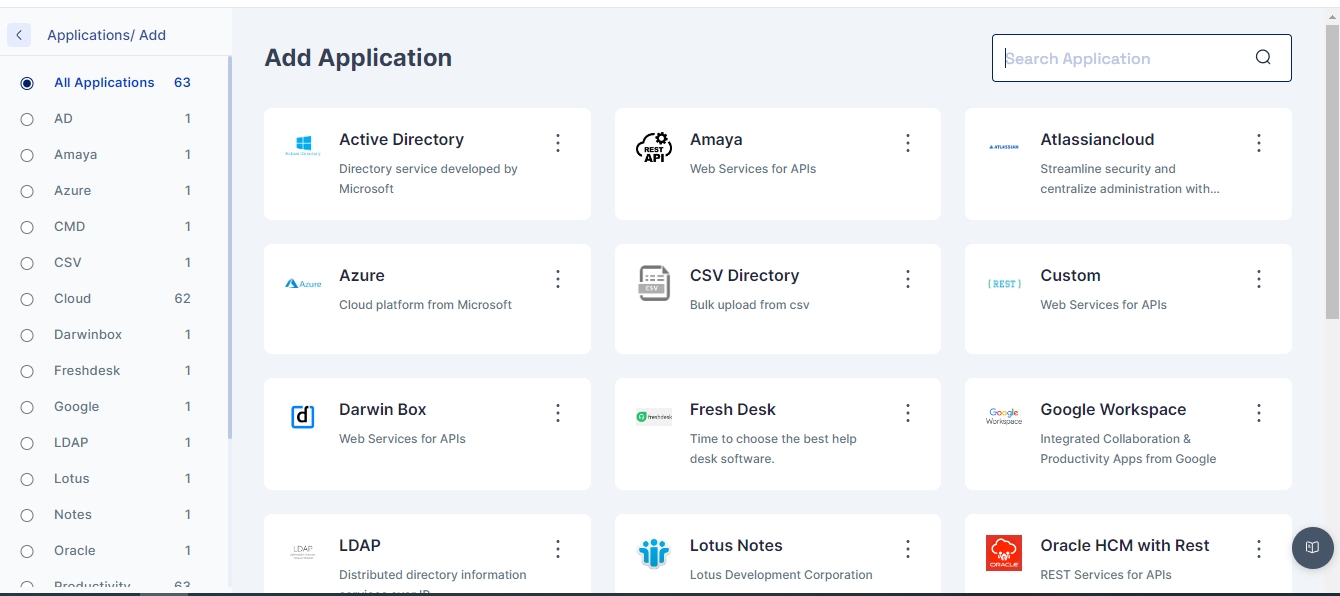
2. In the Add New Application screen, you may search for your desired application (e.g., Active Directory or some authorative source like Darwin Box or Oracle HCM), or your desired connector (e.g., REST) or choose the “Custom” application type from the available application catalogue.
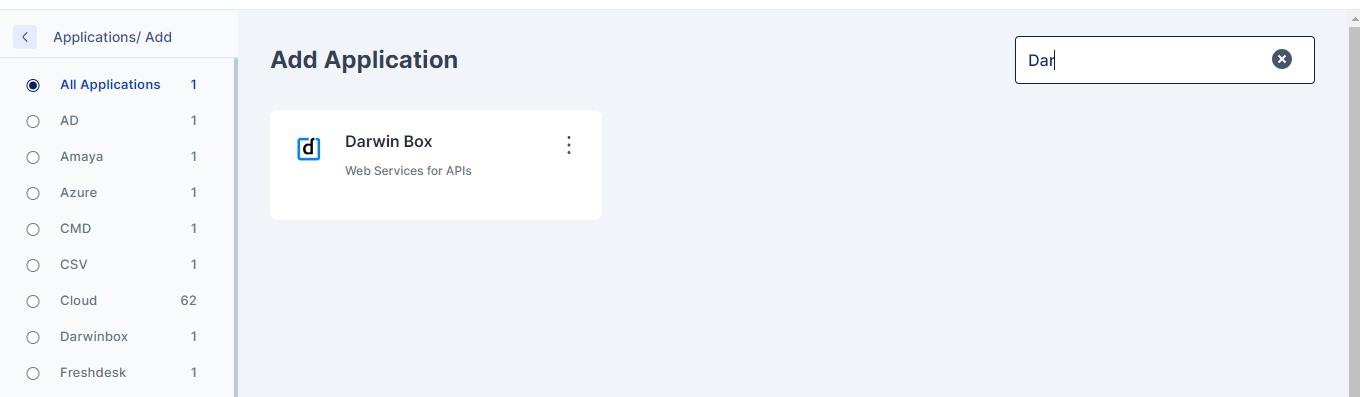
And also support for other standard categories of applications as shown below:
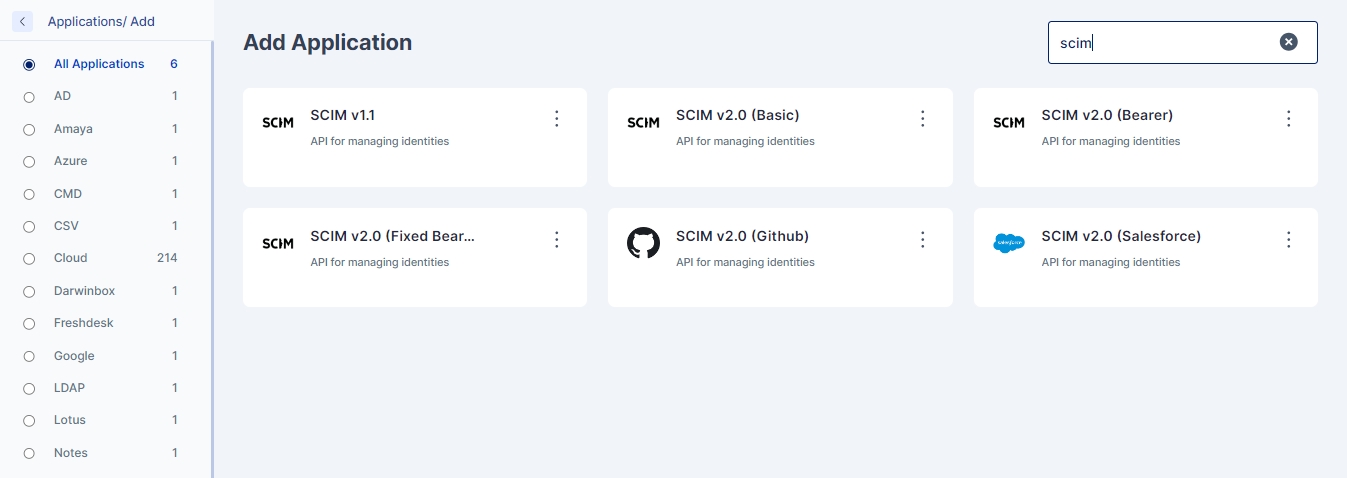
3. Now click on the tile shown in the list below to open the right slide out menu for renaming application as shown below.
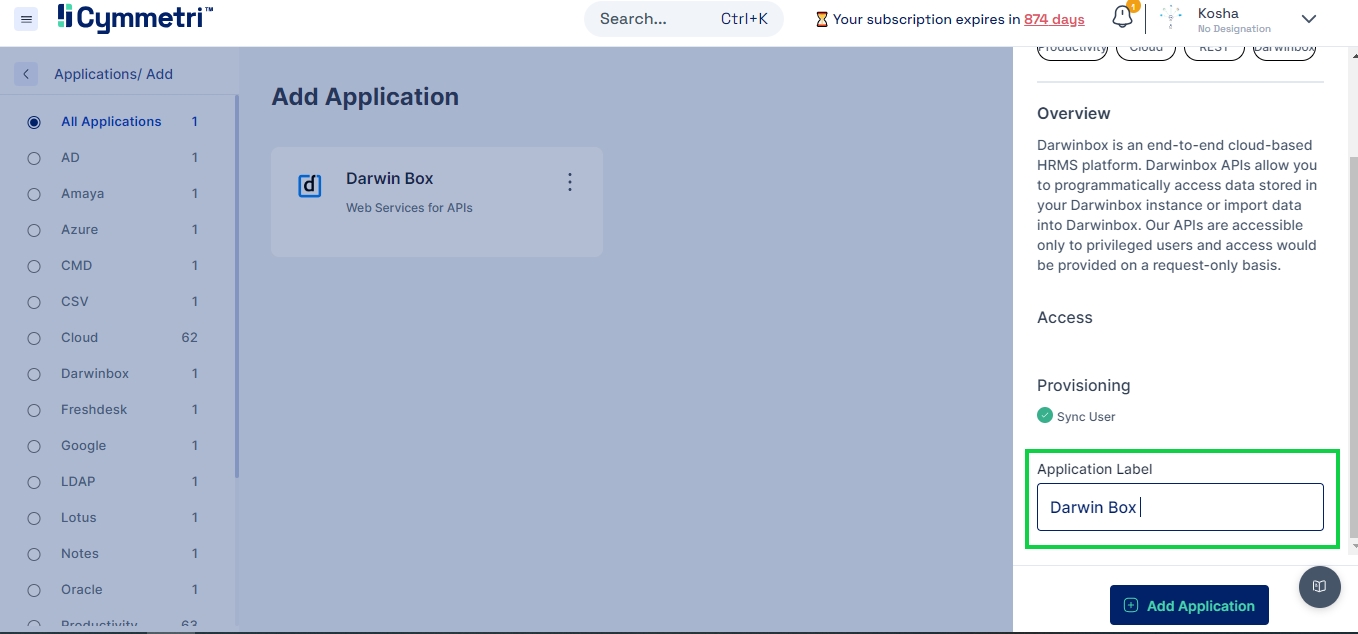
4. Add your custom label (if you wish) in the text box and click on the “Add Application” button.
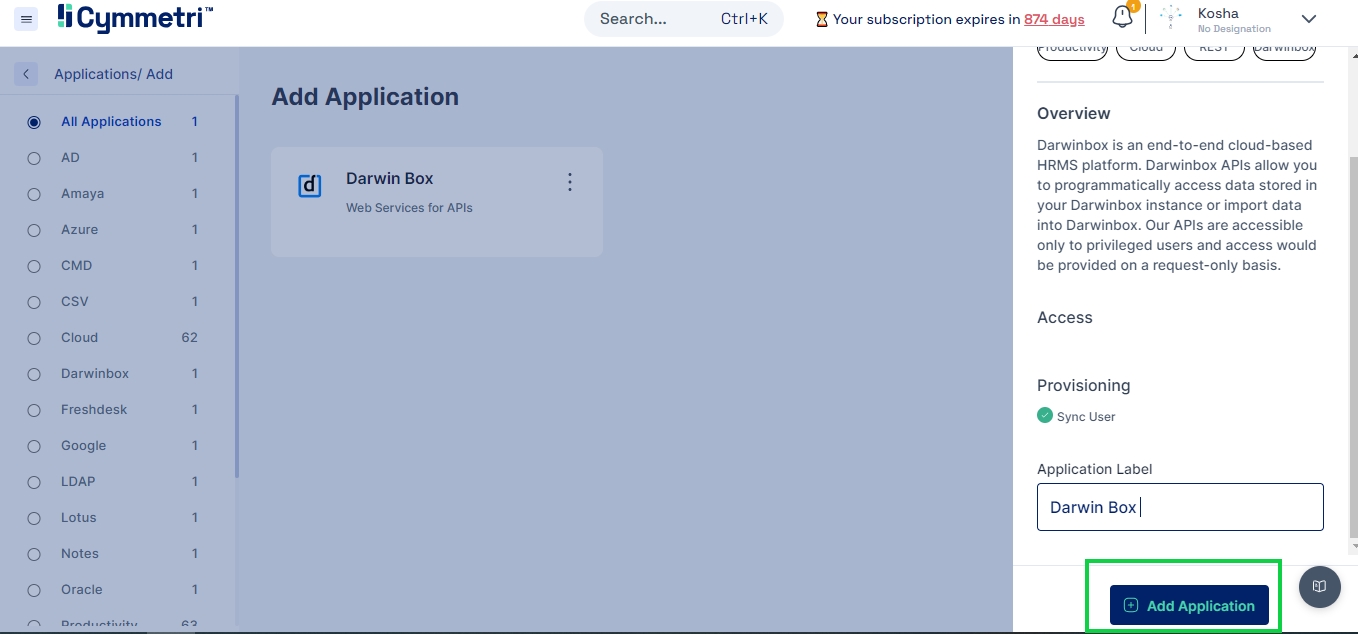
Conclusion
Application has been successfully added to your listing now. You may click on the configure now button to start configuring the application.
Was this helpful?
