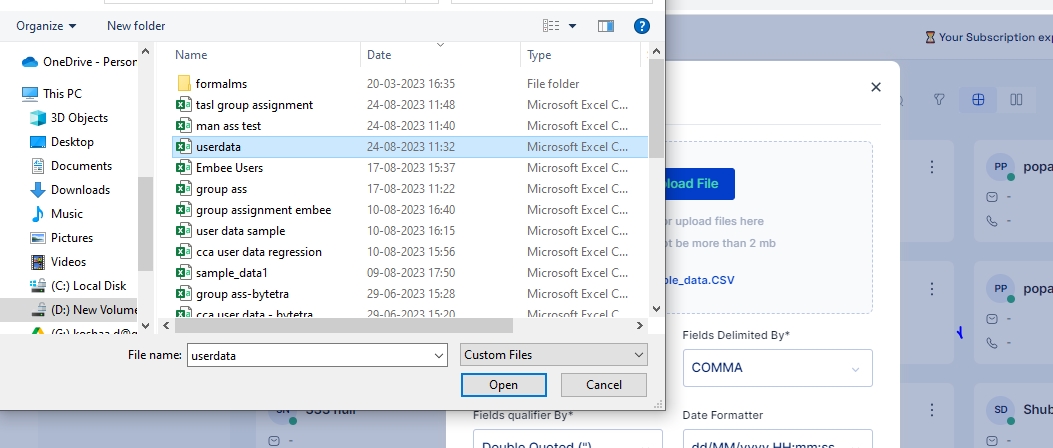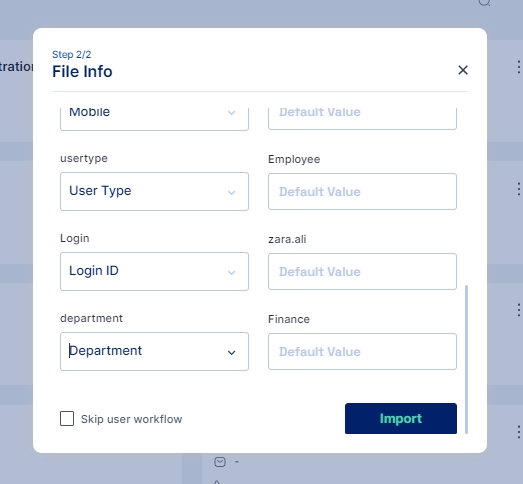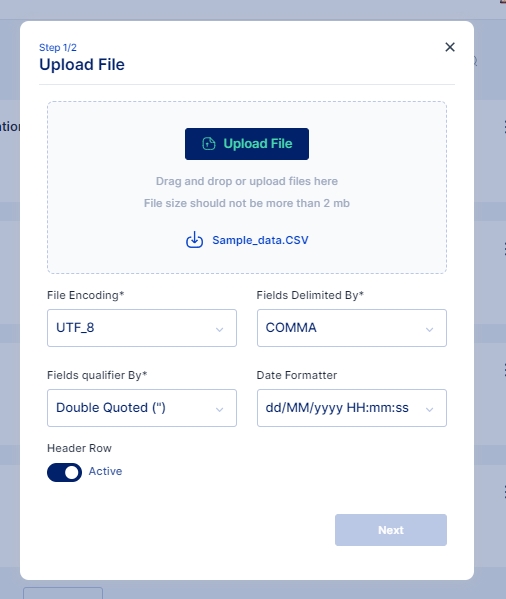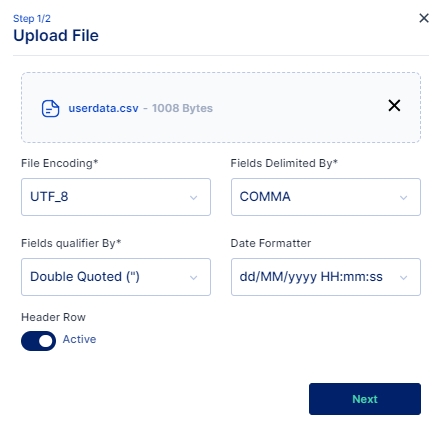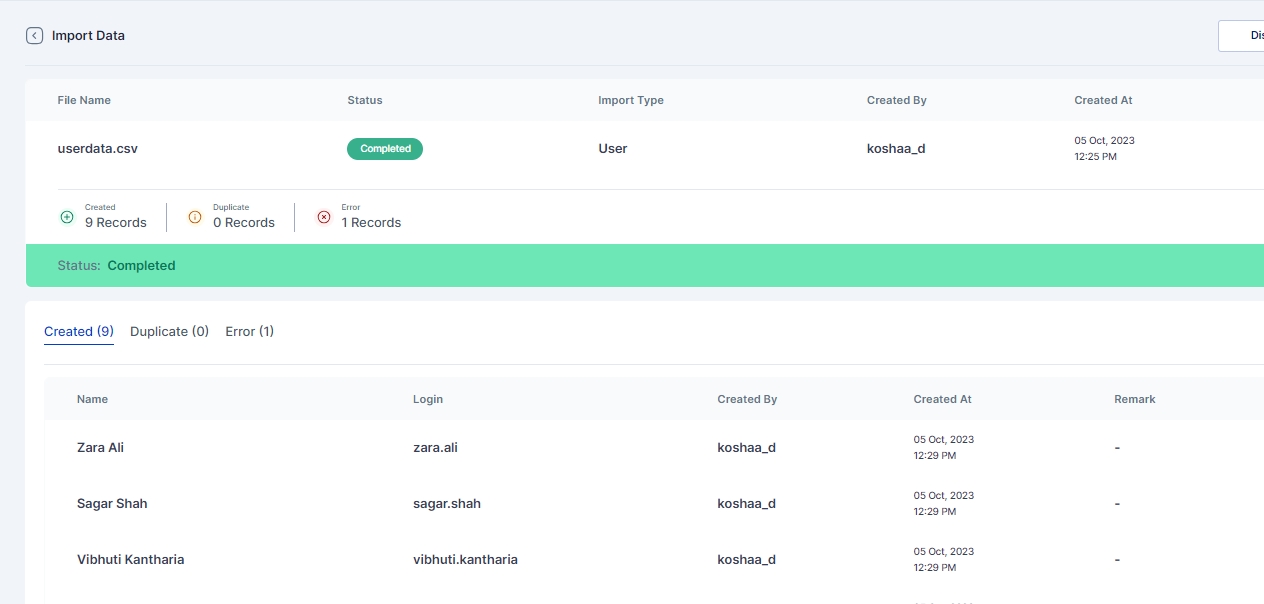Importing Users
Last updated
Was this helpful?
Last updated
Was this helpful?
Users may be imported into the Cymmetri platform using the bulk Import Users feature.
For Importing Users in Cymmetri platform administrator need to click on Identity Hub > User menu and then click on the Bulk Import > Import Users button.
A screen pops up that lets you select the csv file you want to upload to import the users, Upload the csv file, you may also use the sample data file available and modify it to match your user details.
Click on the Upload File button and select the file you wish to import
Once the file is selected ensure that the default parameters select match your rewuirement else you may change these parameters as per your requirement and click on Next button.
Match the Column names from the CSV file with the Cymmetri User Attributes using this File Info dialog box.
Scroll down and click on the Import button. Note: A "Skip user workflow" check box is available to skip execution of any user workflow configured for creation of users, if not selected it may trigger user creation workflow and the process of importing users may slow down due to the numerous approvals that the approver might have to do.
Once Imported results of successfully Imported Users, Duplicate Users or any error that occurred during import can be see in Logs > Import History page