Delegating Work to Delegatee
For any user to be able to delegate their work to other users, the user should be added to the delegation users list; Check here how to Add Users to the delegation list so that they can delegate their activities.
Delegate Work to Delegatee
Following are the steps to delegate work to a delegatee:
The logged-in user needs to go to their Settings Page by clicking on the user's username on the top right
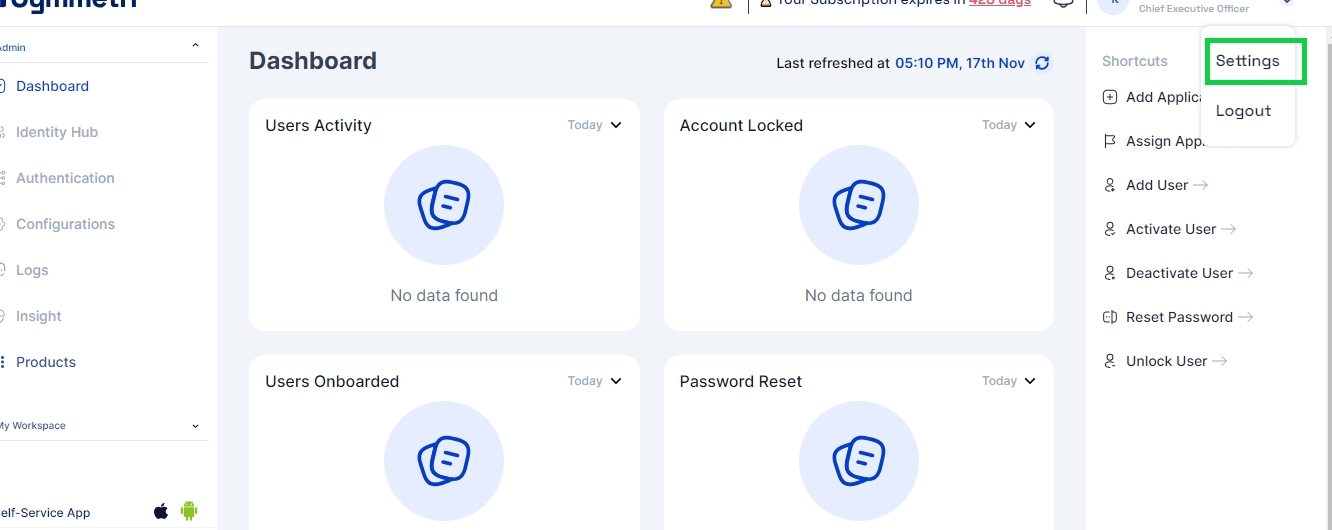
Once on the Settings Page user needs to click on the My Delegations menu
Note: My Delegations menu will appear only if the logged-in user is added to the delegation users list. Here is how to Add Users to the delegation list.
Toggle Status: Enable the Toggle Status to Active
Start Date: The date from which the user is delegated the work
End Date: The date up to which the access is delegated
Delegated To: The user (delegatee) to whom the work is delegated. This dropdown populates the list of all users to whom the task can be assigned
Excluded Applications: List of applications whose access is not provided to the delegatee
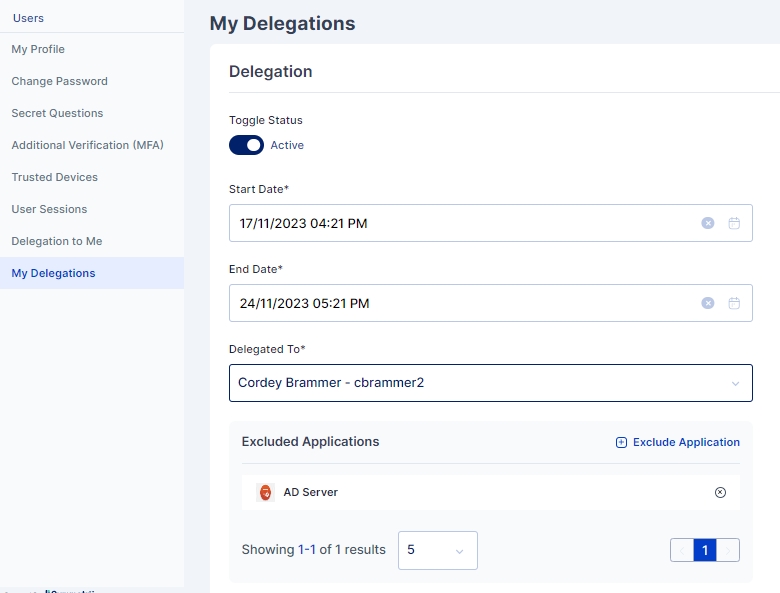
Once all the details are filled the user is expected to accept the consent to be able to configure the delegation. The consent looks something similar to as shown below:
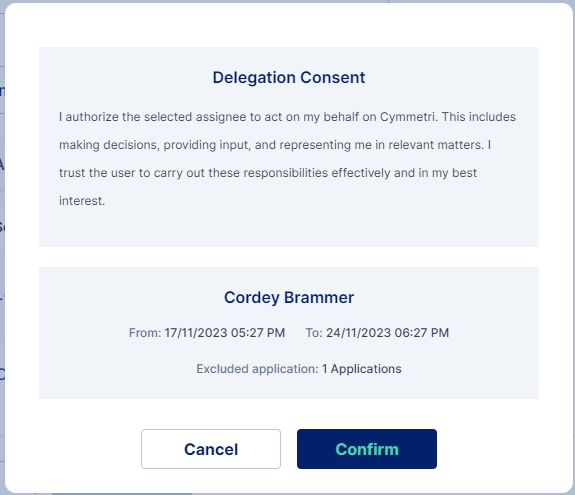
Once confirmed the user needs to click on the I agree check box and save the delegation.
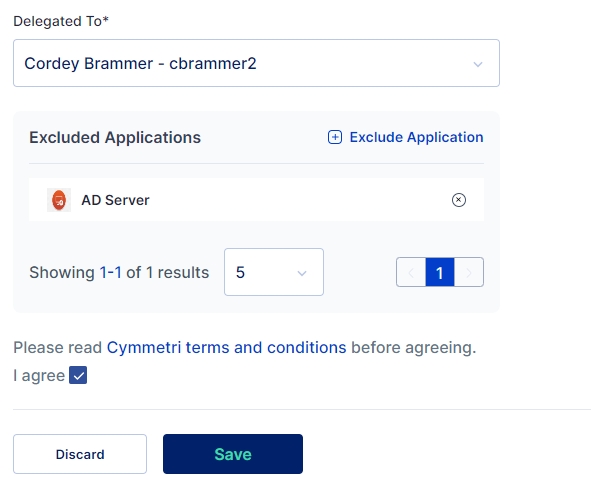
Once saved the delegatee can see and accept the delegation in their My Delegation Page under Settings.
Last updated
Was this helpful?
