Teams Config
The Teams Config feature is designed for Reporting Managers, providing them with controlled access based on specific conditions to perform various actions for their team members. Based on different conditions like Country, Department, Designation, Login Pattern and UserType multiple such configurations can be created in different combinations and different set of permissions.
Permissions Overview
Administrators can grant the following permissions to Reporting Managers:
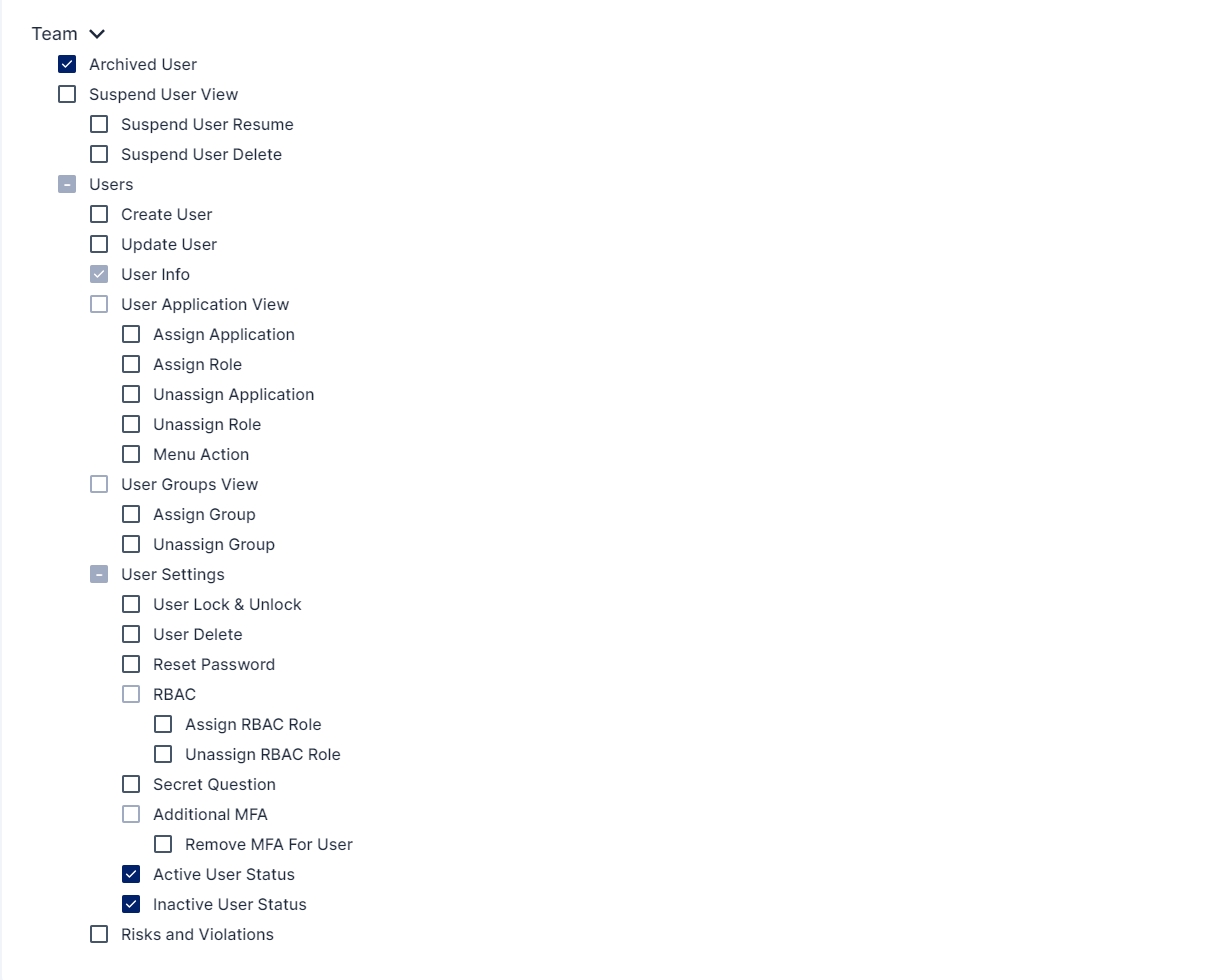
1. Archived User Permissions
Archived Users: Allows the manager to view archived users from their team.
2. Suspend User Permissions
Suspended User View: Enables the manager to view suspended users from their team.
Suspended Users Resume : Allows the manager to resume suspended users from their team.
Suspended Users Delete : Permits the manager to delete suspended users from their team.
3. Users Permissions
Create User: Enables the manager to create new users.
Update User: Allows the manager to update user information.
User Info: (Enabled By Default) Provides access to view detailed user information.
User Application View: Allows the manager to view applications assigned to team members.
Assign Application: Permits the manager to assign applications to team members.
Assign Role: Enables the manager to assign roles to team members.
Unassign Application: Allows the manager to unassign applications from team members.
Unassign Role: Permits the manager to unassign roles from team members.
Menu Action: Grants access to context menu actions.
Assign Group: Enables the manager to assign user groups.
Unassign Group: Permits the manager to unassign user groups.
4. User Settings Permissions
User Lock & Unlock: Allows the manager to lock or unlock user accounts.
User Delete: Permits the manager to delete user accounts.
Reset Password: Enables the manager to reset user passwords.
5. RBAC Permissions
Assign RBAC Role: Allows the manager to assign RBAC roles.
Unassign RBAC Role: Permits the manager to unassign RBAC roles.
6. Secret Question Permissions
Secret Question: Grants access to view secret questions of team members.
7. Additional MFA Permissions
Remove MFA For User: Permits the manager to remove MFA for team members.
8. User Status Permissions
Active User Status: Sets a user's status to active.
Inactive User Status: Sets a user's status to inactive.
9. Risks and Violations Permissions
Risks and Violations: Allows the manager to view risks and violations associated with team members.
Configuration Steps
To configure Teams Config, follow these simple steps:
Navigate to Products -> Lifecycle Management -> Teams Config.
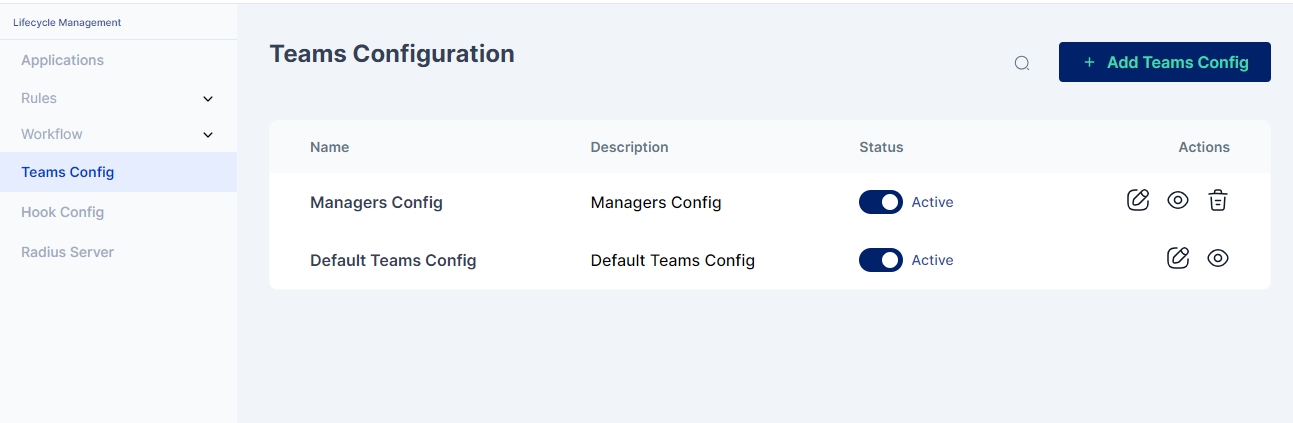
Administrator can choose to Add a new teams config or update an existing one. A newly added configuration added by the administrator can be both deleted and/or deactivated.
Add a new teams config
Click on the +Add Teams Config button and a page as below will be shown:
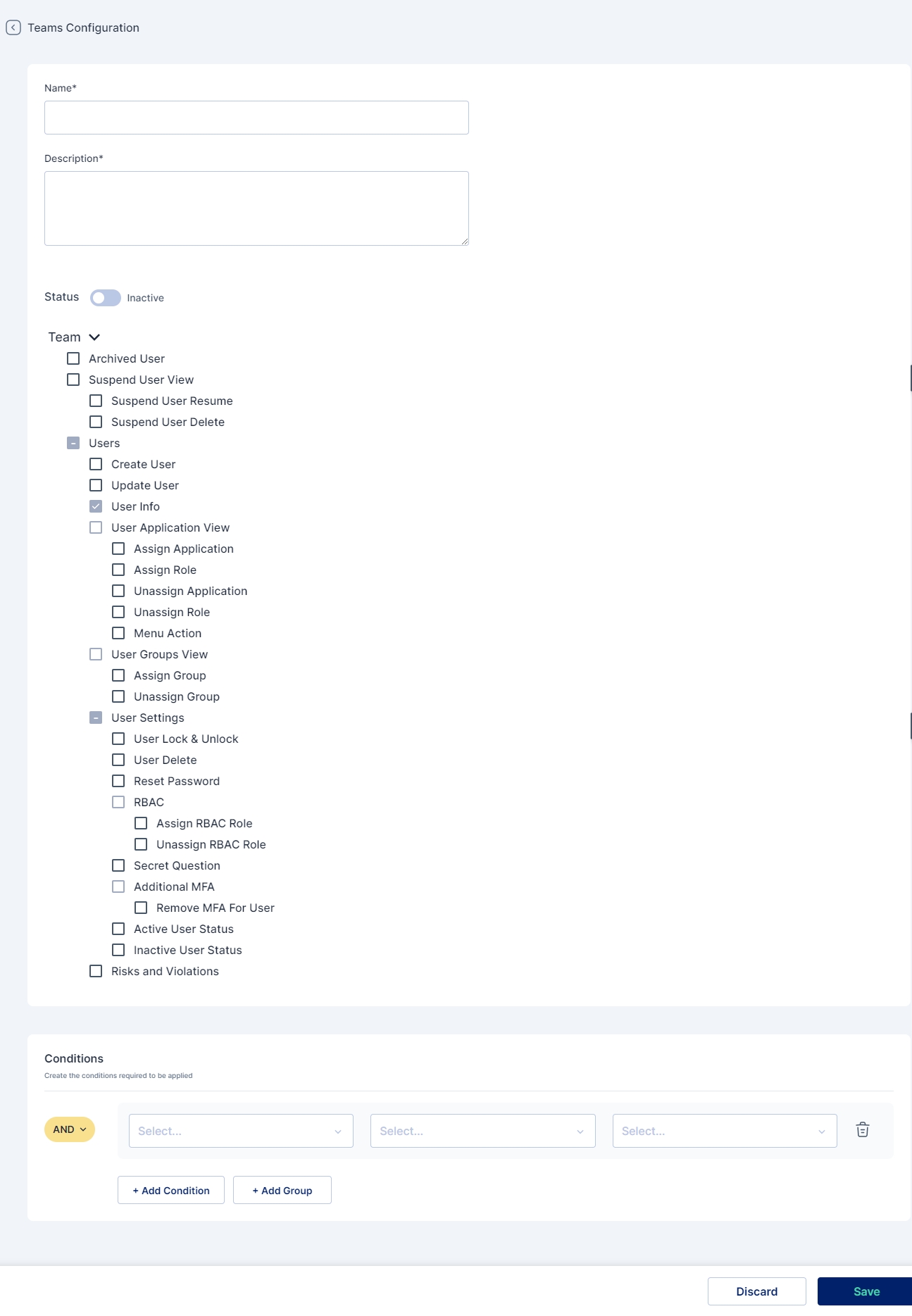
Name: A name for the configuration
Description: A detailed description for the configurations
Status: Set to active for enabling the configuration
Team: Set of permissions (as explained above) that the administrator can select from, to provide different levels of access to the manager
Conditions: Set of conditions (like Country, Department, Designation, Login Pattern and UserType) that the manager need to satisfy for the permissions to be provided to the manager
Default Configuration
There is a Default Teams Config that applies to all reporting managers. Any permission enabled here is universally applicable. It cannot be deleted but can be deactivated.
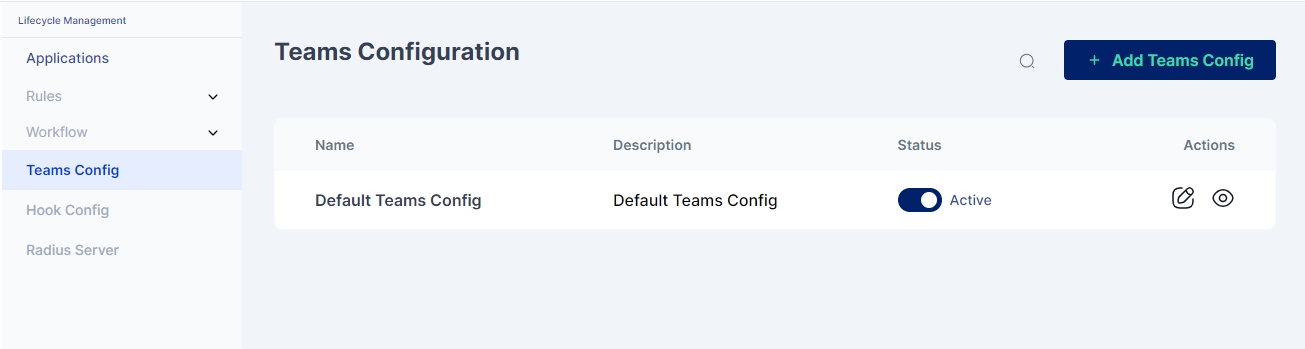
Customization based on specific conditions for a particular set of managers is not possible in this default configuration.
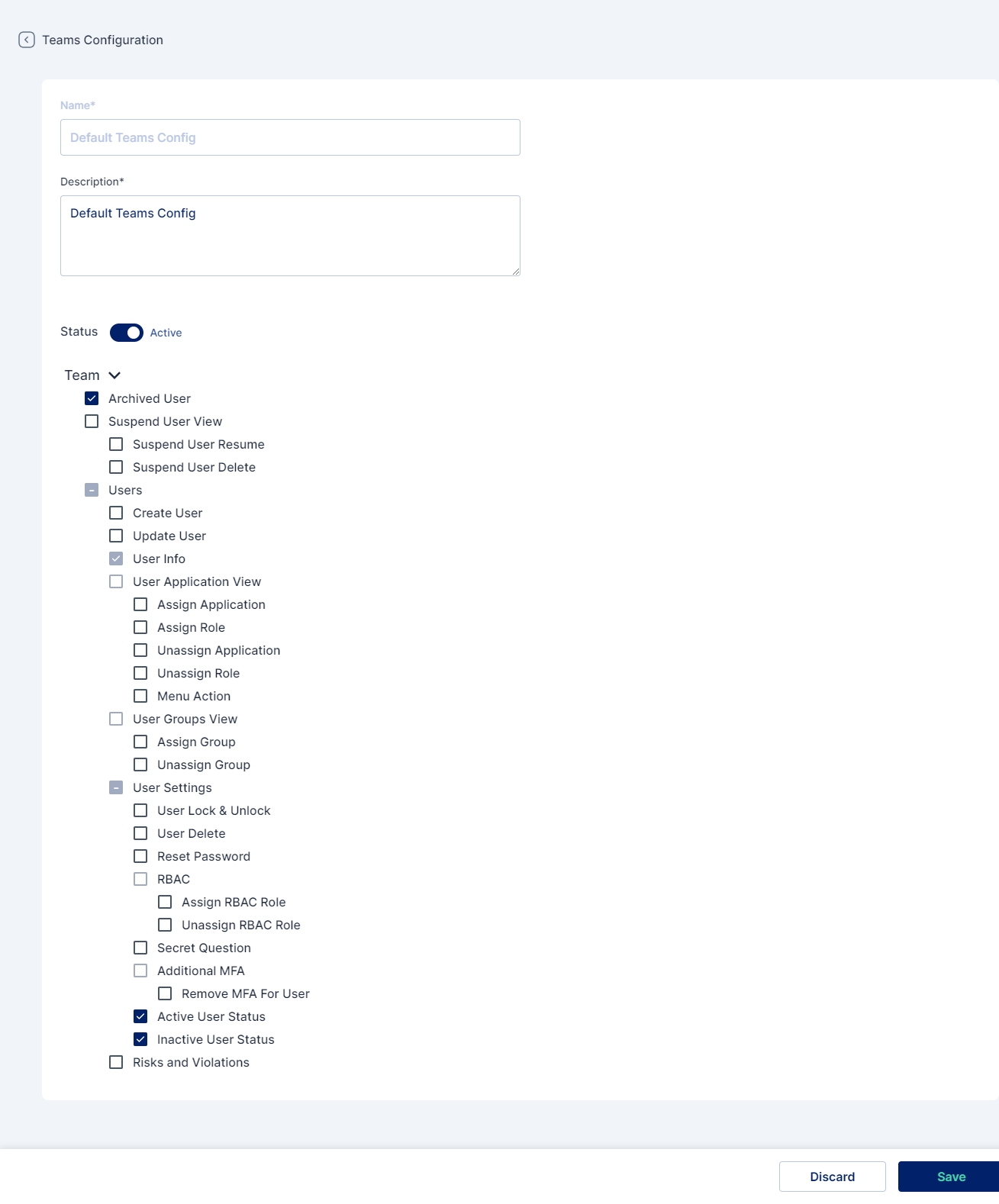
Was this helpful?
