User Management
The User Management interface in Cymmetri provides an intuitive and efficient way to manage the users within Cymmetri. The interface is designed to support both list and card views, allowing administrators to easily navigate through user profiles according to their preferences.To access the User Management page, navigate through: Identity Hub -> User
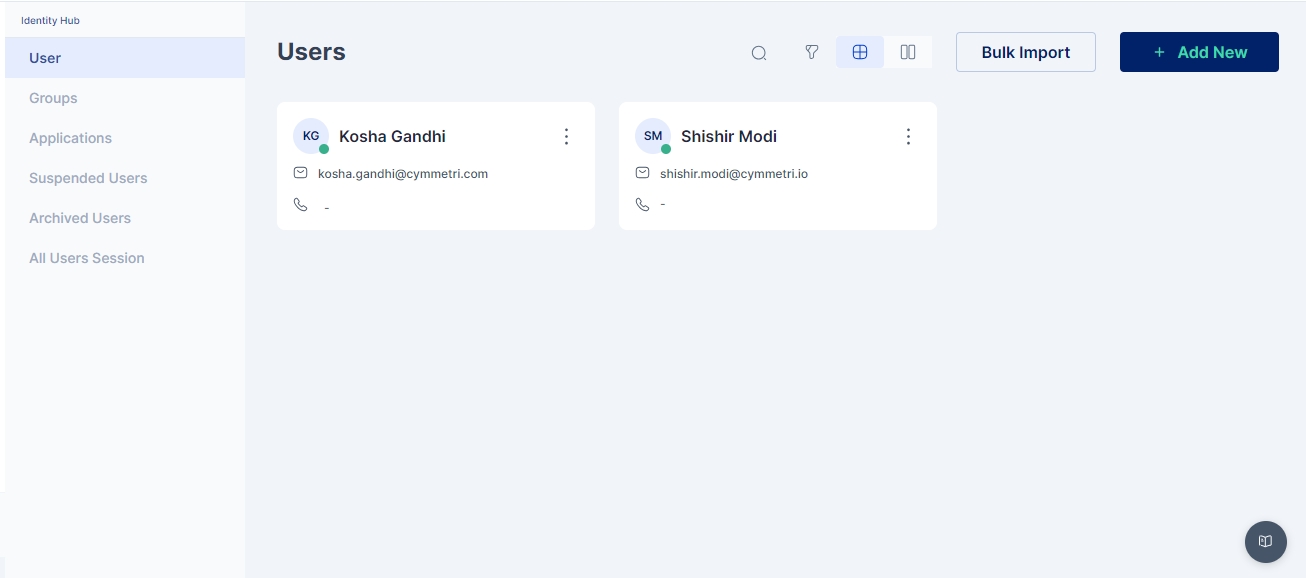
Features
The UserManagement Page provides various features which eases the user management.
View Modes: Users can toggle between a list and a card view, providing flexibility in how information is displayed.
Search Functionality: Quickly find users with the integrated search feature, saving time and improving manageability.
Advanced Filtering: The granular filtering capability ensures that administrators can pinpoint users based on specific criteria, making user management tasks more streamlined. List of users can be narrowed down the using various filters, including:
Account Status
User Status
Users' Login Status
Location
Department
Designation
Usertype
Custom Attributes
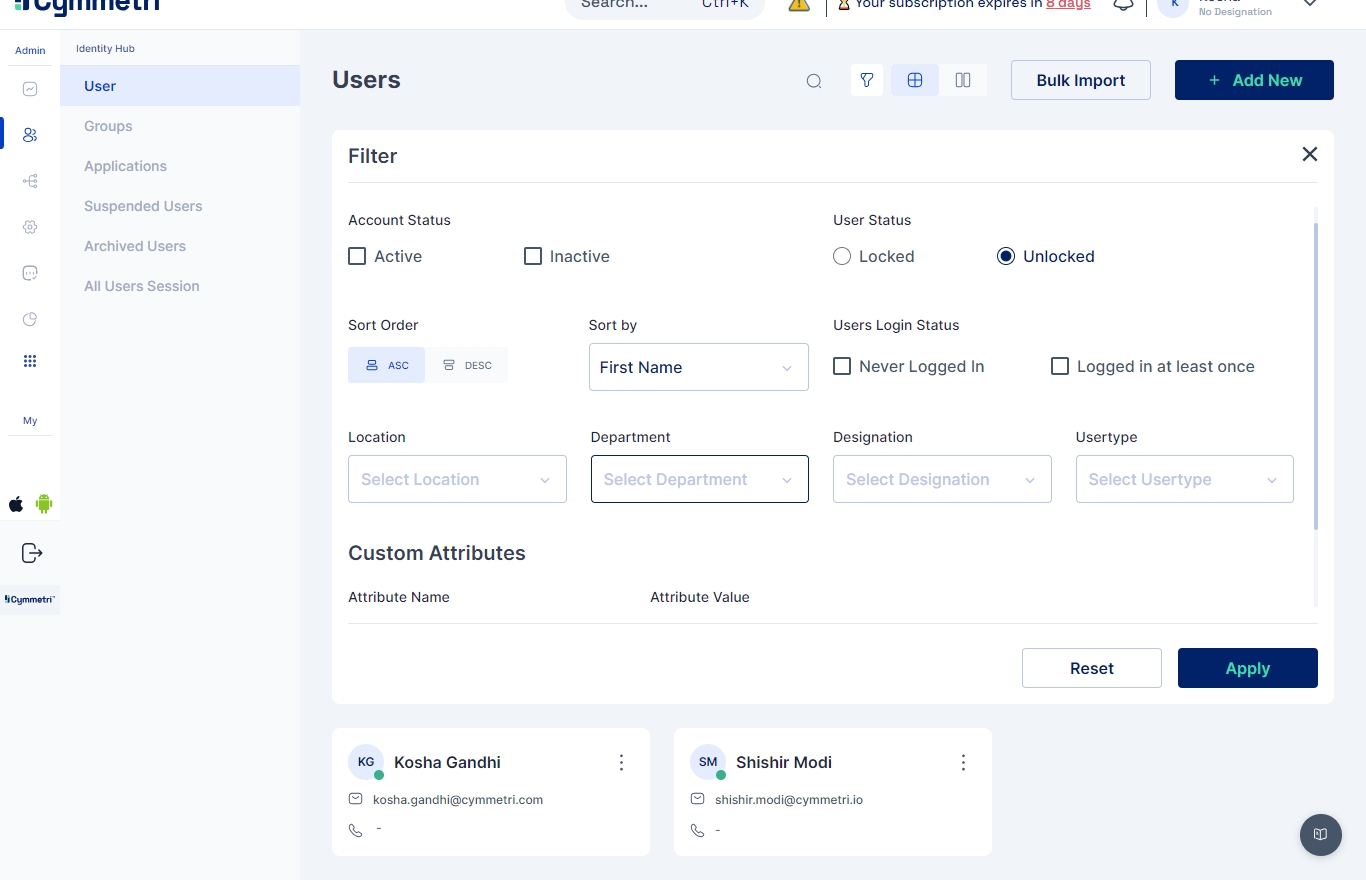
User Information Display
For each user, the following information is prominently displayed:
Display Name: The full name of the user as it appears in the organization.
Email: The user's primary email address.
Mobile Number: Contact number of the user.
User Status Indicator: An intuitive green or red dot next to the display picture indicates whether a user is active or inactive, respectively.
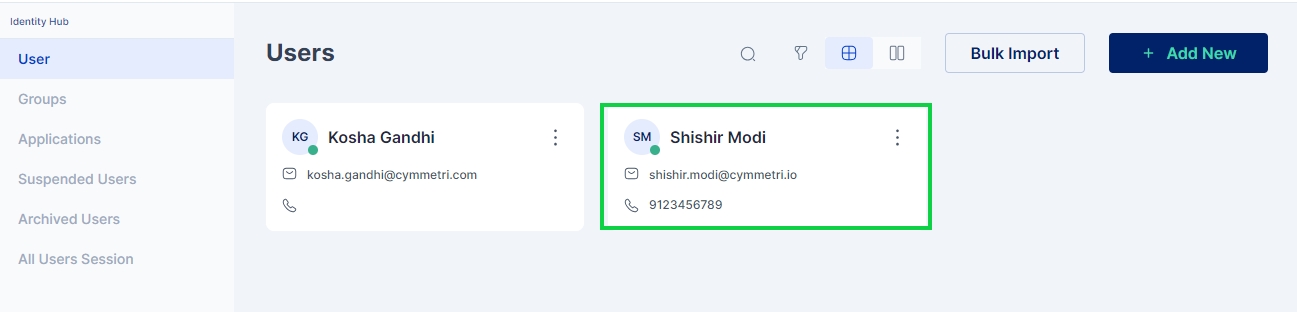
Contextual Actions
A context menu associated with each user profile offers a suite of actions, enabling administrators to manage user accounts directly from the interface. Available actions include:
Reset Password: Securely reset a user's password.
Mark Inactive: Change a user's status to inactive.
Assign Group: Add the user to specific groups for access control and organizational purposes.
Assign Application: Allocate applications to the user as per their role and requirements.
Edit Info: Update user information such as email, mobile number, and other personal details.
Delete User: Remove the user from the system entirely.
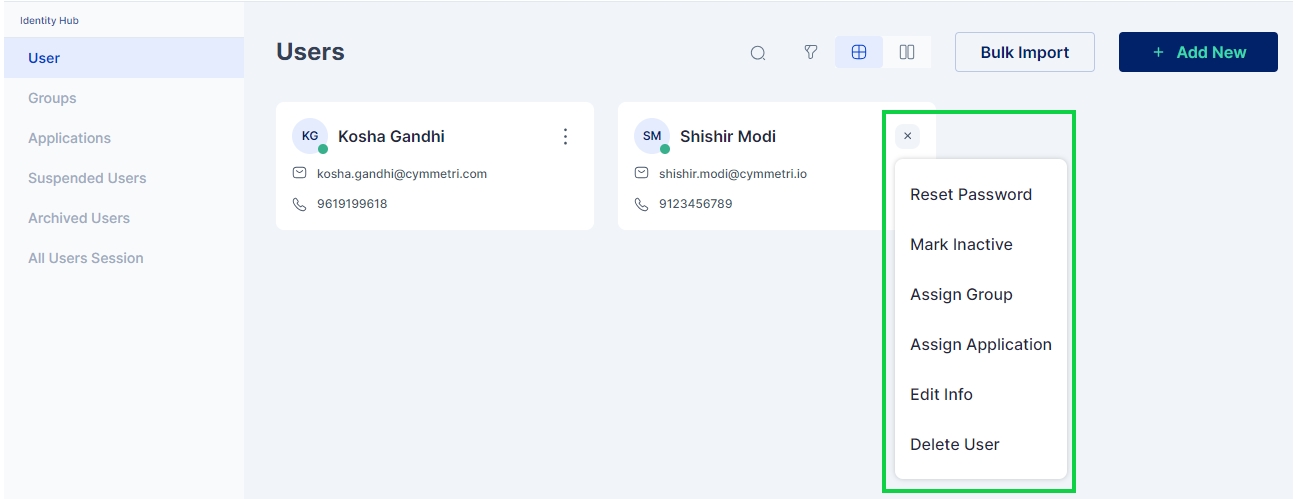
Last updated
Was this helpful?
