Personalize Notification Templates
Notifications are triggered from the Cymmetri platform for various actions occurring on the platform either through direct action by the end-user or by the virtue of some backend action (such as running of a scheduler for a campaign). Cymmetri platform ships with default notification templates listed below-
Mandatory Notifications
Sign-up / Registration
OTP Notification
Access Code Manager Notification
Access Code User Notification
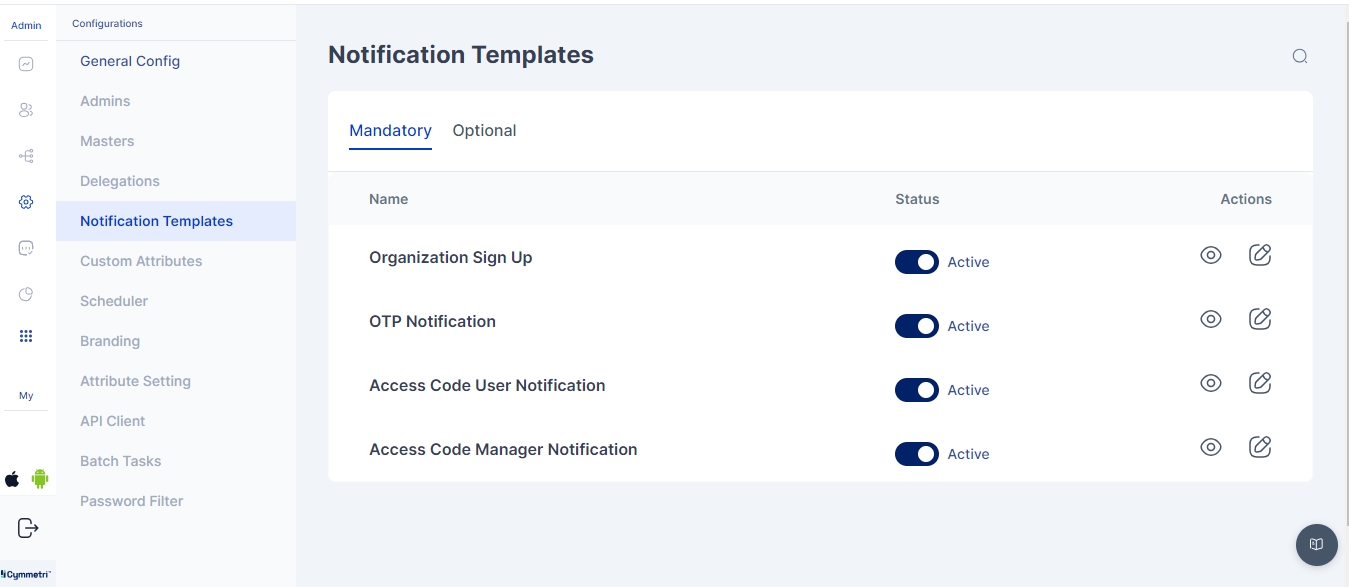
Optional Notifications
Workflow Notification
Reviewer Notification
Application Access Approval Request
Application Assignment
Delegation Assignee Notification
User Activation
Application Scheduled Deprovisioning
Delegation User Notification
Application Access Approval Request Denied by Approver
Application Access Approval Request Granted
User Notification
Login Failed
Password Expiry Notification
Review Assignment Notification
Self Approval Notification
Login Adaptive Failed Notification
MFA Failed Notification
User Threshold
User attribute update / Profile update
Pending Access Certification Notification
Ad-Hoc Certification Notification
User Risk score changes
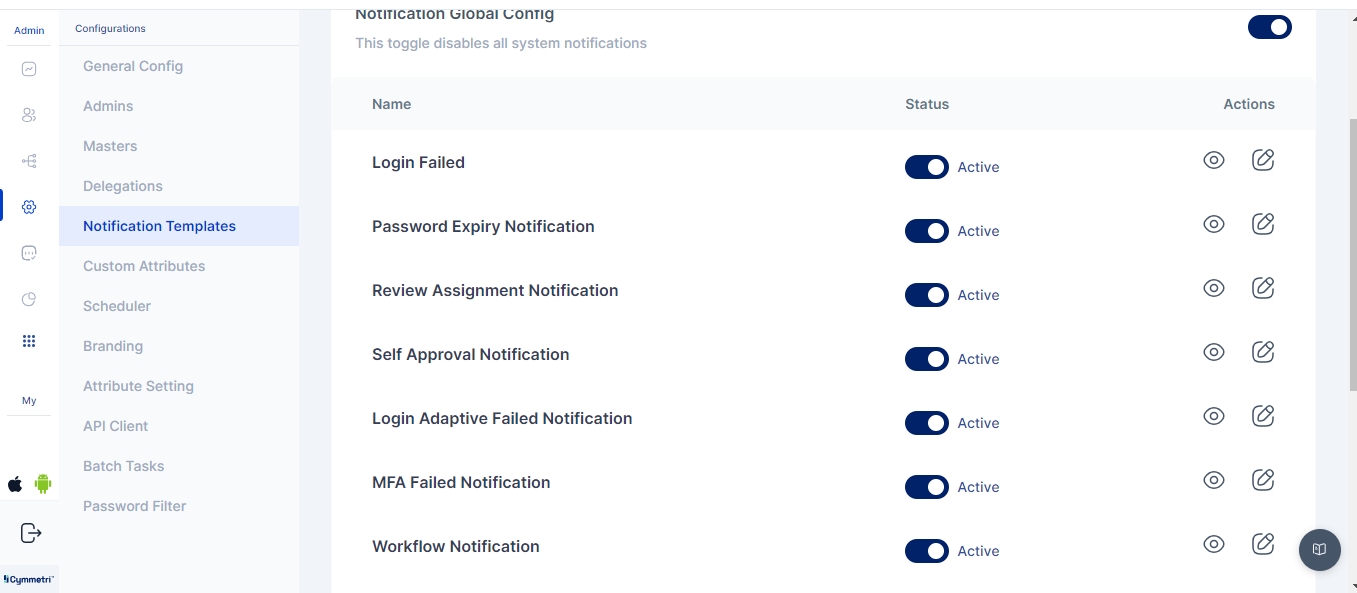
Please note: The above notifications are available out of the box. The system also allows custom notifications to be triggered for specific events using the Cymmetri Webhooks. The custom action trigger can call an existing Cymmetri notification template or a custom template can be included in the webhook code.
The default templates may be modified by the administrator using the following process:
Access the notification templates menu by clicking on the configuration menu on the left-hand side menu bar and then clicking on the Notification templates pop-up menu.

Click on the eye icon to preview the corresponding template
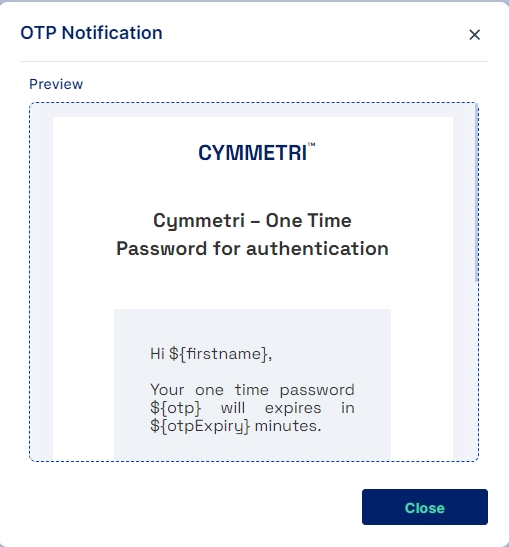
Values in <> anchor tags and ${} reflect macros.
Click on the pencil icon shown above the image to edit the template.

We may treat this template as an email, and edit the subject of the mail.
By default, the email notification will be sent to the corresponding affected end-user, but selecting the toggle option for “Send notification to Reporting Manager” will also copy the mail to the Reporting manager of the affected end-user, allowing for offline follow-up for the notification.

The administrator may edit the HTML using the provided HTML editor to add/change any template button/text/background. The macros required for the particular template are already provided in the sample default notification template.
Click on the Save button to save the notification template.
Was this helpful?
