Cymmetri Analytics
Cymmetri Identity Analytics is a comprehensive platform designed for identity and access management reporting. It is a component of Cymmetri's identity and access management (IAM) solutions that focuses on providing insights and analysis related to user identities, access patterns, groups, applications, other entitlements and security. It provides both out-of-the-box reports and the ability for end users to create custom reports and dashboards.
Key Features of Cymmetri Identity Analytics:
Provides detailed reports and dashboards on user identities, applications,provisioning, and usage patterns.
Generates reports to ensure compliance with regulatory requirements and internal policies.
Provides audit trails and evidence for compliance audits.
Allows users to create and customize dashboards to visualize identity and access data according to specific needs.
Supports various visualization types, such as charts, graphs, and tables.
Out-of-the-Box Reports
Here below are explained all the out of the box reports supported by Identity Analytics:
Application Access Report
Provides insights into when the various users have accessed the various applications within the organization. This report helps in monitoring and managing application access.
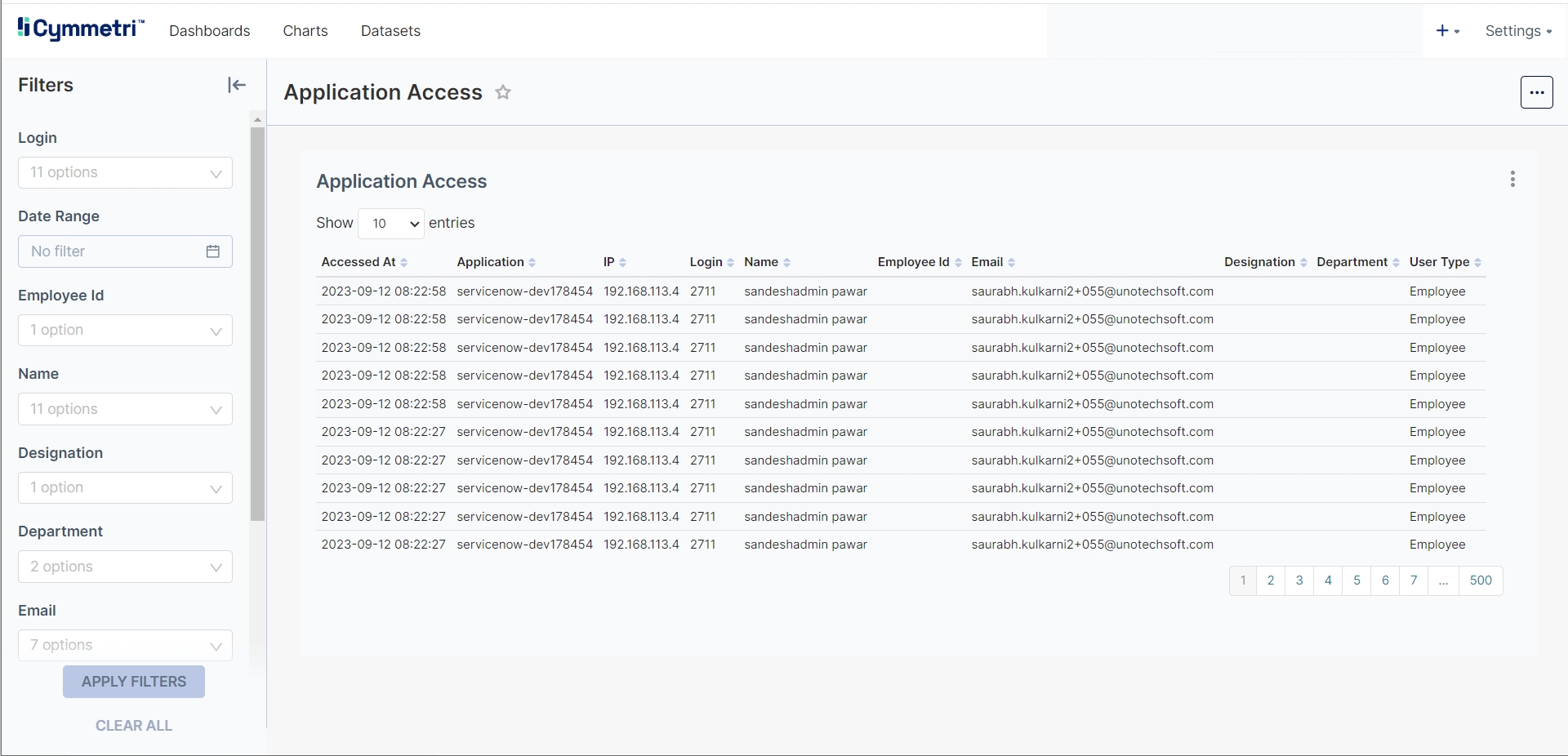
Application Usage Report
Displays the usage statistics of applications, including the number of times a user has used the application. It helps in understanding how often applications are accessed and by whom.
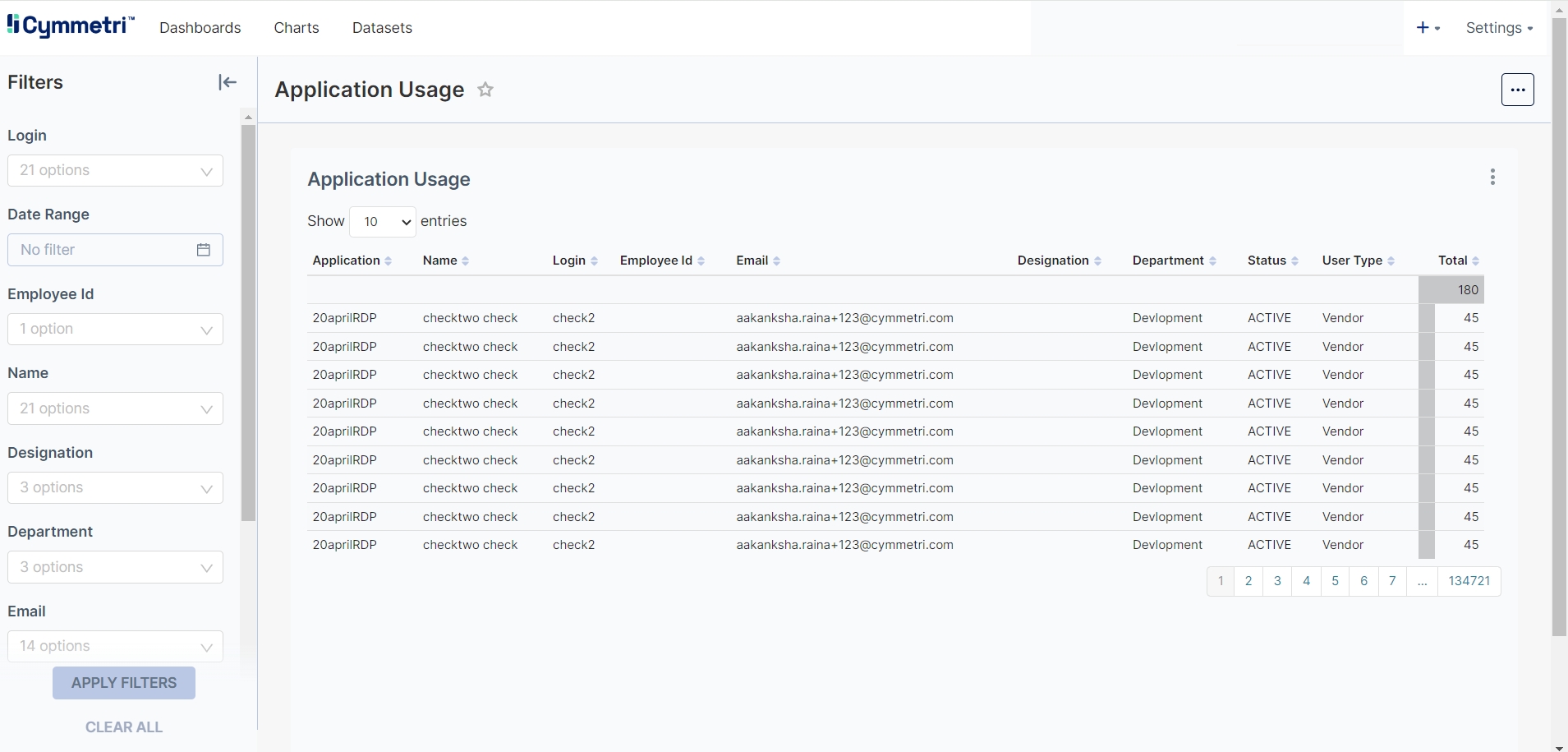
Contractors with Upcoming Contract End Date
Lists contractors whose contracts are nearing their end date. This report aids in planning for contract renewals or replacements.
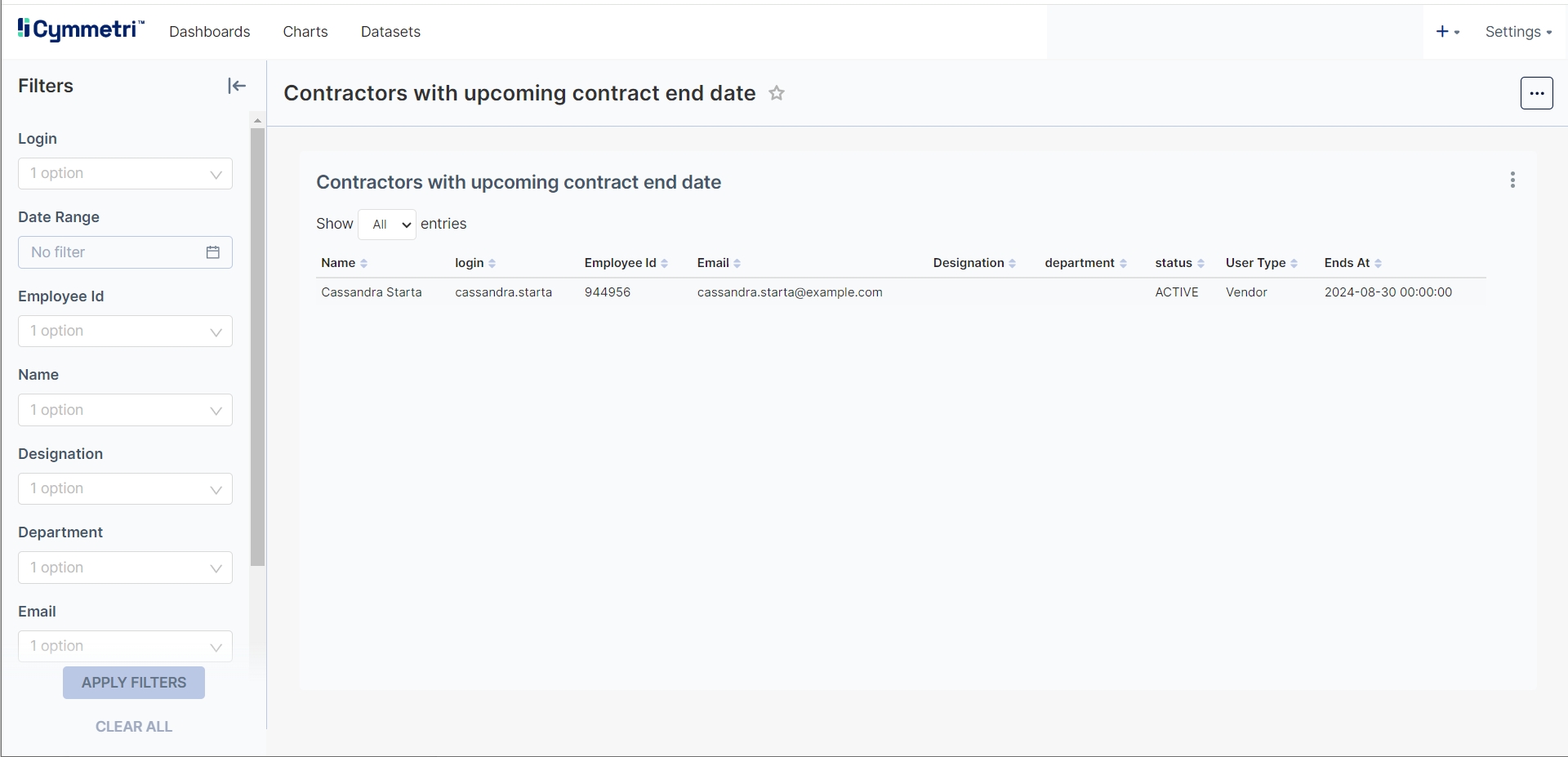
Cymmetri Administrators
Provides information on users who have administrative privileges within Cymmetri. Useful for managing and auditing administrative roles.
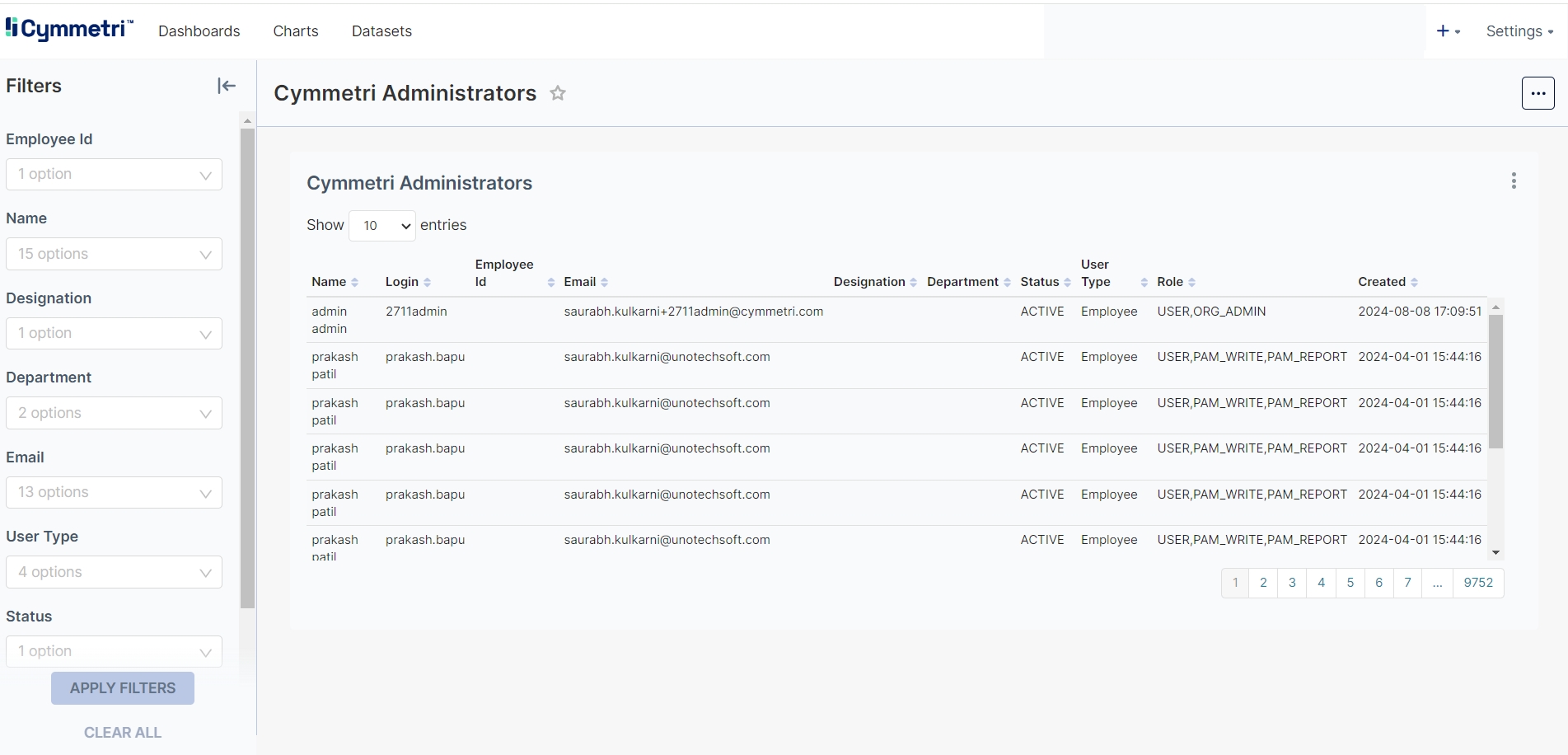
Cymmetri Audit Report
Contains audit logs and activities related to Cymmetri. This report is essential for compliance and security audits.
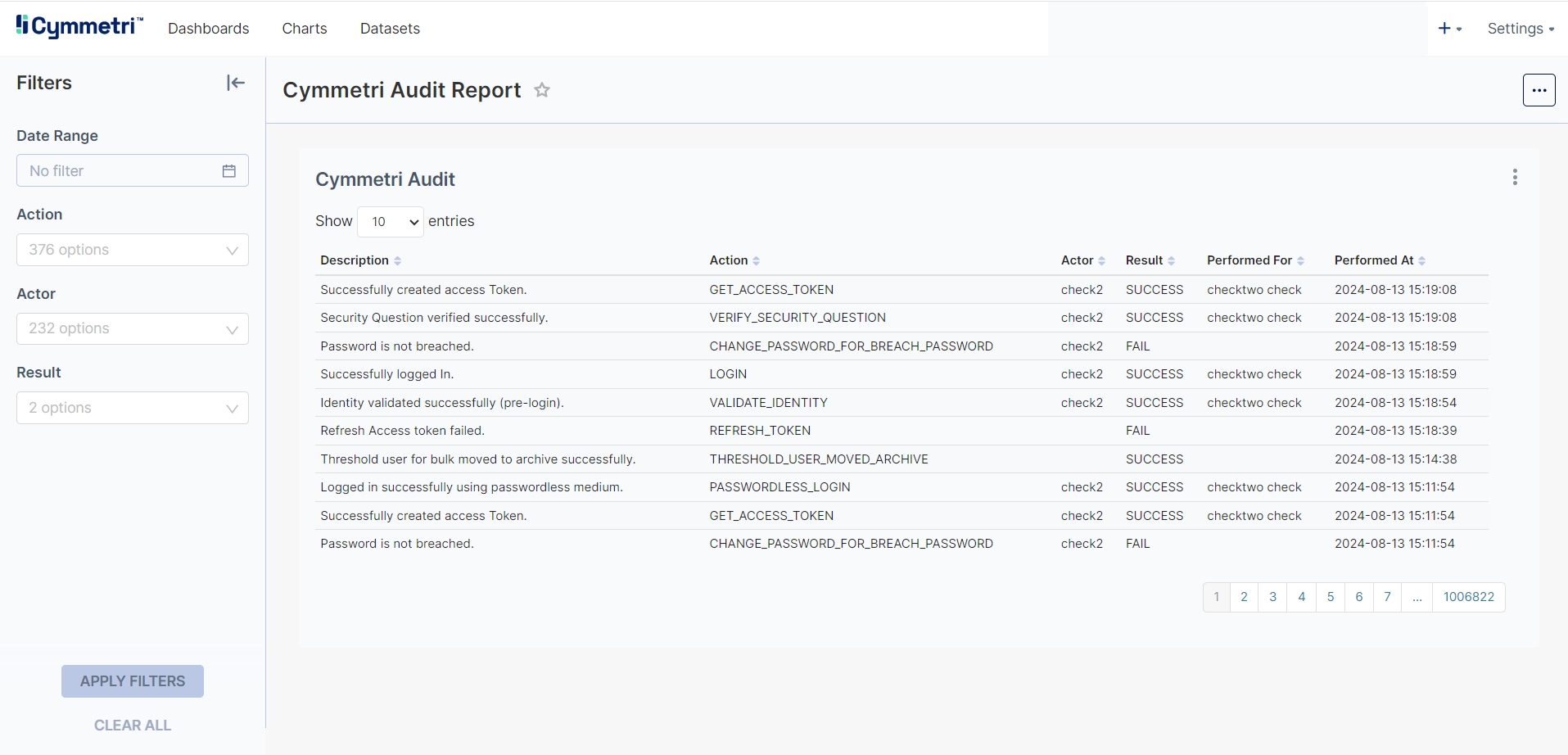
Cymmetri Usage Report
Offers insights into the overall usage patterns of Cymmetri, including user interactions and feature utilization. It provide a total count of the access done and actions performed by the users
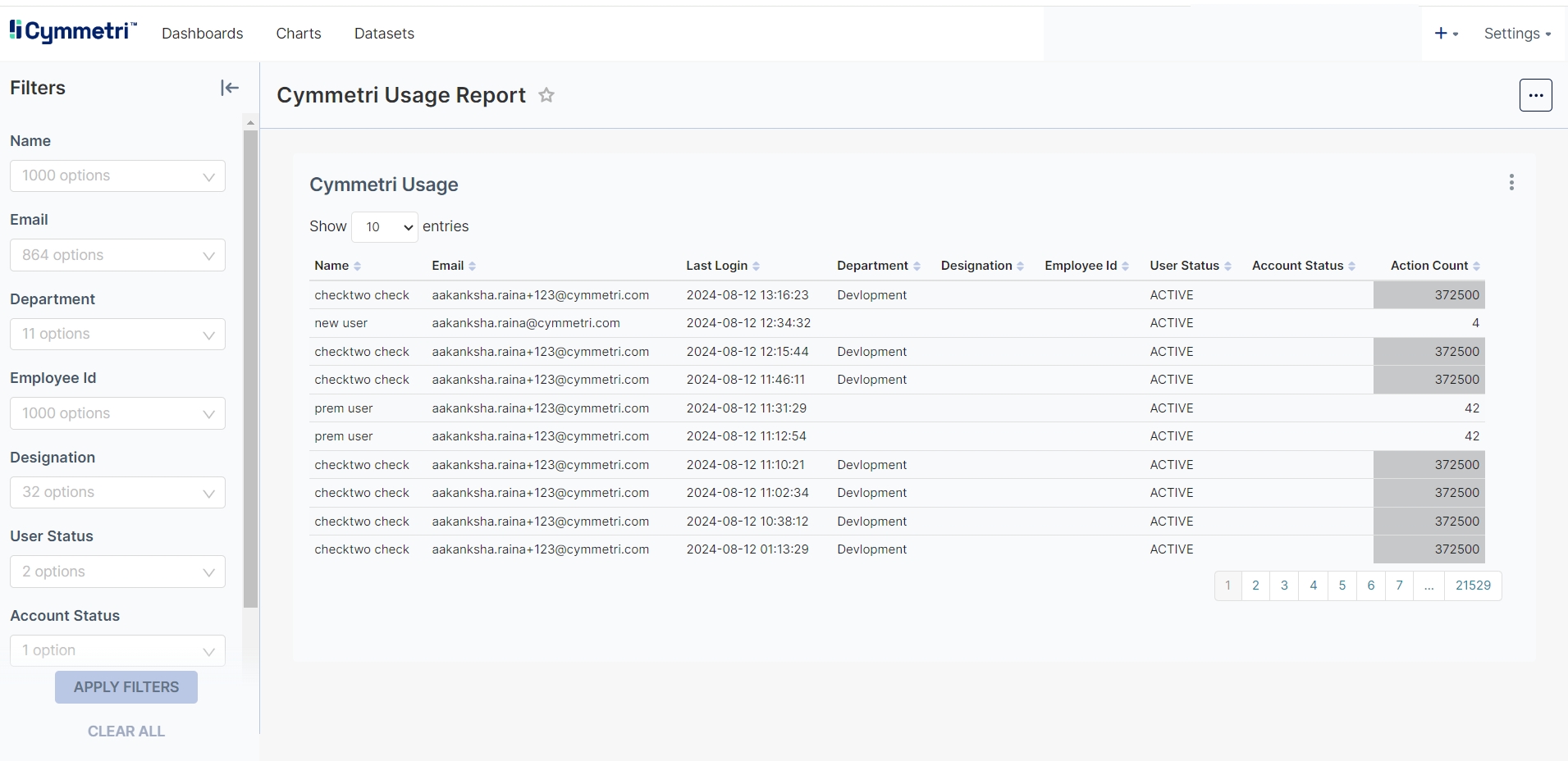
Cymmetri Users Report
Lists all users within Cymmetri, including details such as Name, Login, Employee Id, Email, User Type, Updated At etc.
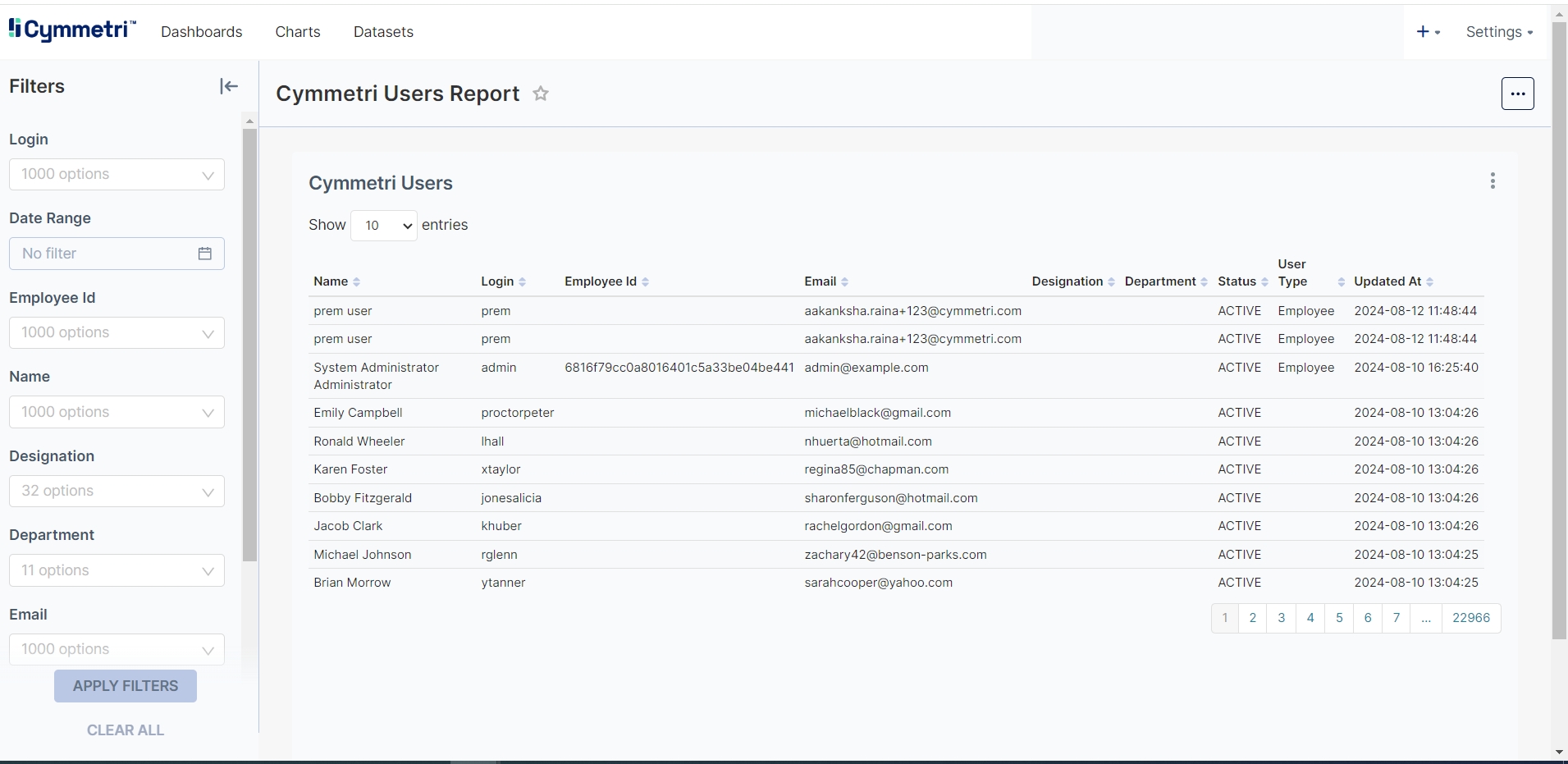
Cymmetri Users Report with End Date as Today
Highlights users whose end date is set for today. This report helps in managing user transitions and expirations, and identification of users who are going to be deprovisioned today.
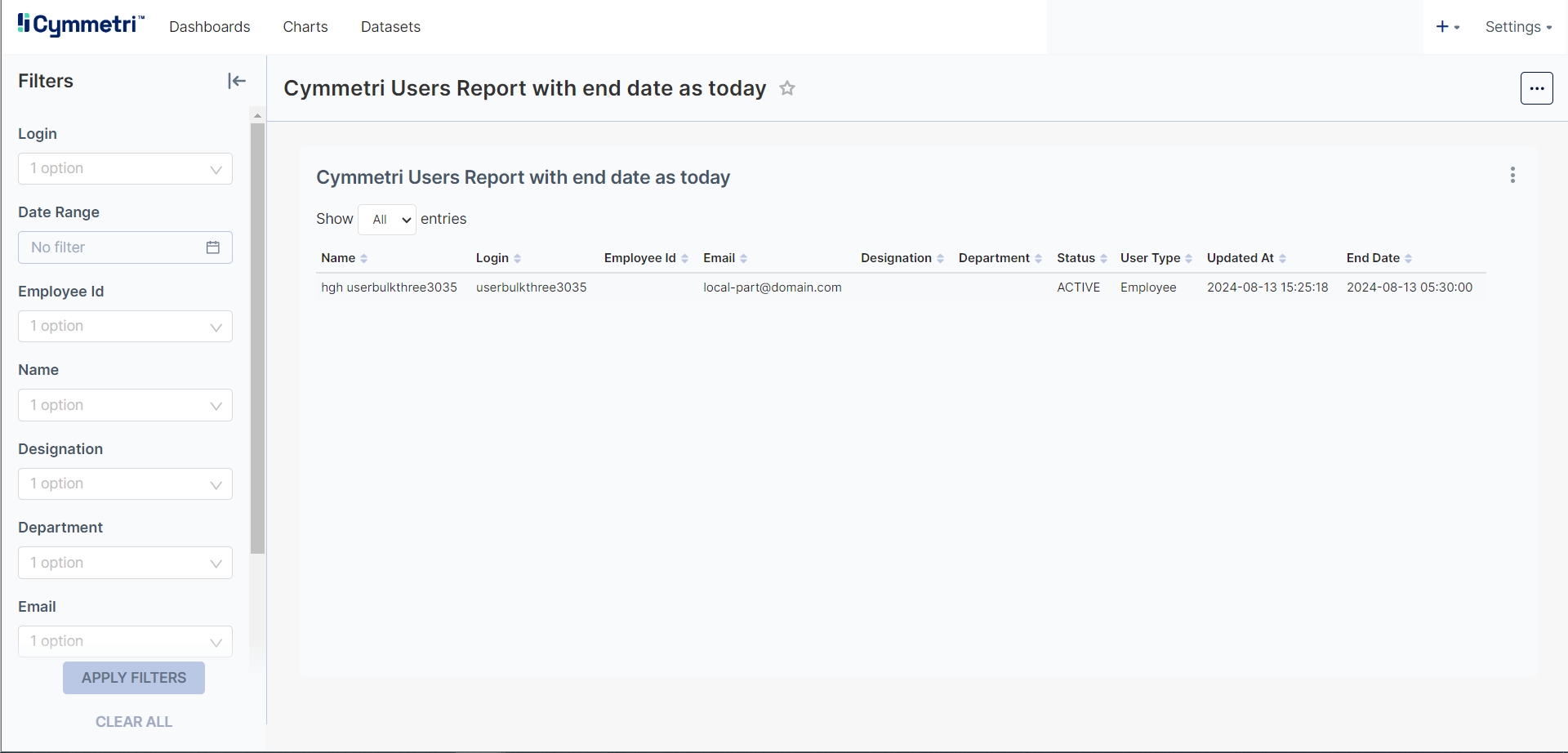
Domain Admin Access Report
Details the users with domain admin privileges, helping in managing and reviewing domain-level access.
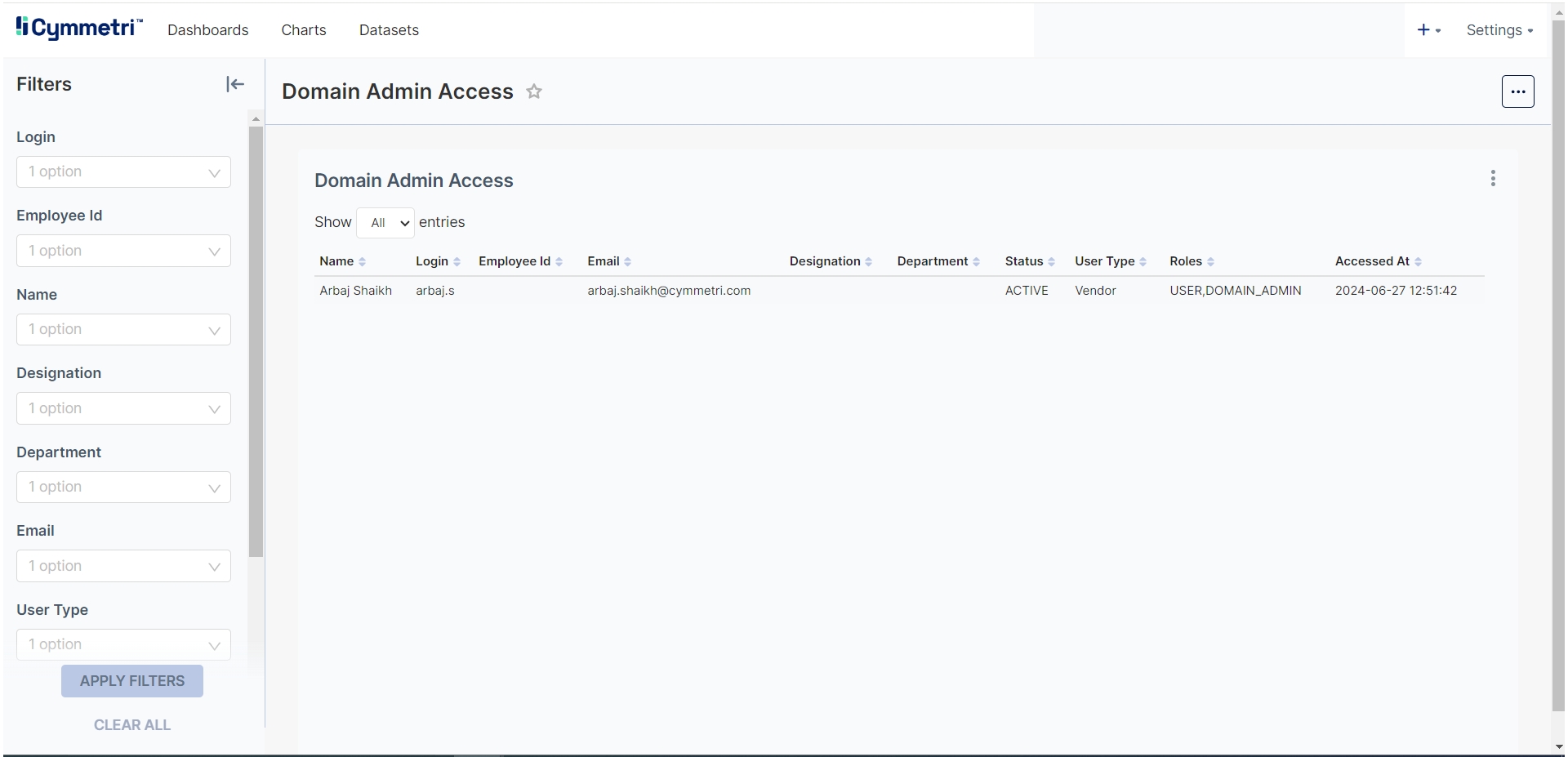
Employees with Upcoming Contract End Date
Lists employees whose contracts are nearing expiration in the next 30 days. Useful for HR and contract management of Employees.

MFA Usage Report
Provides statistics on Multi-Factor Authentication (MFA) usage across users, including action performed, accessed at time and total number of times accessed.
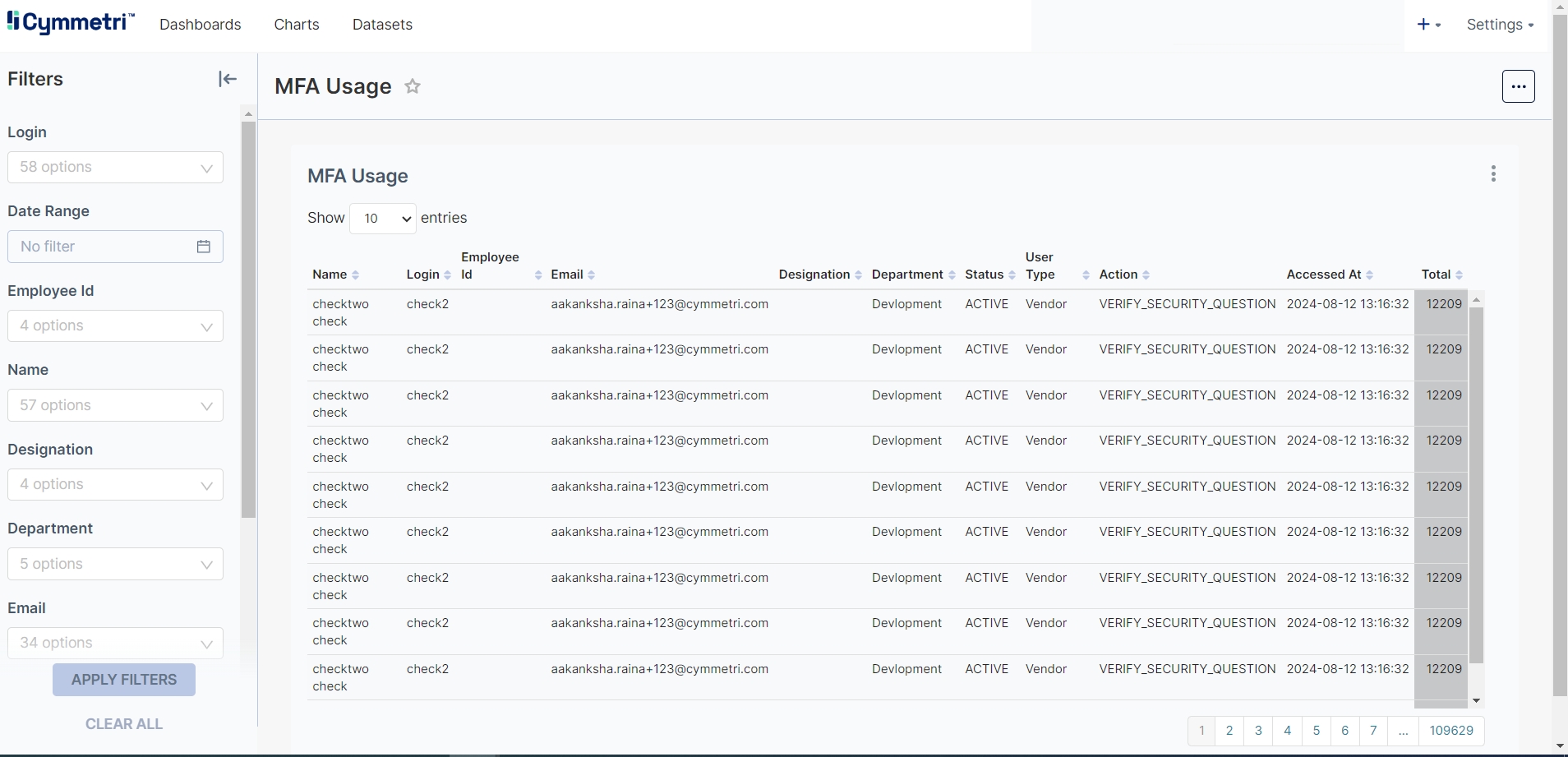
Most Active Users Report
Identifies the users with the highest activity levels, providing insights into when last logged in and total number of times logged in.
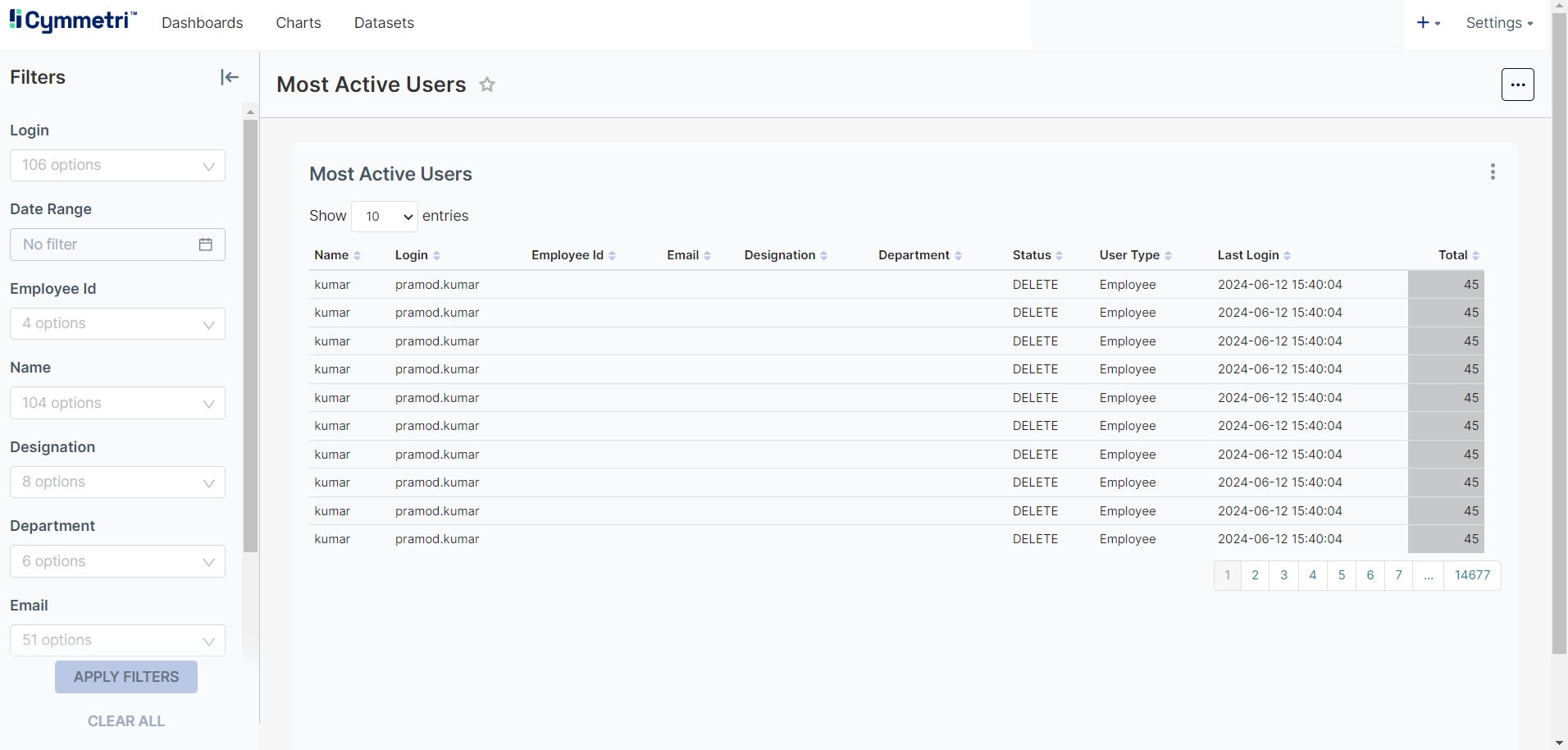
Provisioning Report
Tracks the provisioning process for new users, including details on the operations performed and when these operations were performed.
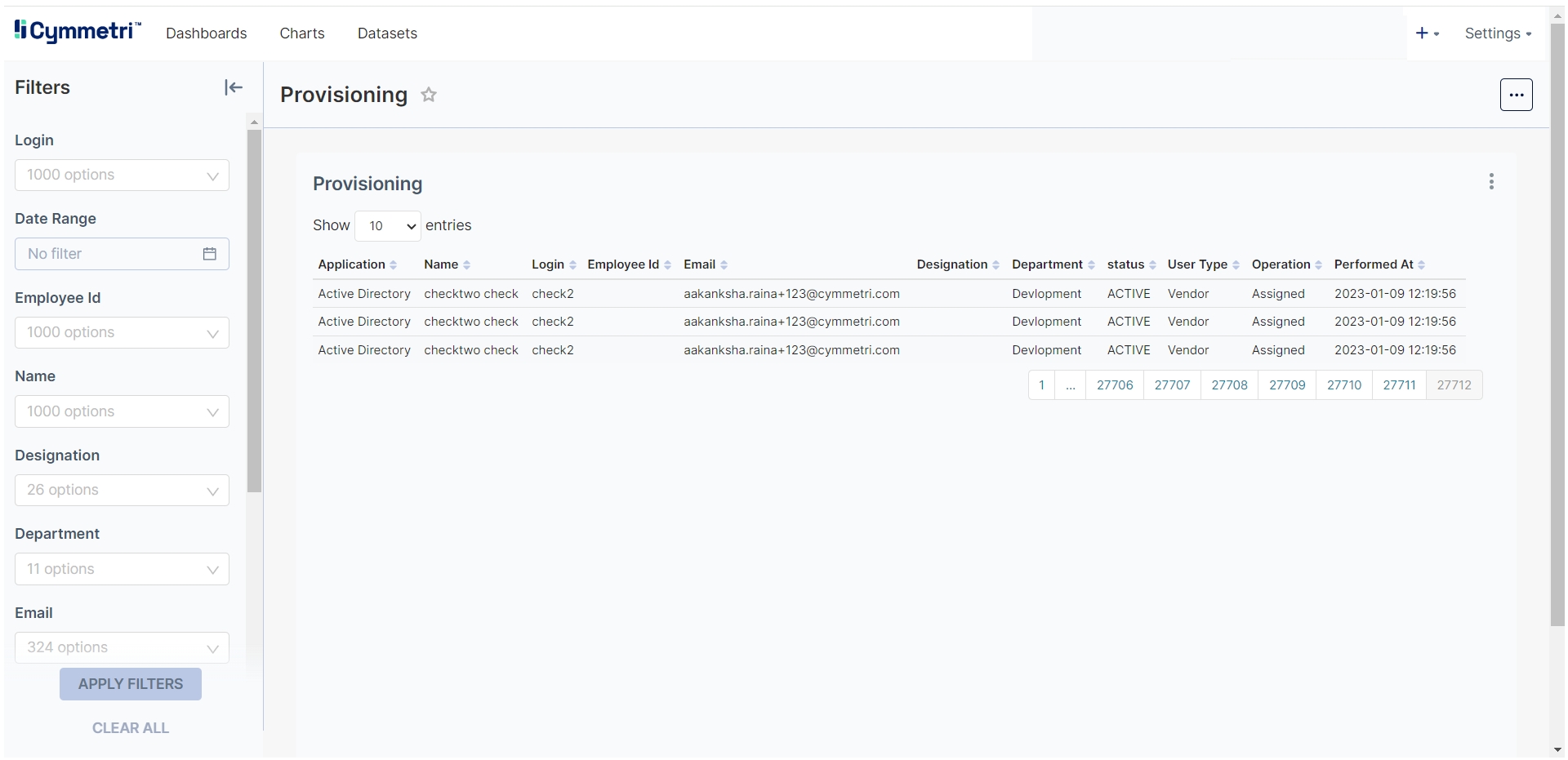
Recent Hires Report
Lists users who have recently been hired in the last 30 days, including usertype and created at information
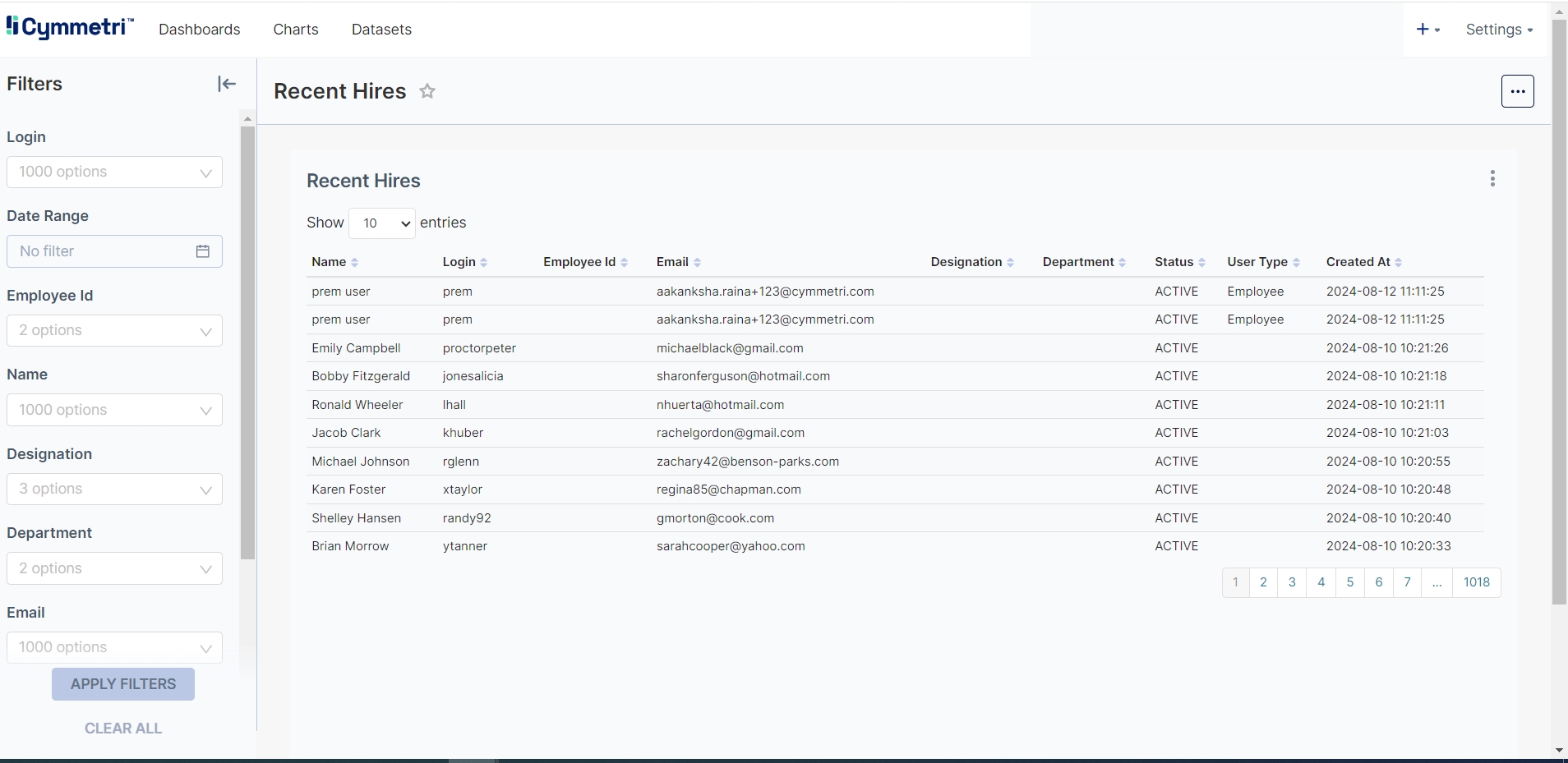
Sunset User Report
Highlights users whose accounts are scheduled for deactivation or deletion in the next 30 days, aiding in account management and cleanup.
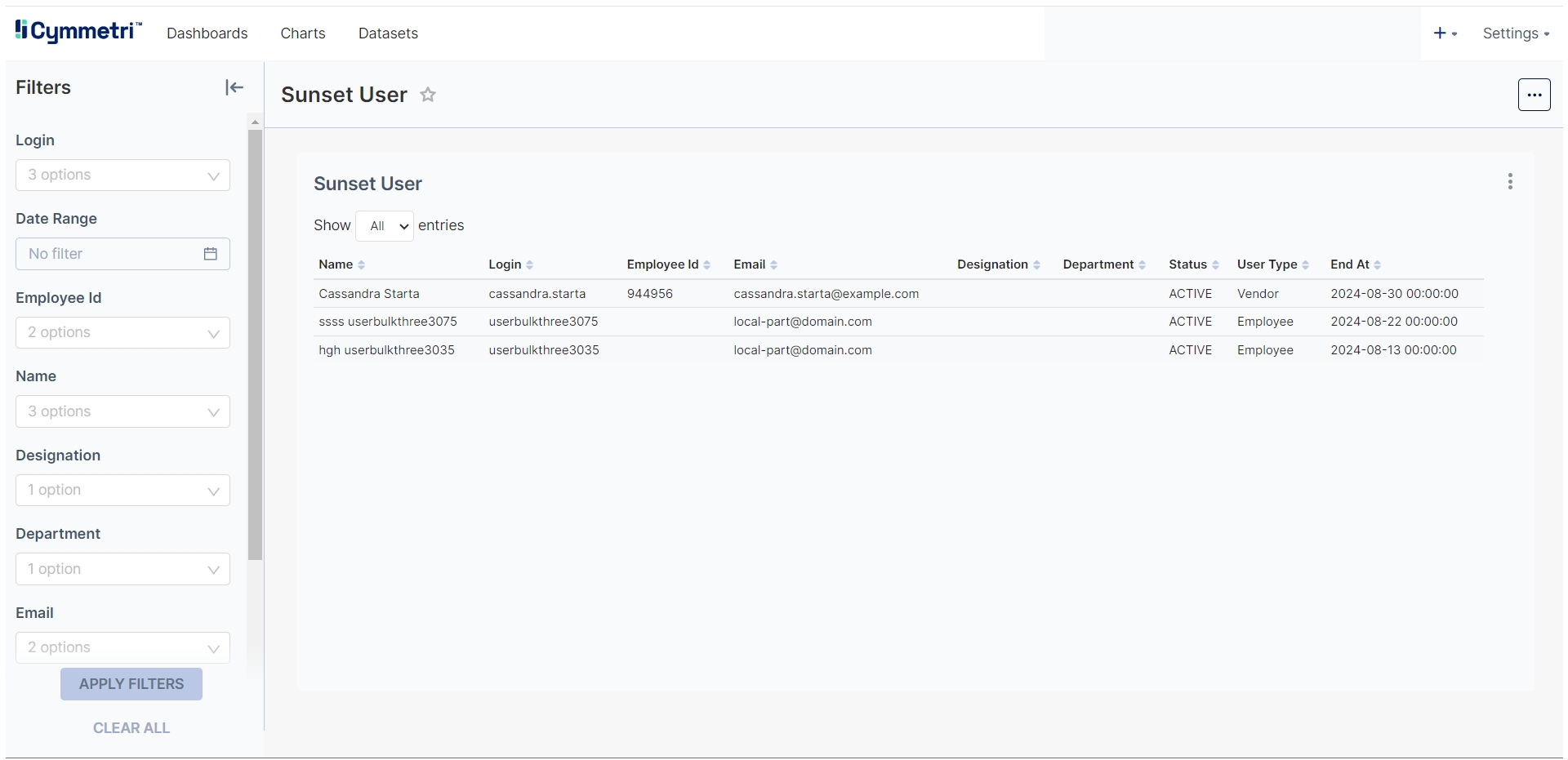
Terminated Contractors Report
Details contractors who have been terminated, including their termination dates and removal status.
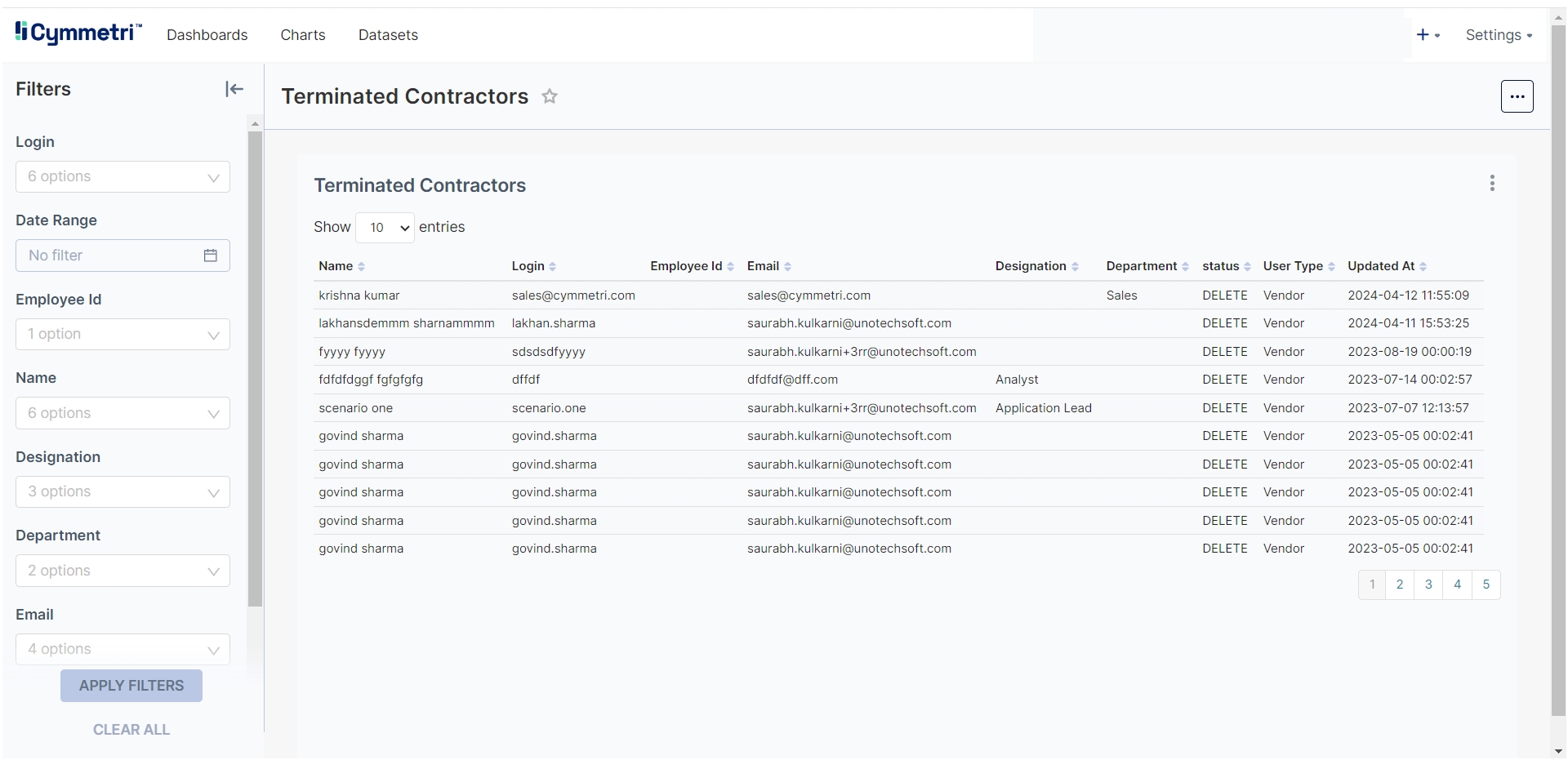
Terminated Employees Report
Provides information on employees who have been terminated, including their termination dates and status of their accounts.
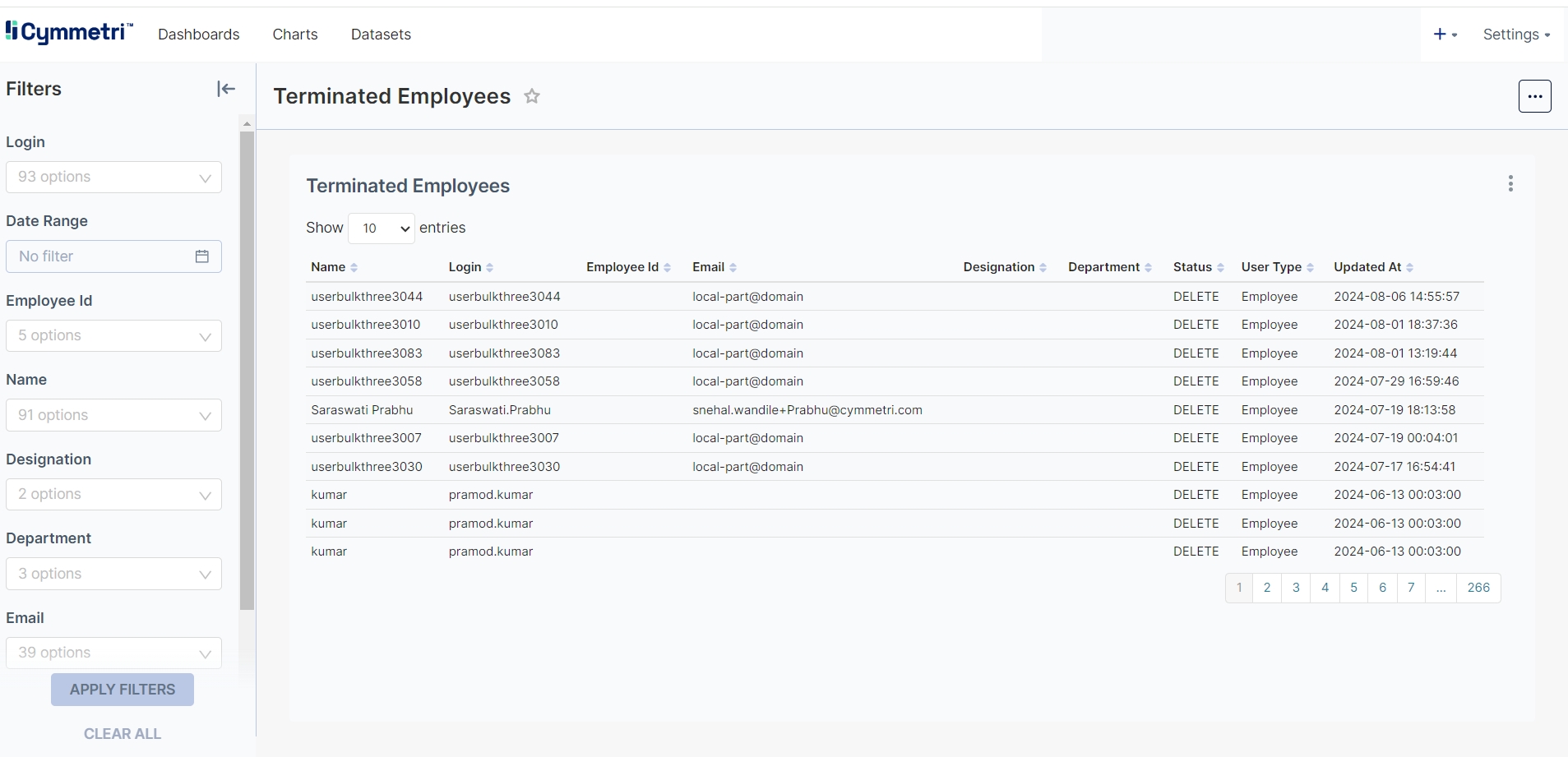
Terminated Users Report
Lists all users who have been terminated from the system, providing a comprehensive view of user terminations.

User Login Report
Tracks user login activities, including user type, number of successful and failed logins and total attempts to monitor access patterns and security.
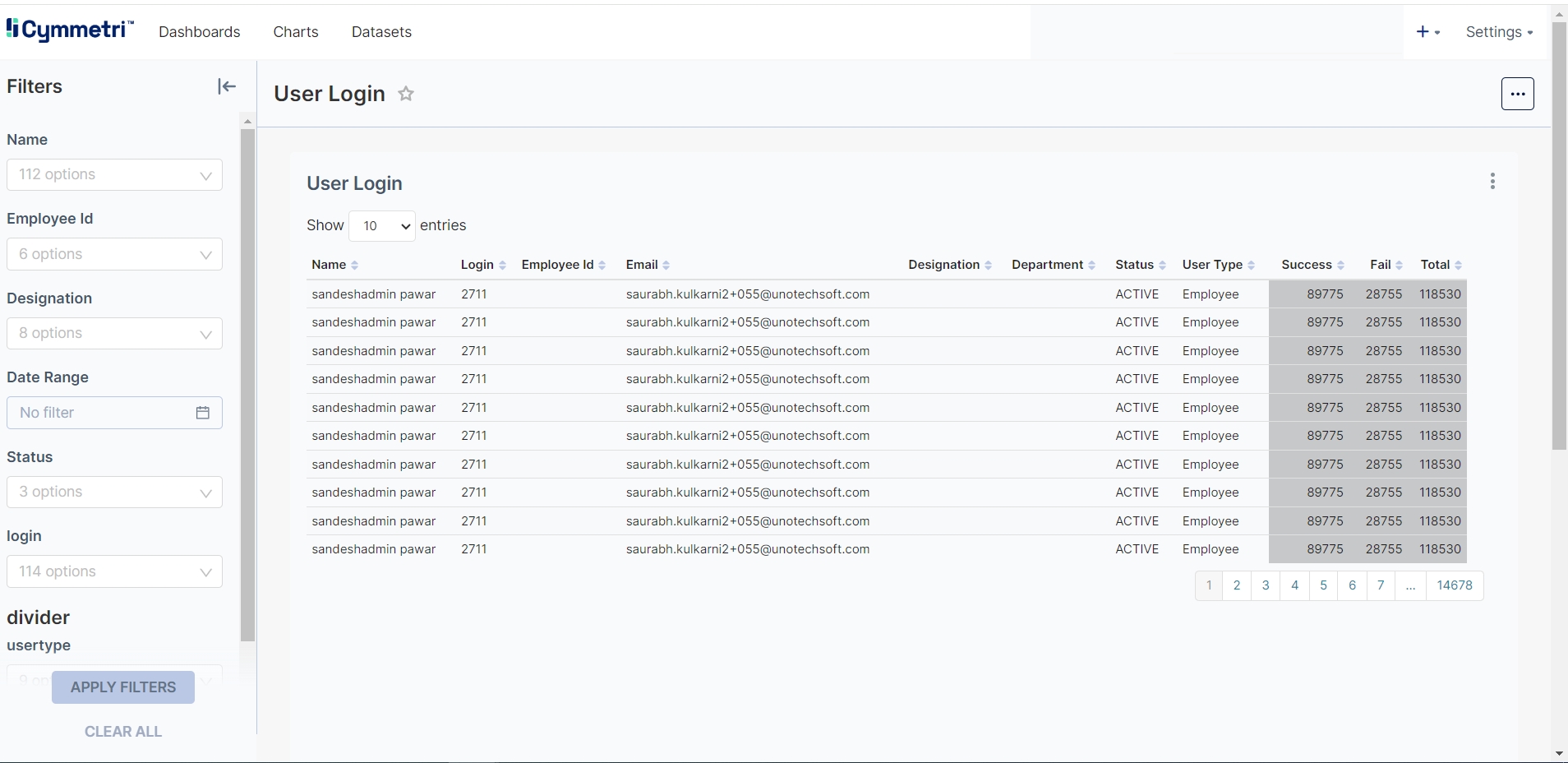
Users Application Report
Details the List of users with assigned application and provided application-roles. Includes information like Application, Roles and App Status.
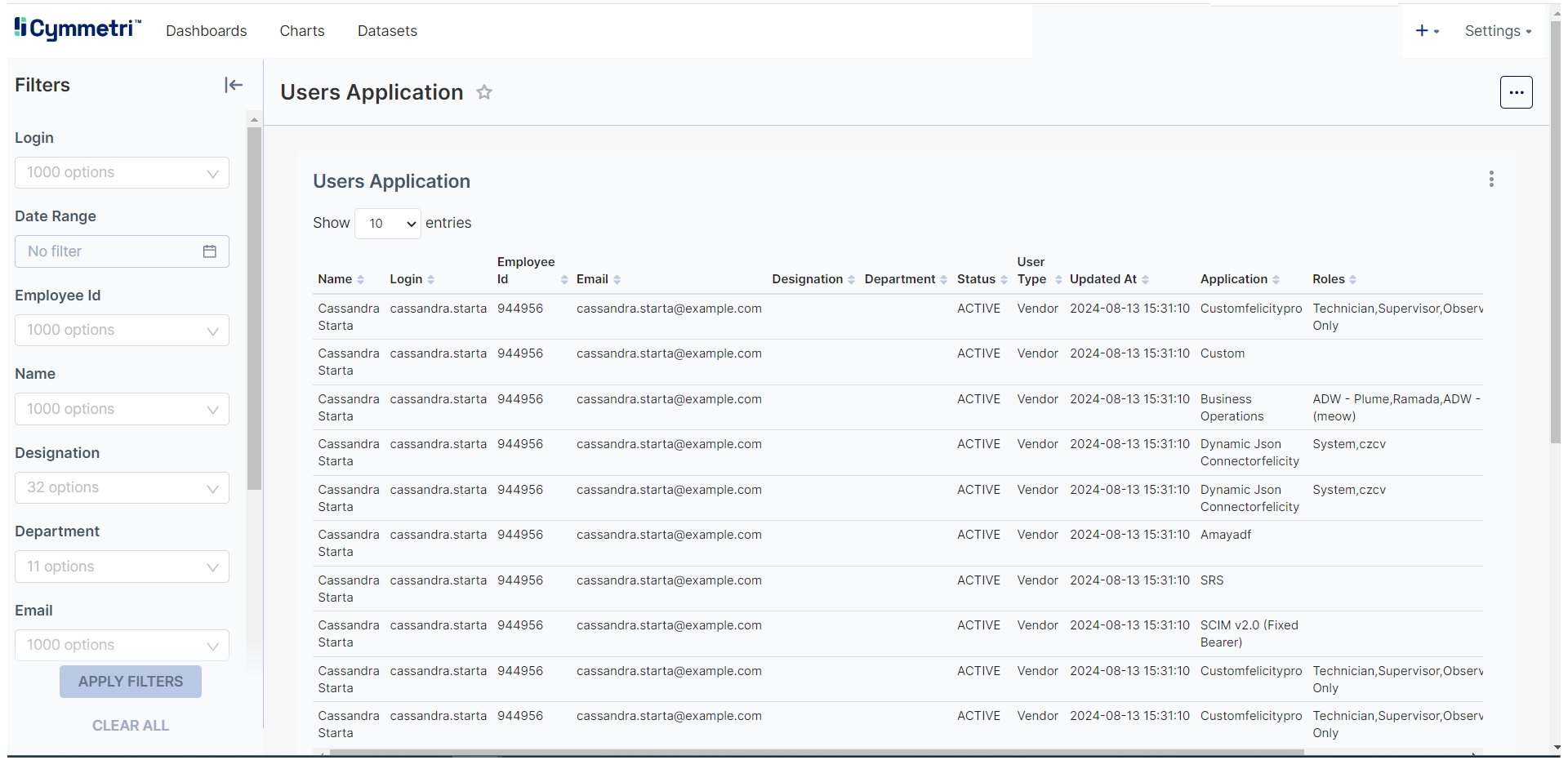
Users Without Reporting Managers
Identifies users who do not have a designated reporting manager, which can help in resolving organizational structure issues.

Inactive/ Unused Roles Report
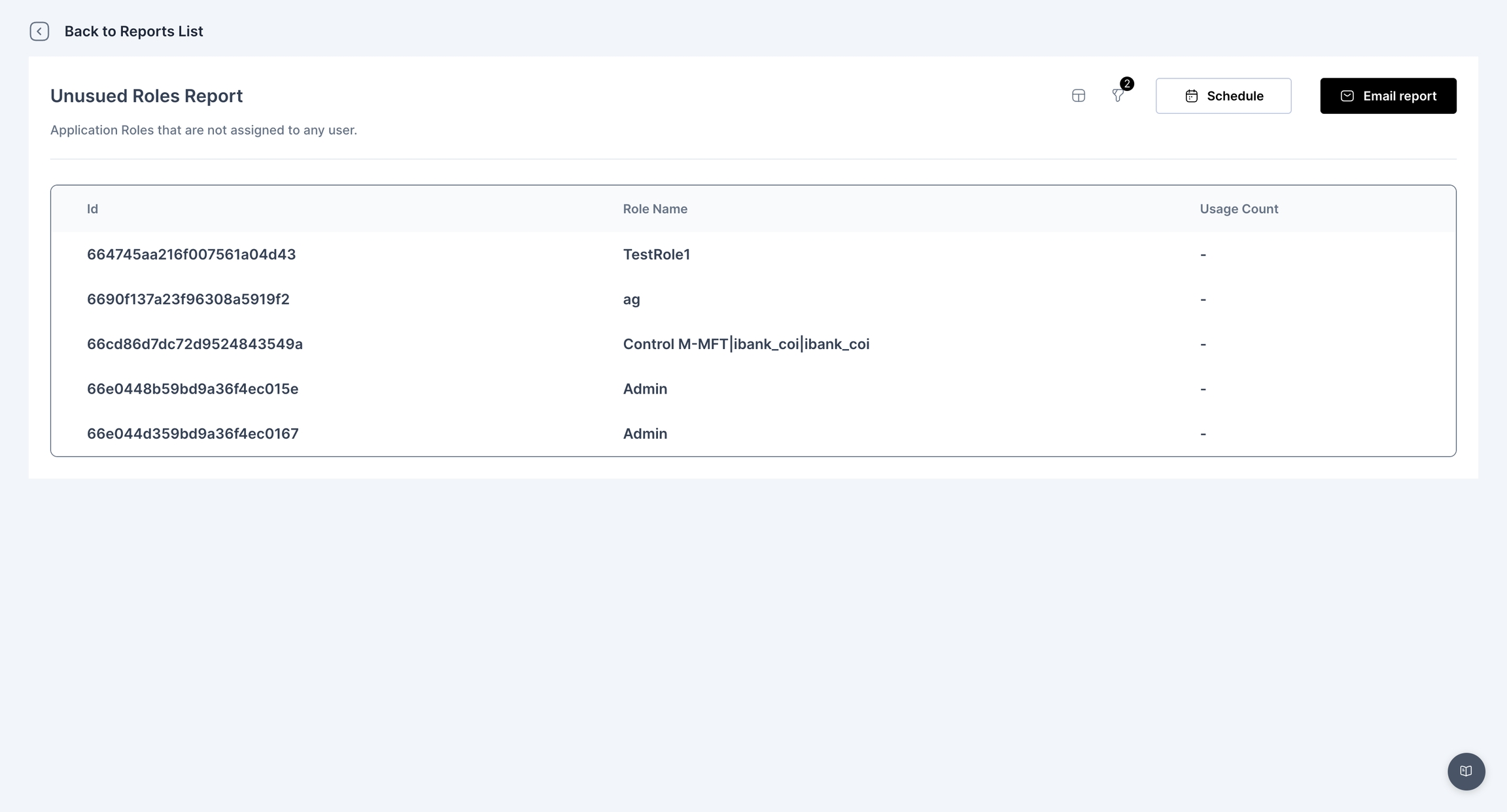
Users Without Role Report
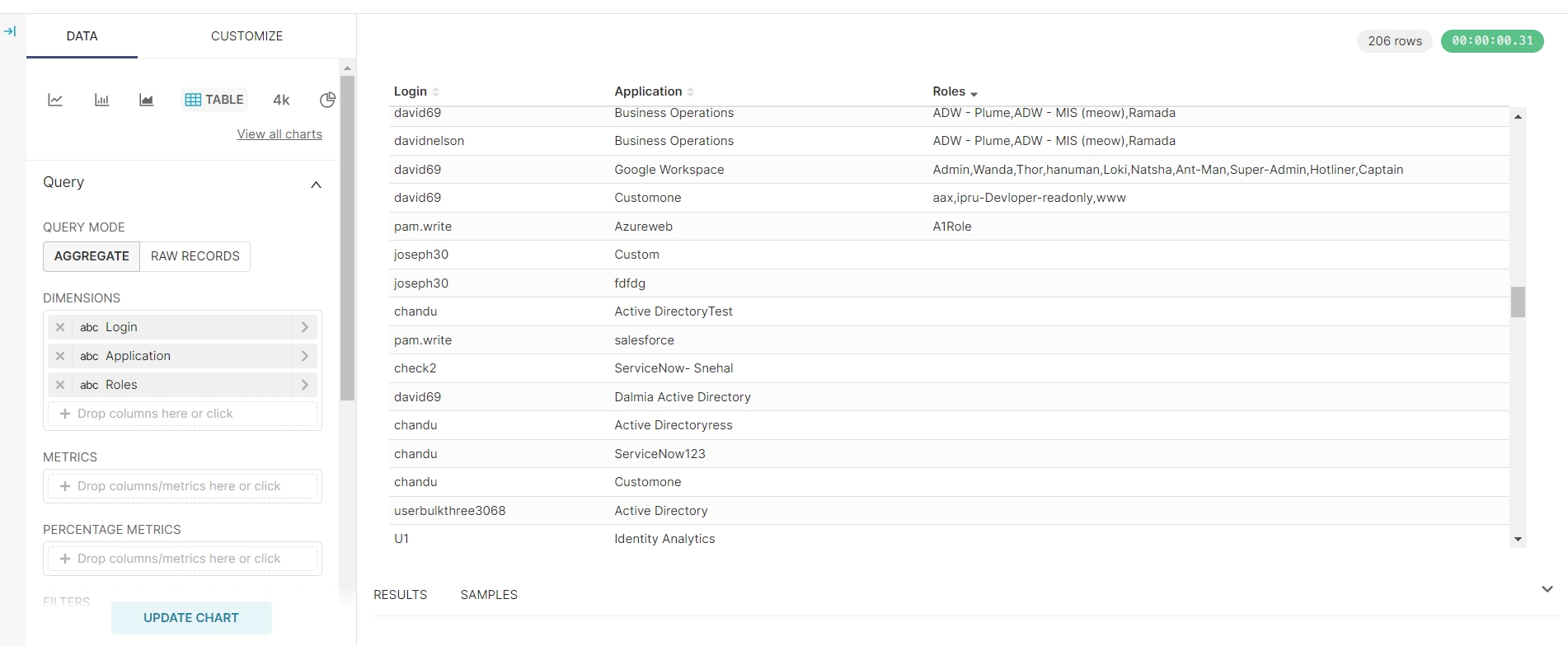
Aggregate Risk Report
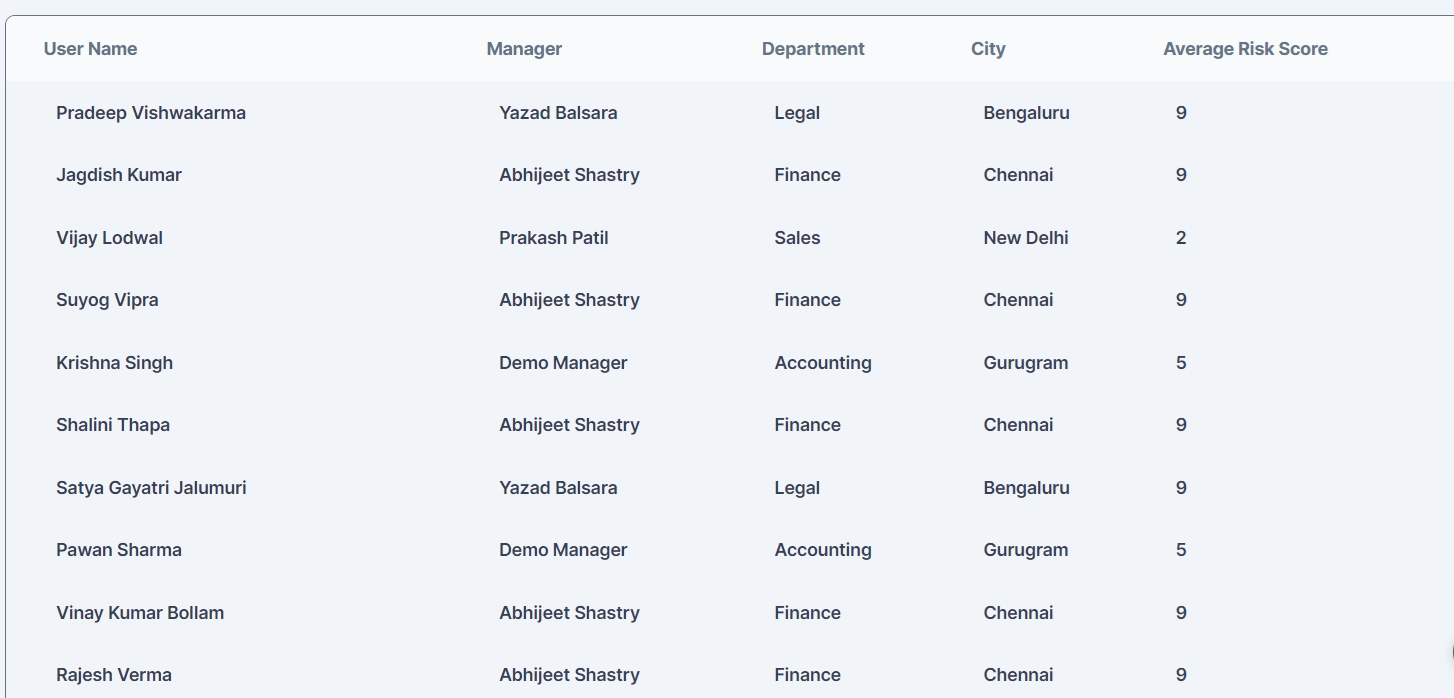
Application Risk Report

Custom Reports and Dashboards
End users have the flexibility to create custom reports and dashboards beyond the provided reports. This feature allows users to tailor reports according to specific needs, combine different data sources, and build interactive dashboards to visualize and analyze data as required. Shown below is one of the Custom Dashboard containing user specific visualization:
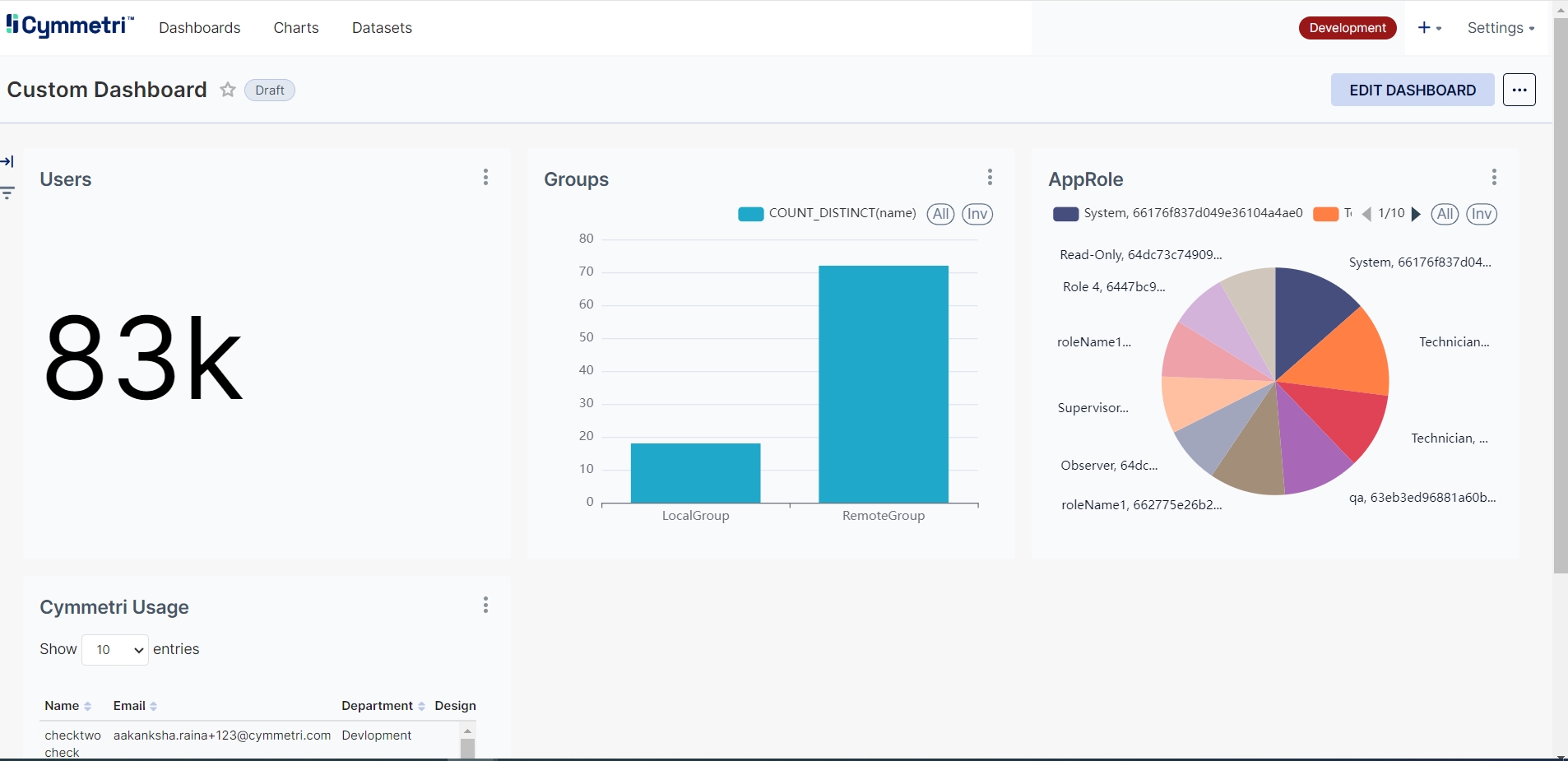
Filtering Dashboard Data
To these custom dashboards the user can add new or edit existing filters to further customize data as shown below:

The Add/ Edit Filter page appears as shown below where the various parameters can be added for filtering data:
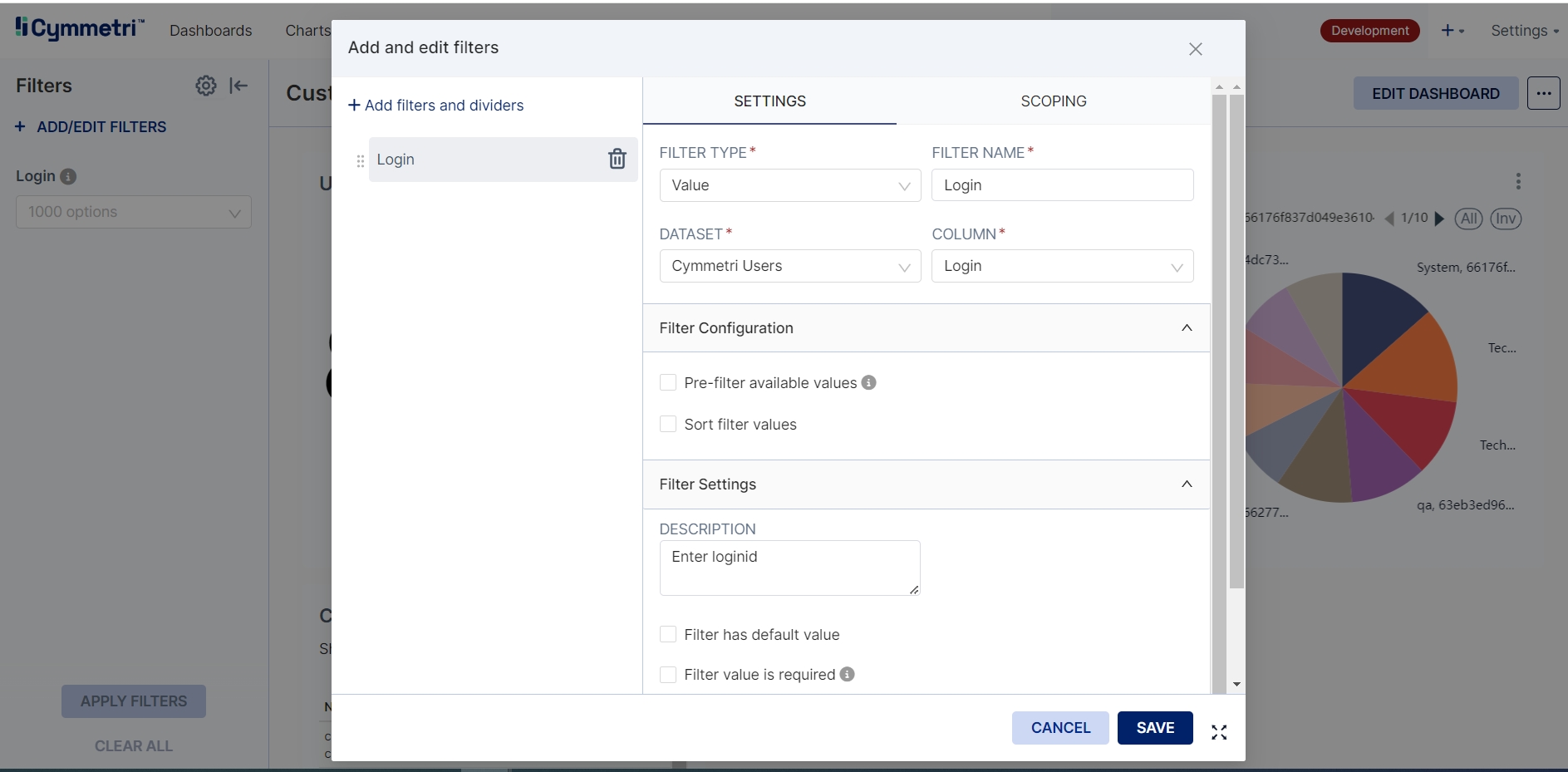
Once the filter parameter is successfully added it is shown as below which the user can then use to filter data:

Creating a new Dashboard
For creating a custom Dashboard the user needs to open the Dashboard Page and then click on the New Dashboard button. Once clicked it shows the untitled dashboard Page where the user may add multiple charts:
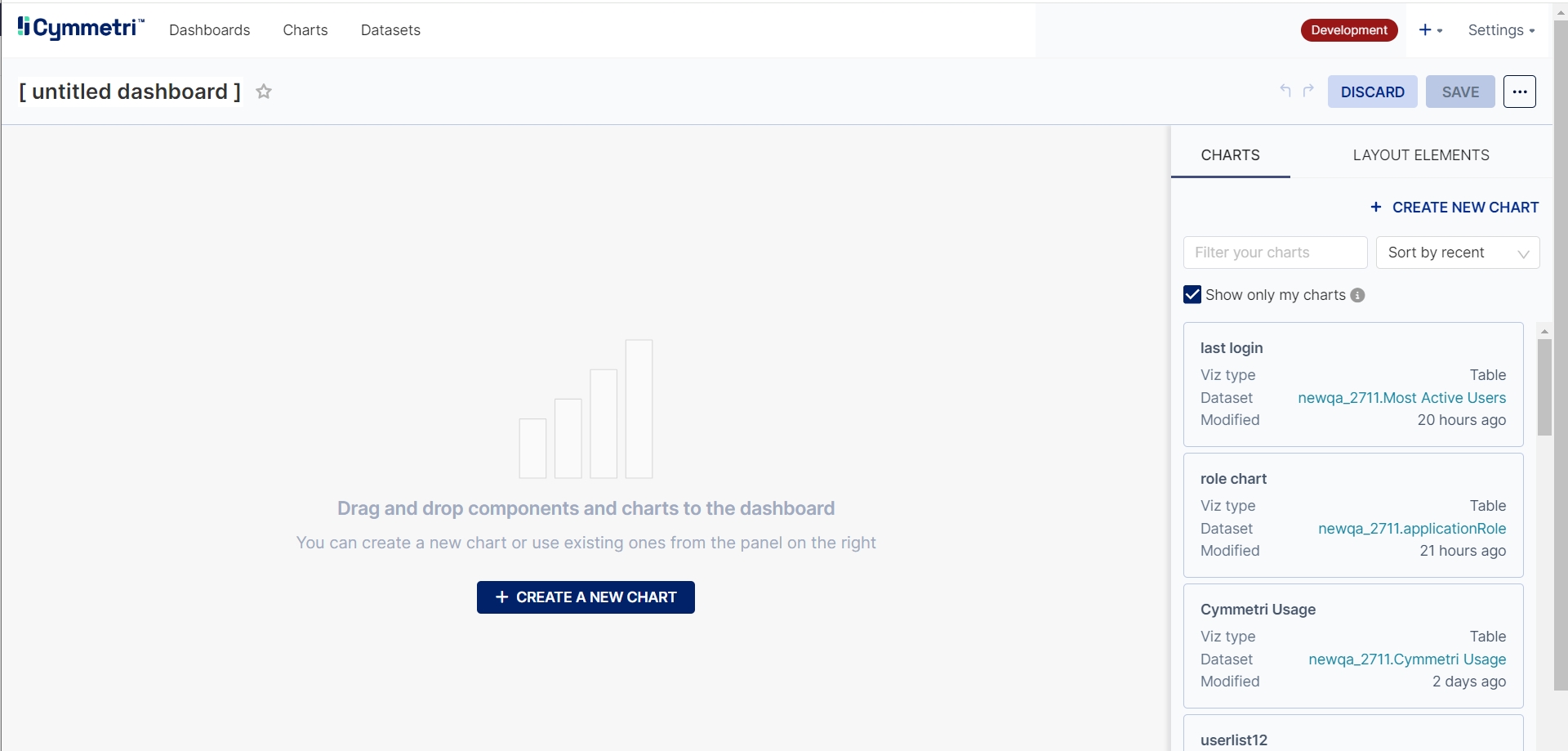
When the user clicks on New Chart button the Create a new chart page appears:
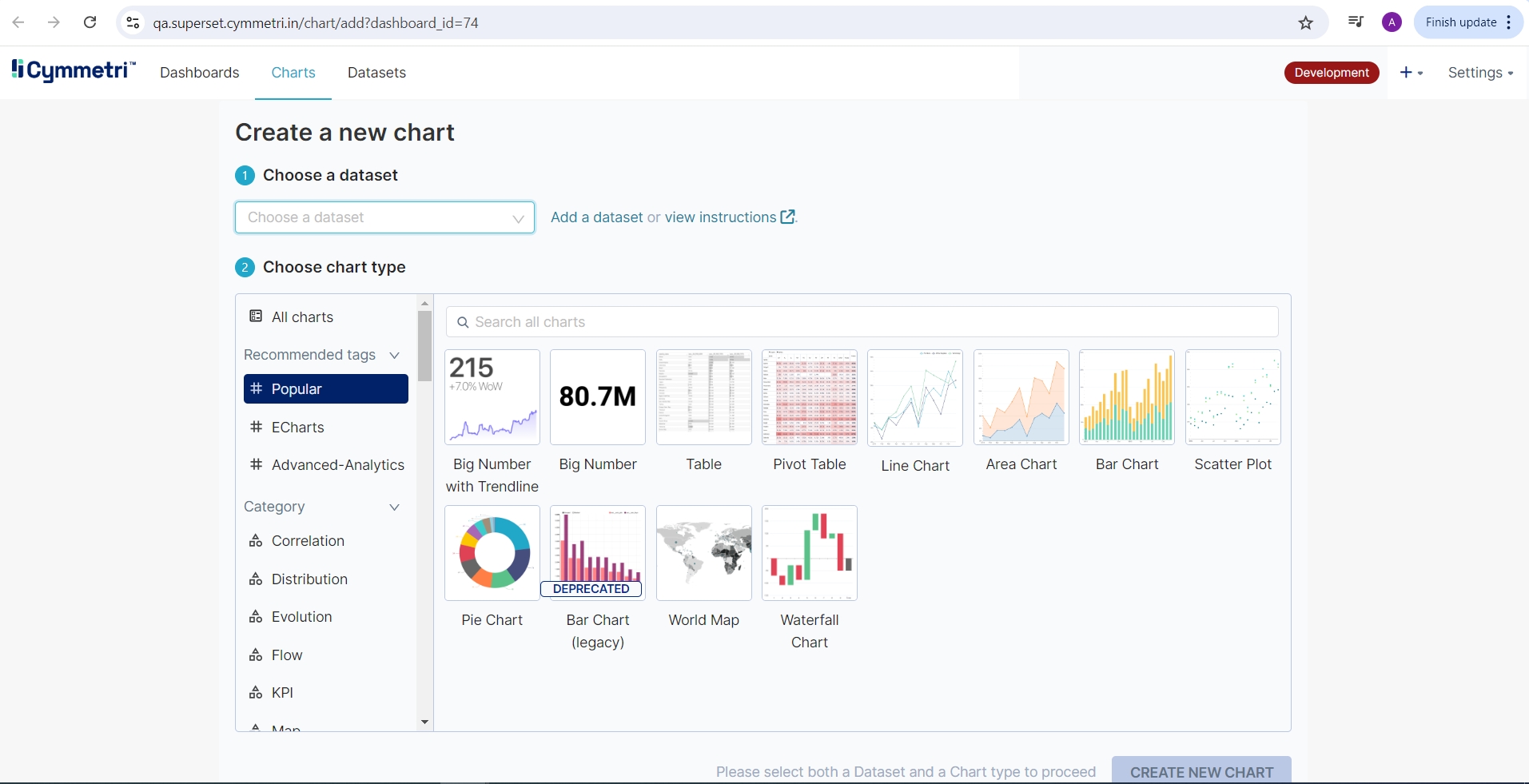
For creating a new chart the user either needs to select an existing dataset or create a new data. This dataset needs to have a unique name and the user needs to select an existing database, then a particular schema in that database and finally a table in the above selected schema. Once the table is selected the user may click on CREATE DATASET AND CREATE CHART button to create a new Dataset. The same is shown in the image below:
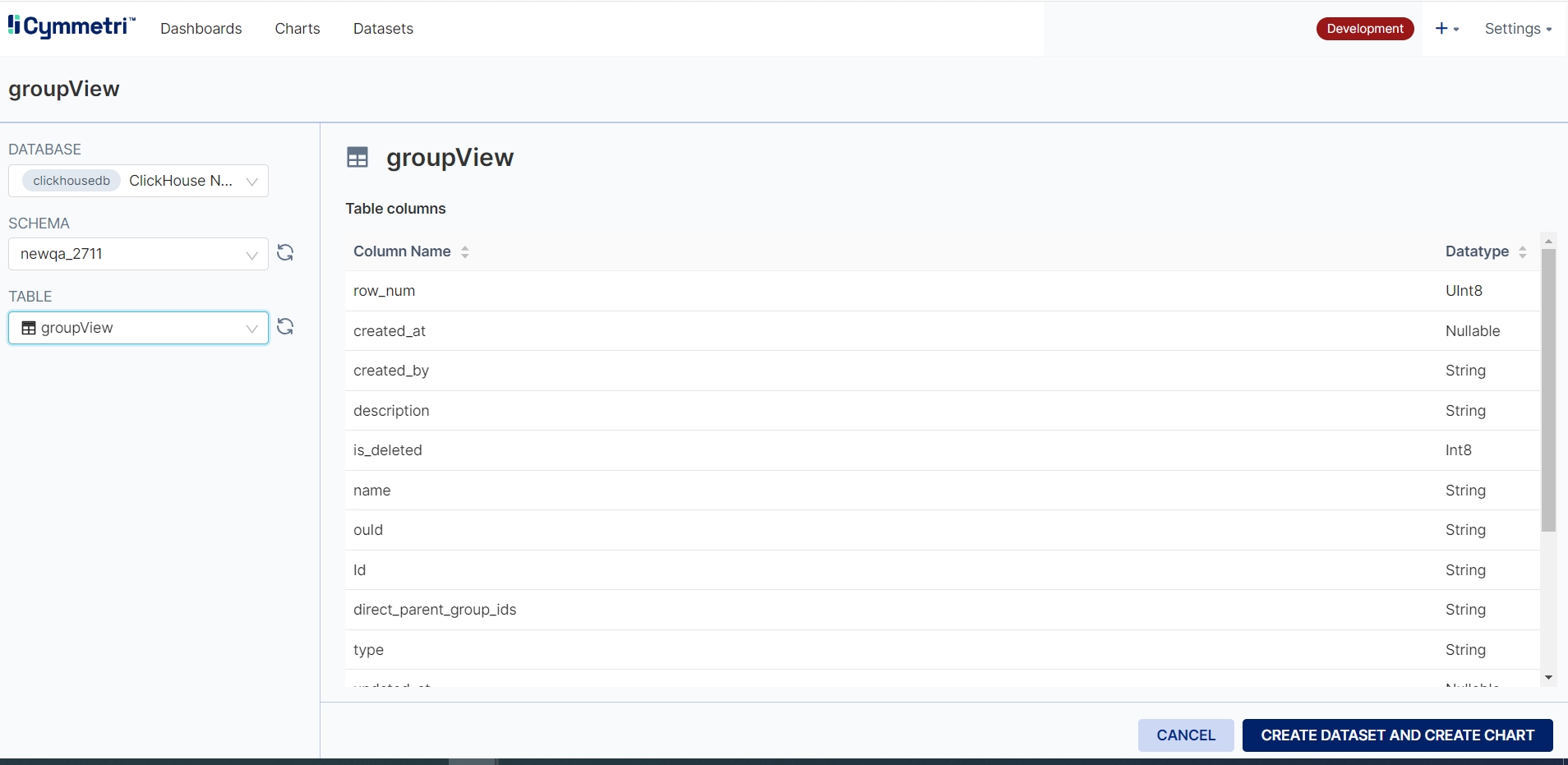
Once the dataset is either selected or a new dataset is created the user comes back to the Create Chart page where the user needs to select a chart type and the click on the CREATE NEW CHART button:
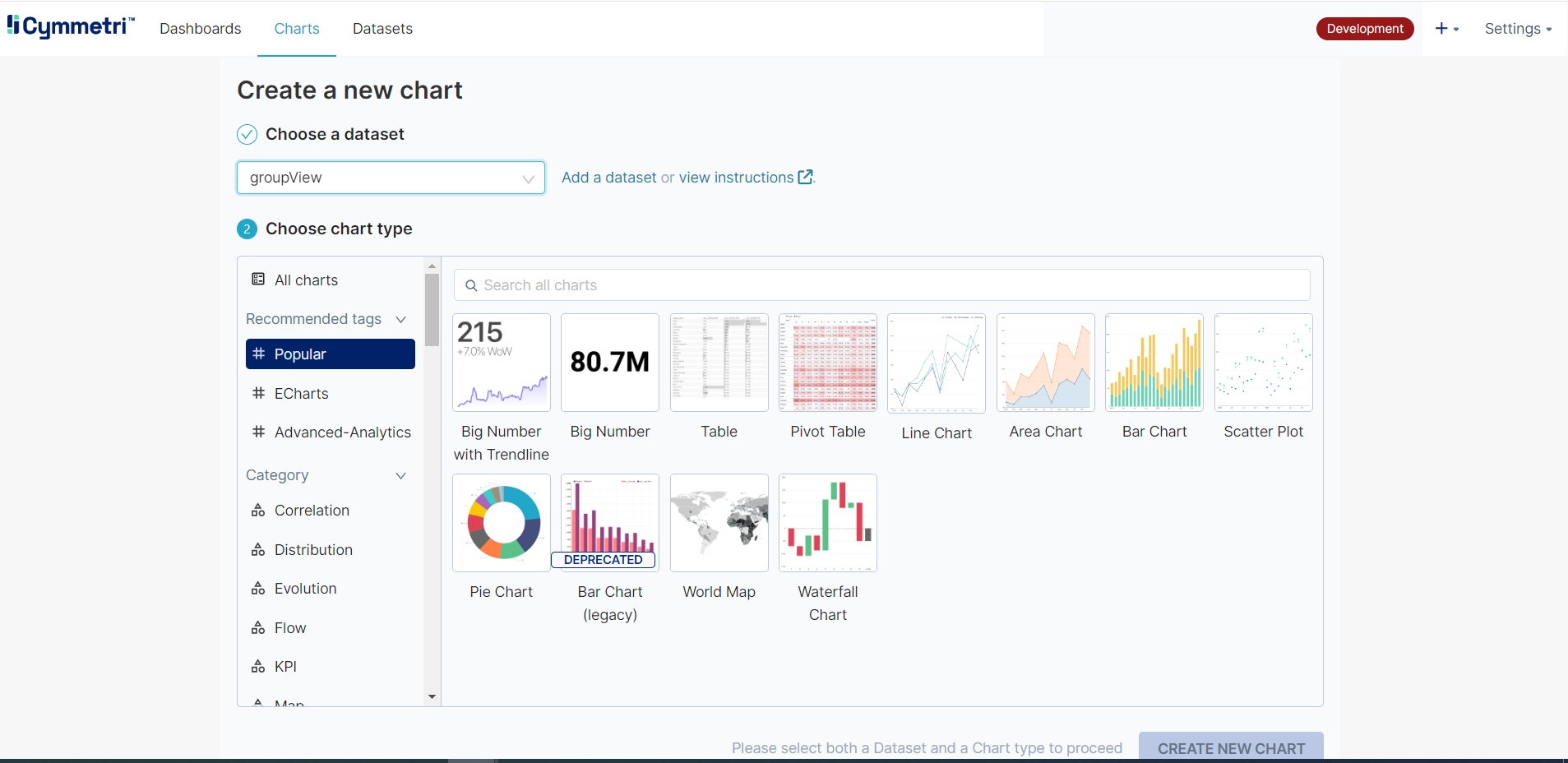
Once the chart selection is done the Create a new chart page appears which can be used create a custom chart:
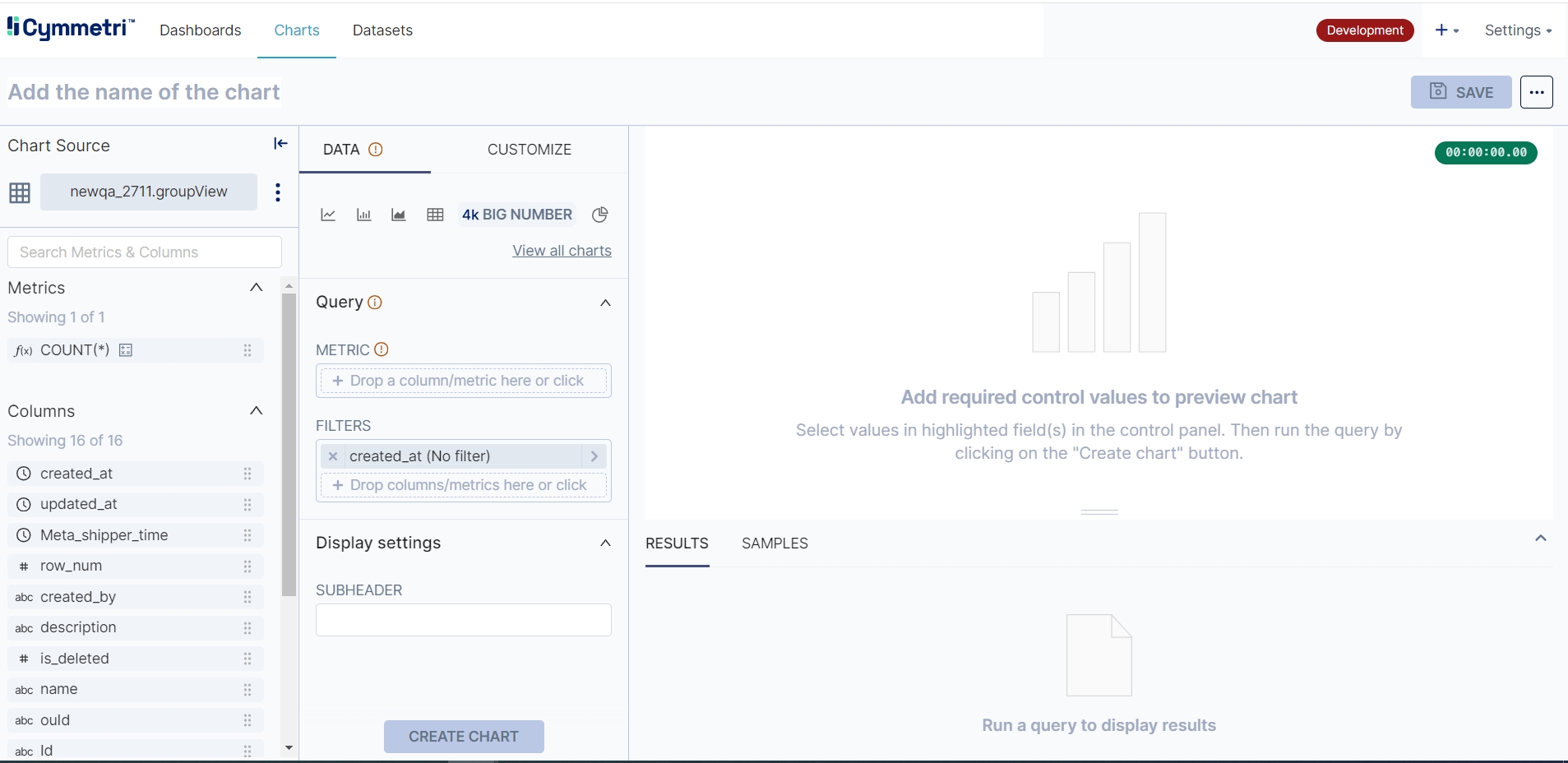
Here the user may select the required options and create there custom chart as shown below, once created the user may click on the save button:
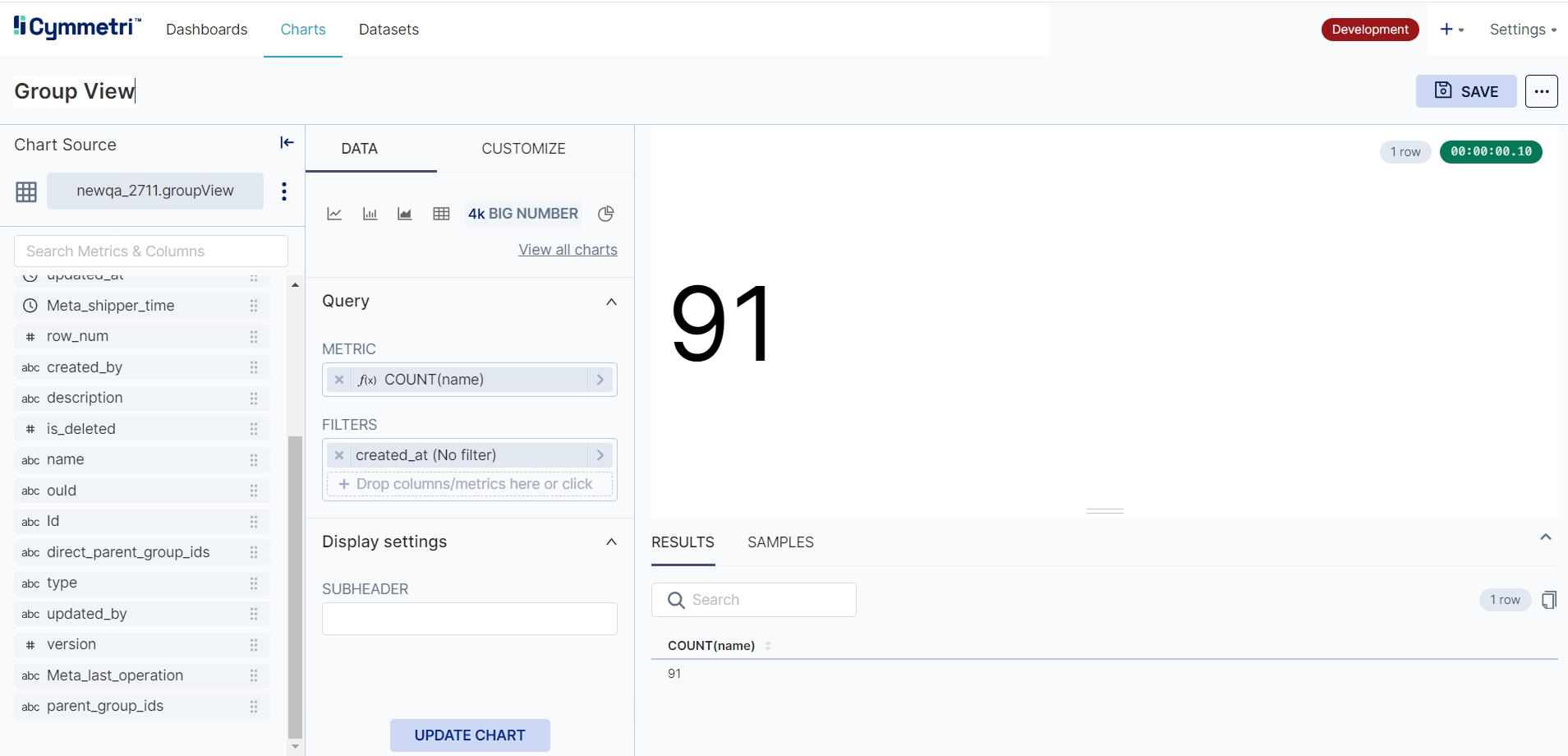
The user needs to provide a unique chart name and need to select the dashboard to which the chart needs to be added.
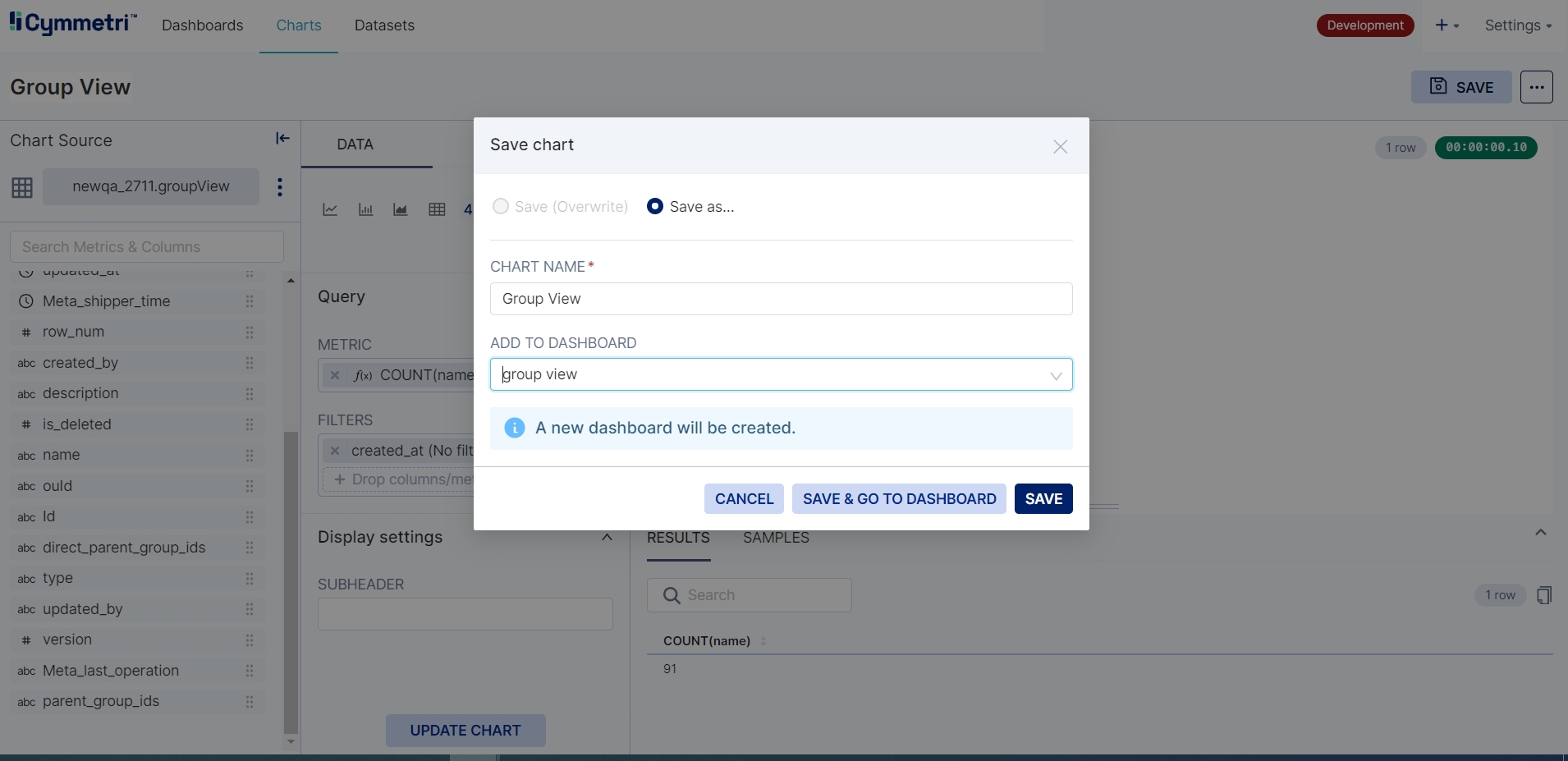
Note: If the chart is directly created and thereis no dashboard then the user has an option on the Save page to create a new dashboard.
Once the dashboard is saved, it remains in draft mode. The saved dashboard looks something like this:
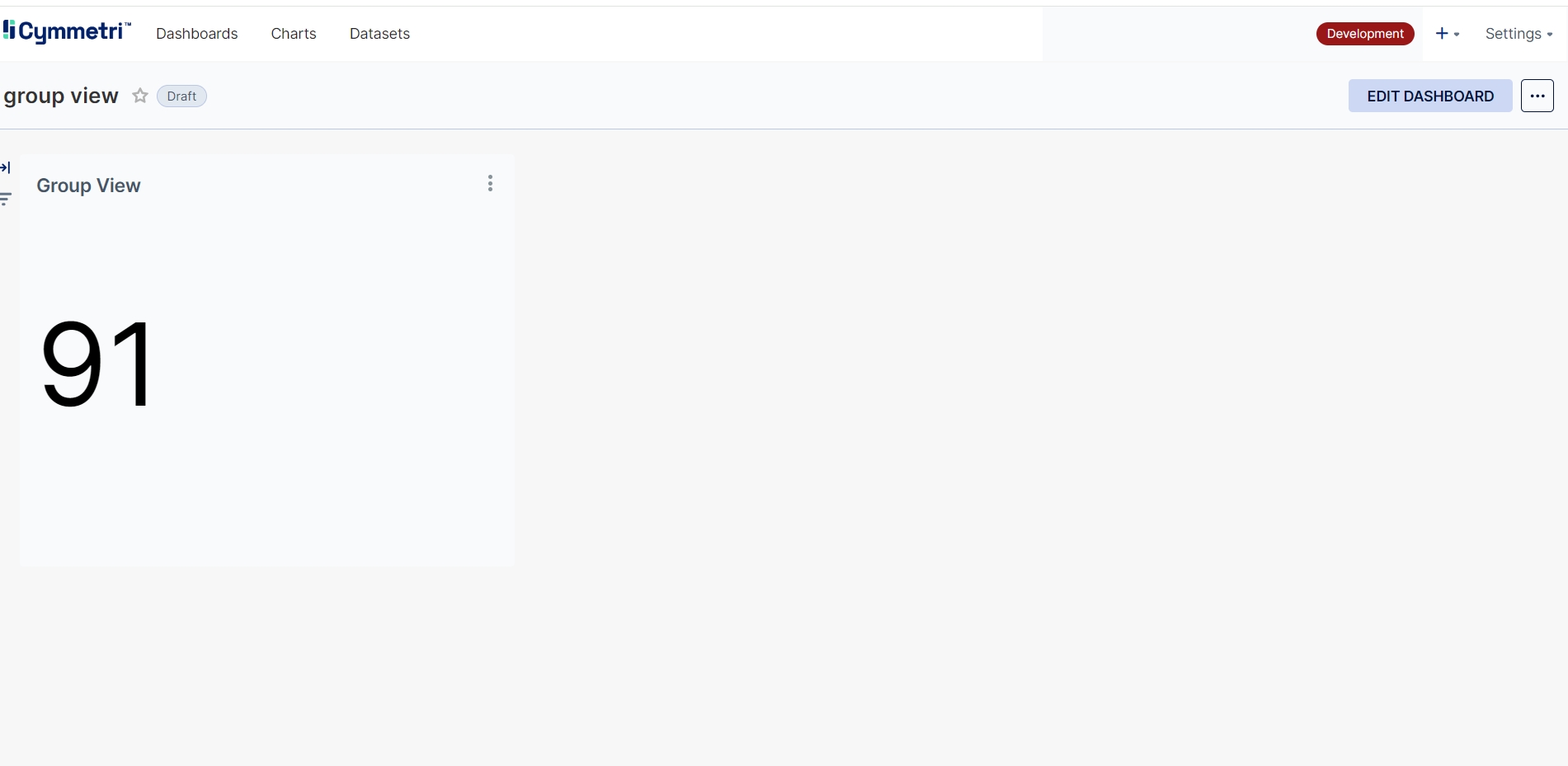
The user may then publish the dashboard for the custom dashboard to be visible to all other users:
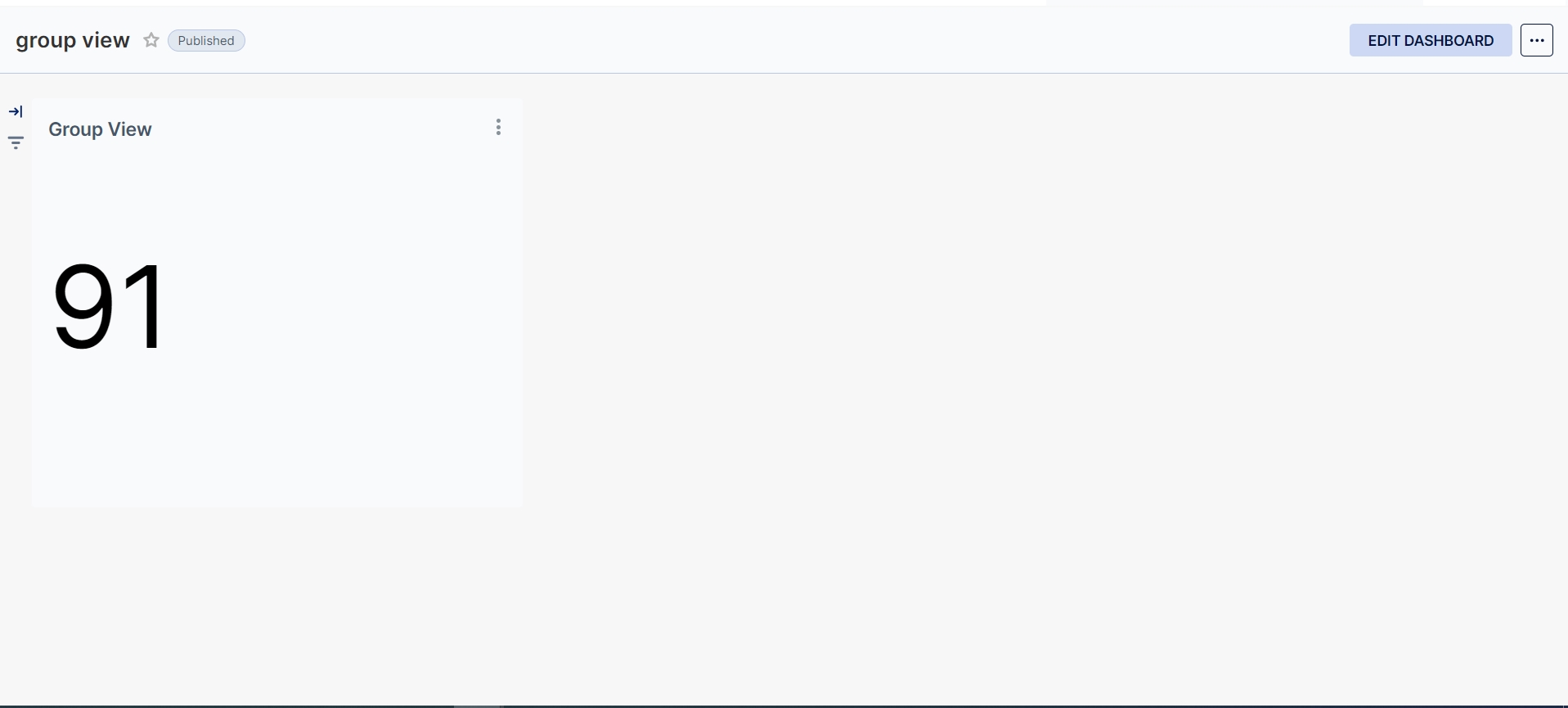
Was this helpful?
