Assigning Users to Groups
Assigning Users to a Group
Users once created in the Cymmetri platform can be assigned to a group. Assigning users to a group helps ease the administrative efforts to apply the same policies and assign applications to multiple users.
When assigning users to groups, various approaches can be used:
Adding User to Group (from the Group Page)
Assigning a Group to a User (from the User's Page)
Bulk Assigning Users to a Group (Using Group Assignment on Group Page)
Adding User to Group
First, the administrator needs to click on the group name and enter the configuration for the group.
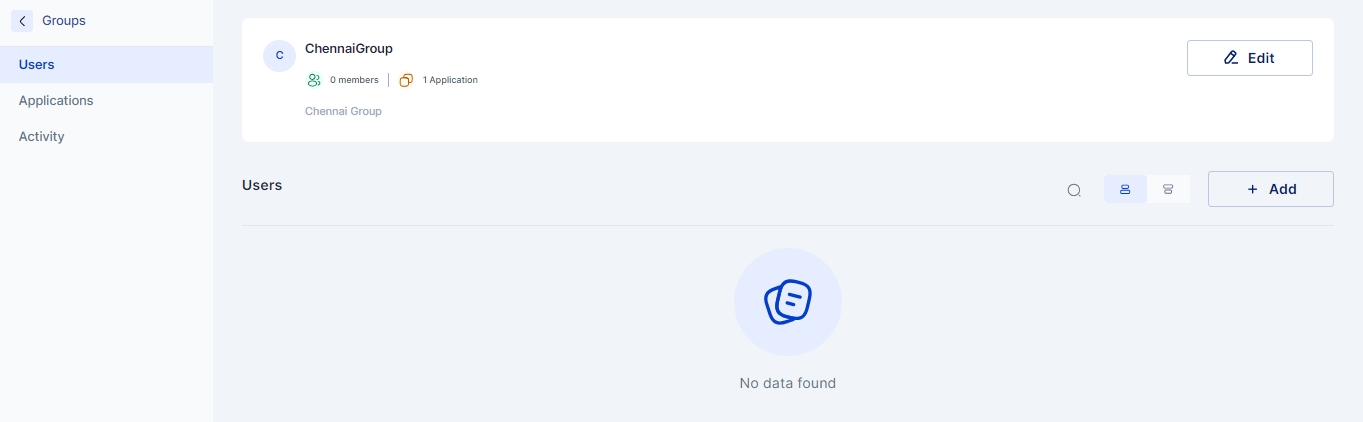
Now, go to the Users Page and click on the +Add button to get a list of users to add to the group
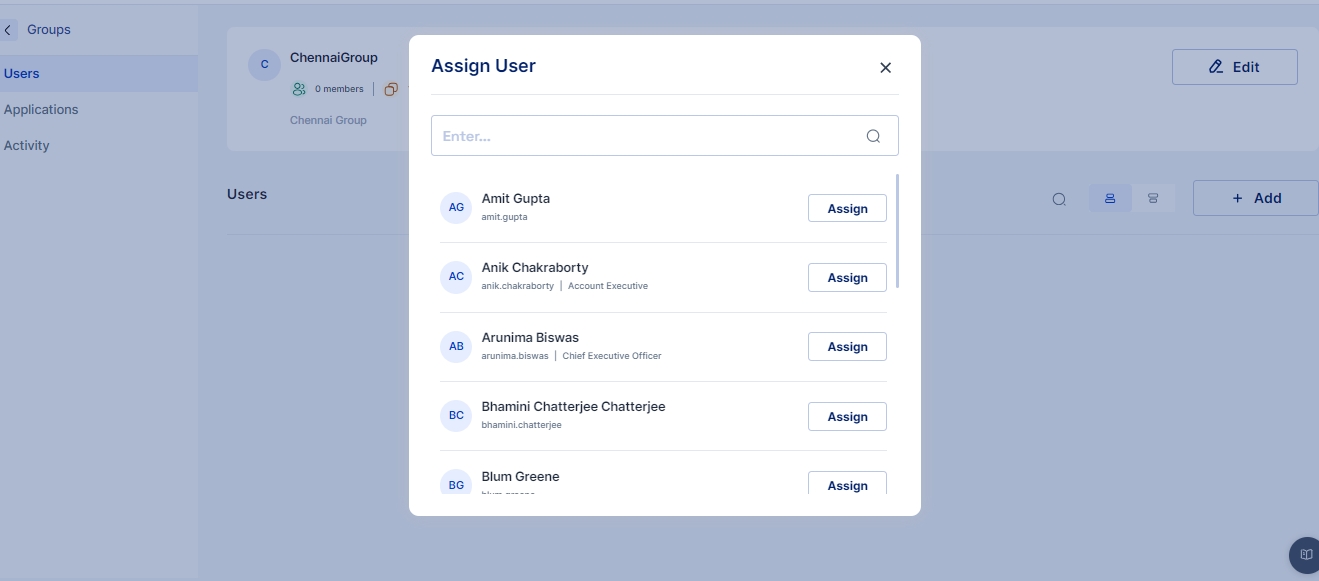
3. Now, click on the assign button next to the user you wish to add to the group. Once assigned, the user can be seen on the Users page of the Group as shown below:
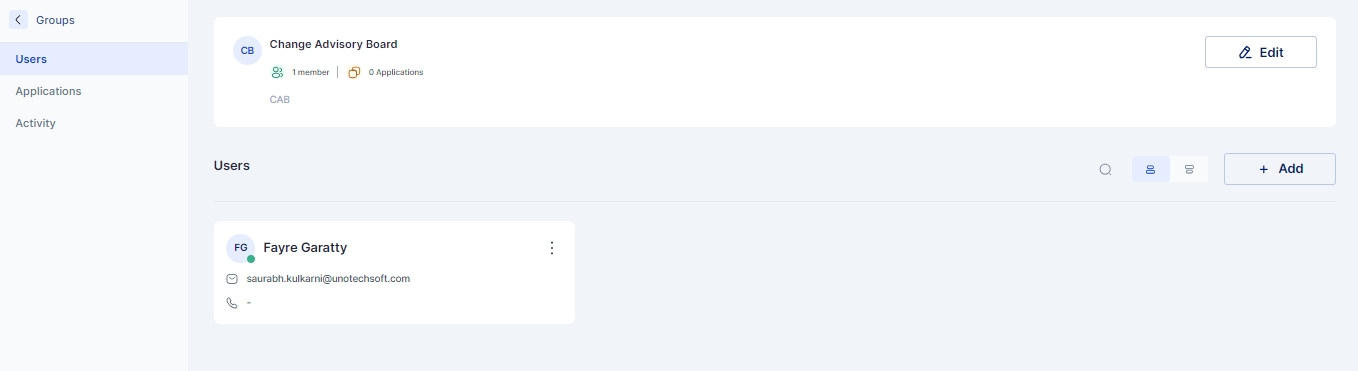
Assigning a Group to a User
For this approach, the Administrator needs to go to Identity Hub > User page and then select the user from the list to whom the group needs to be assigned
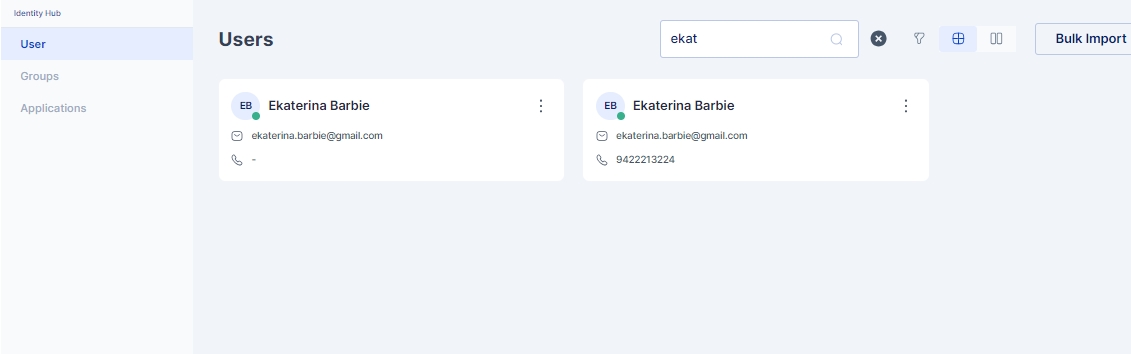
Go to the user's page, select the Groups menu, and click on the "+Assign New" button
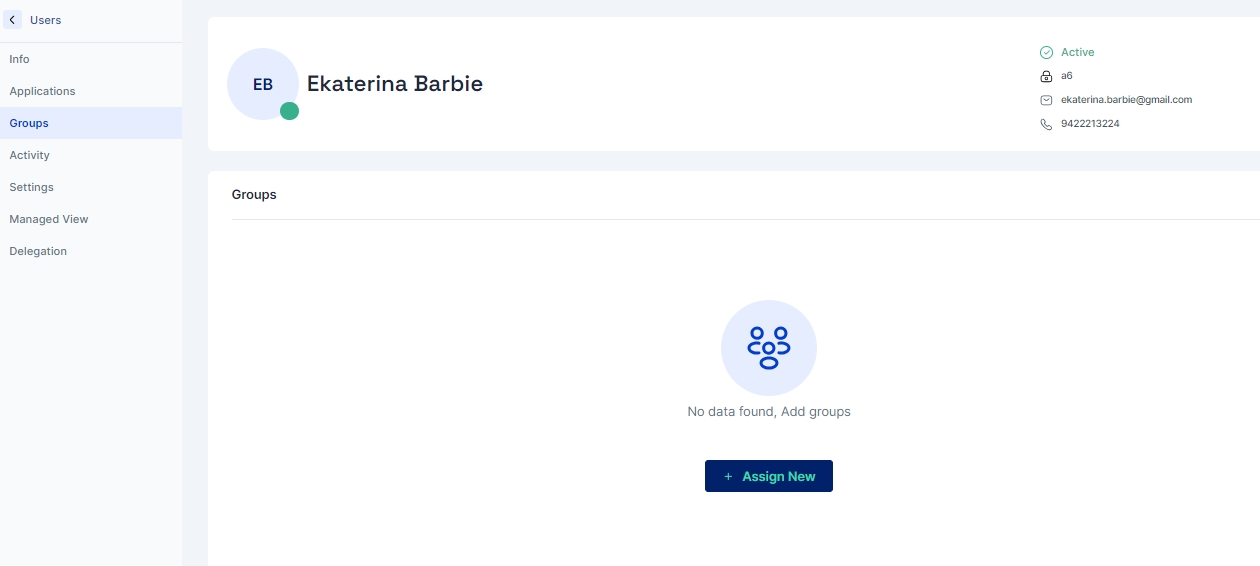
This opens a pop-up window where a list of all groups is visible
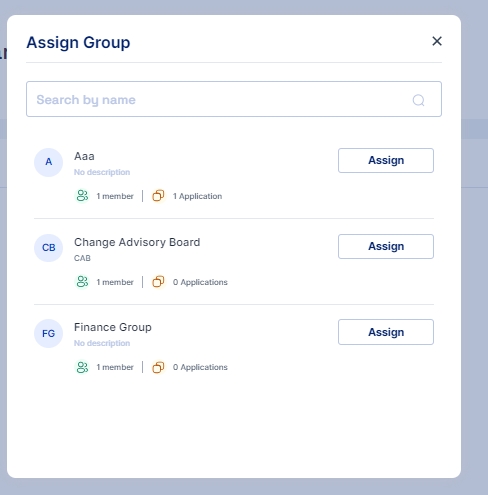
Click on the assign button, and the group is assigned to the user, or you may say the user becomes a part of the group
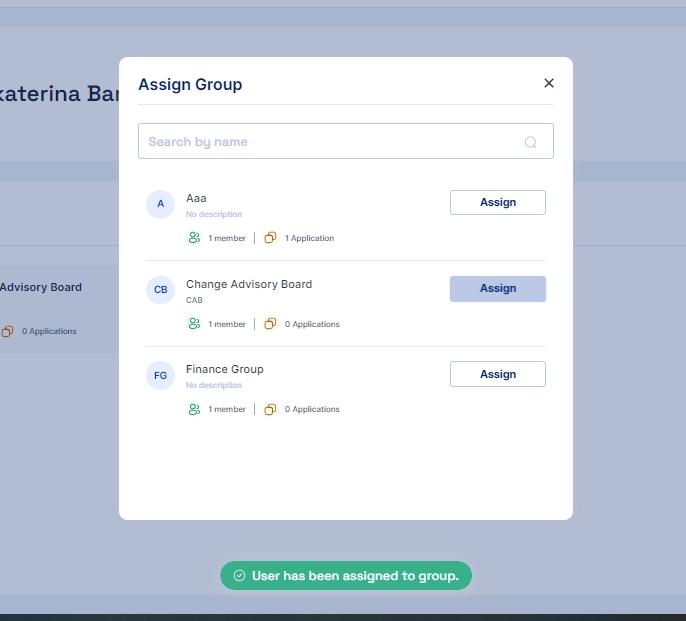
Bulk Assigning Users to a Group
For this approach, the Administrator needs to go to Identity Hub > Group page and then click on the Group Assignment button
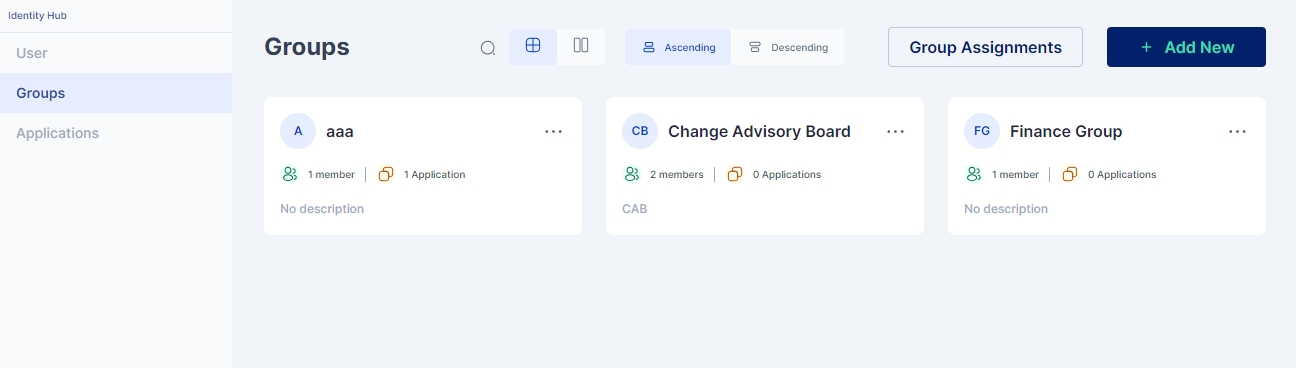
A screen pops up that lets you select the CSV file you want to upload to import the users that need to be assigned to the group. This CSV file needs to have one column that contains the login ID of users. Upload the CSV file, you may also use the sample data file available and modify it to match your user's login ID.
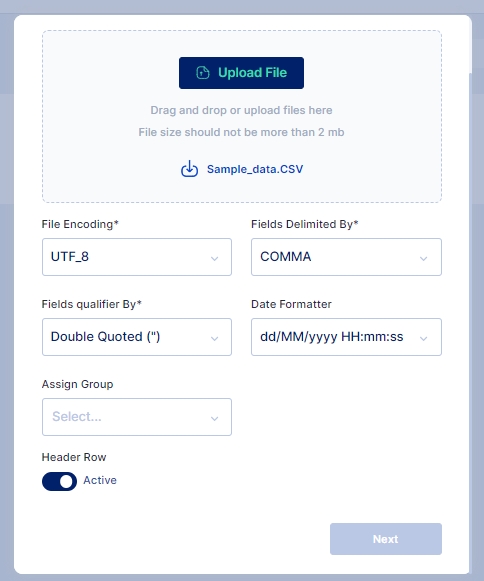
Once the file is selected and uploaded, next you need to select the group to which you want to assign the users.
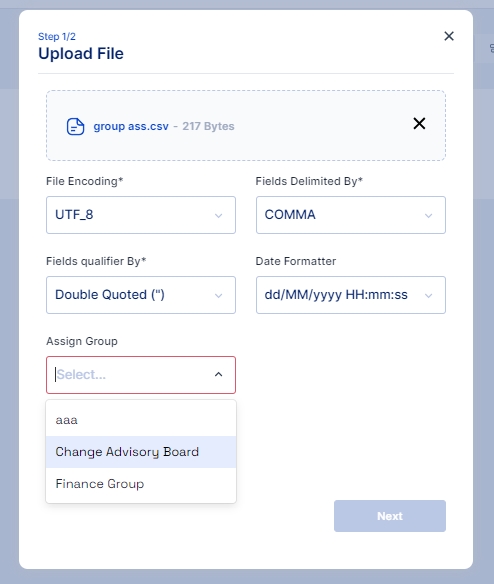
After selecting the group, the column in the CSV file needs to be mapped with the Cymmetri login column.
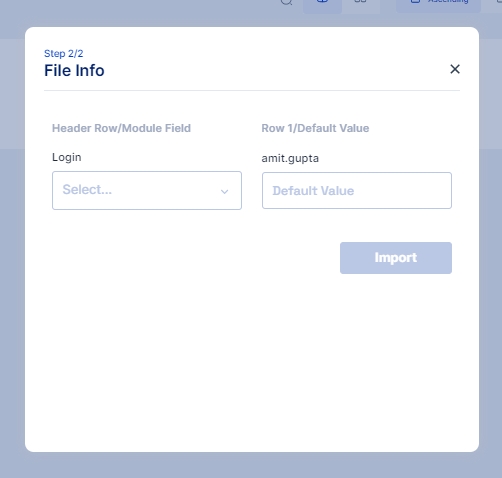
Once mapped, click on the import button, and the users will be mapped to the assigned group, provided the login ID is correct
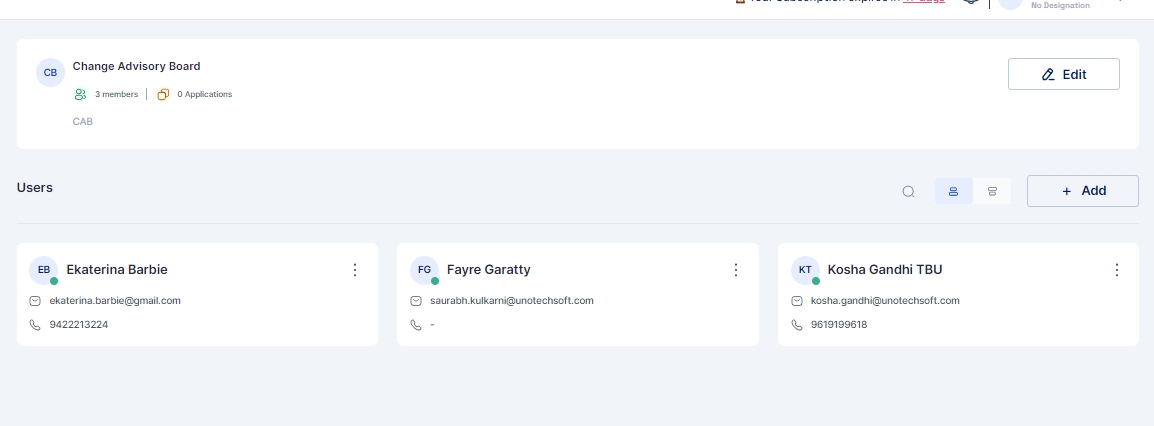
Results of successfully Imported Users, Duplicate Users, or any errors that occurred during import can be seen in the Logs > Import History page
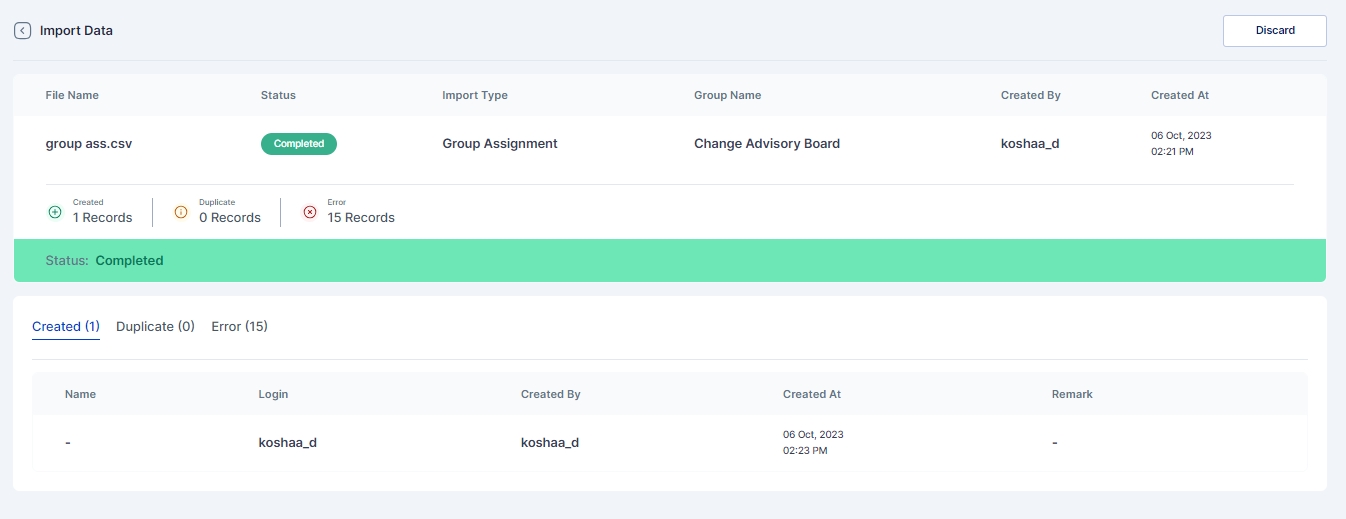
Last updated
Was this helpful?
